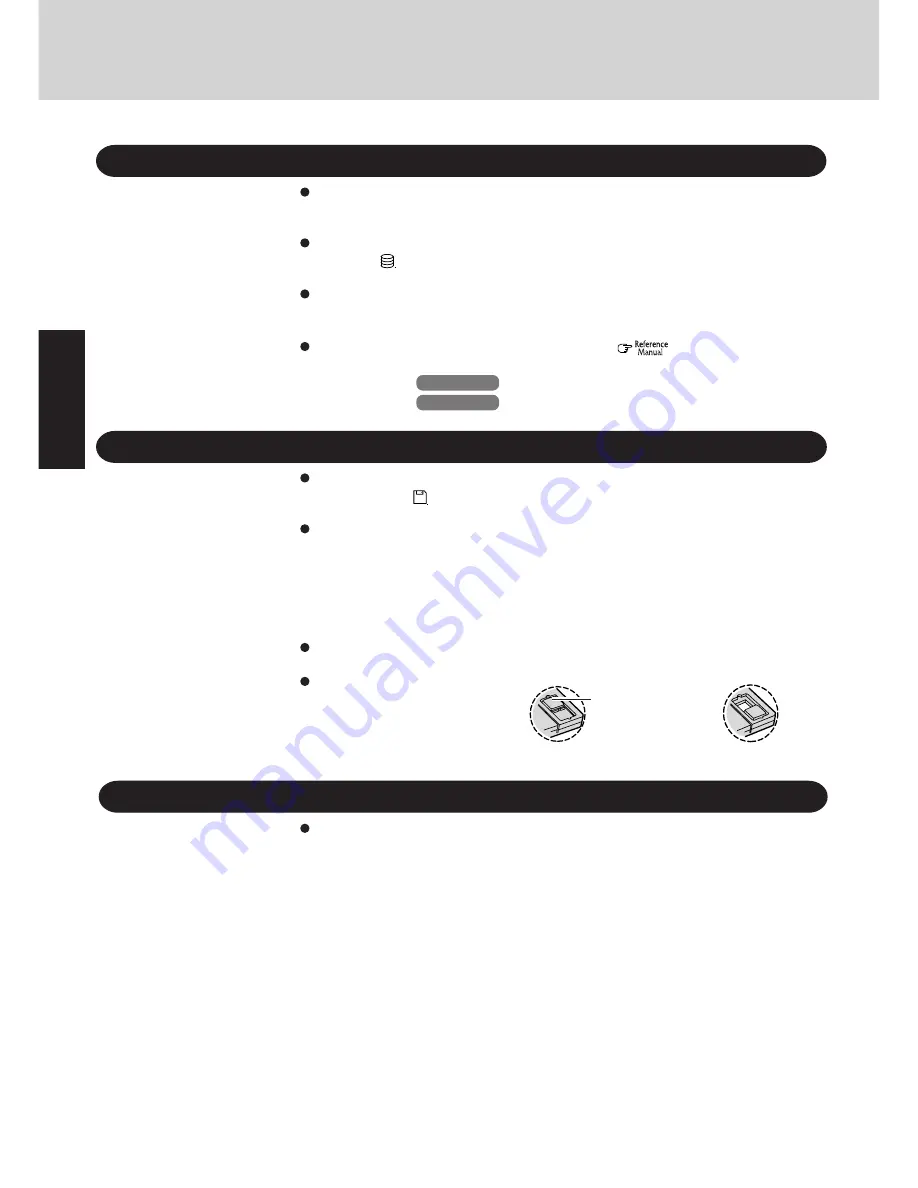
6
Do not power down your computer or press the floppy disk drive eject button while the
FDD indicator (
) is on.
Doing so may damage the data on the floppy disk and render the disk useless.
Use care when handling floppy disks.
To protect the data on your floppy disks or to prevent a floppy disk from becoming stuck in
your computer, avoid the following:
• Sliding the shutter on the floppy disk manually.
• Exposing the disk to a magnetic field.
• Storing the disk in locations prone to high temperatures, low pitched noise, dampness, or dust.
• Applying more than one label on the disk.
Confirm the contents of a floppy disk before formatting it.
Confirm that no important data is on the disk, because all data on the disk will be erased.
Use the write-protect tab.
This is a must for preserving im-
portant data. This prevents your
data from being erased or overwrit-
ten.
Read Me First
Saving Data on the Hard Disk
Write Enable
Write Disable
Write-protect Tab
Saving Data on Floppy Disks
Users are advised to purchase the latest versions of virus protection software and use
them regularly.
Computer Viruses
We recommend you run the software:
• When booting your computer.
• After receiving data.
We recommend that you check data received on floppy disks or from external sources, such
as data downloaded from the Internet, e-mail, etc. (For compressed files, please uncompress
them before running a check).
*
Windows 95
:
This computer uses Microsoft
®
Windows
®
95 Operating System.
Windows 98
:
This computer uses Microsoft
®
Windows
®
98 Operating System.
Do not expose your computer to shock.
Please use care when handling your computer, shock may damage your hard disk or make
your software applications and data unusable.
Do not power down your computer while software applications are running or HDD
indicator (
) is on.
Properly shut Windows* down to avoid problems ([Start]-[Shut Down] ).
Save all valuable data to floppy disks.
Backing up data to floppy disks will limit damage should trouble occur to your computer or
should you inadvertently change or erase data.
Use the security function for all important data. (
"Security Measures"
)
Summary of Contents for CF-45 Series
Page 30: ...MEMO...
Page 31: ......







































