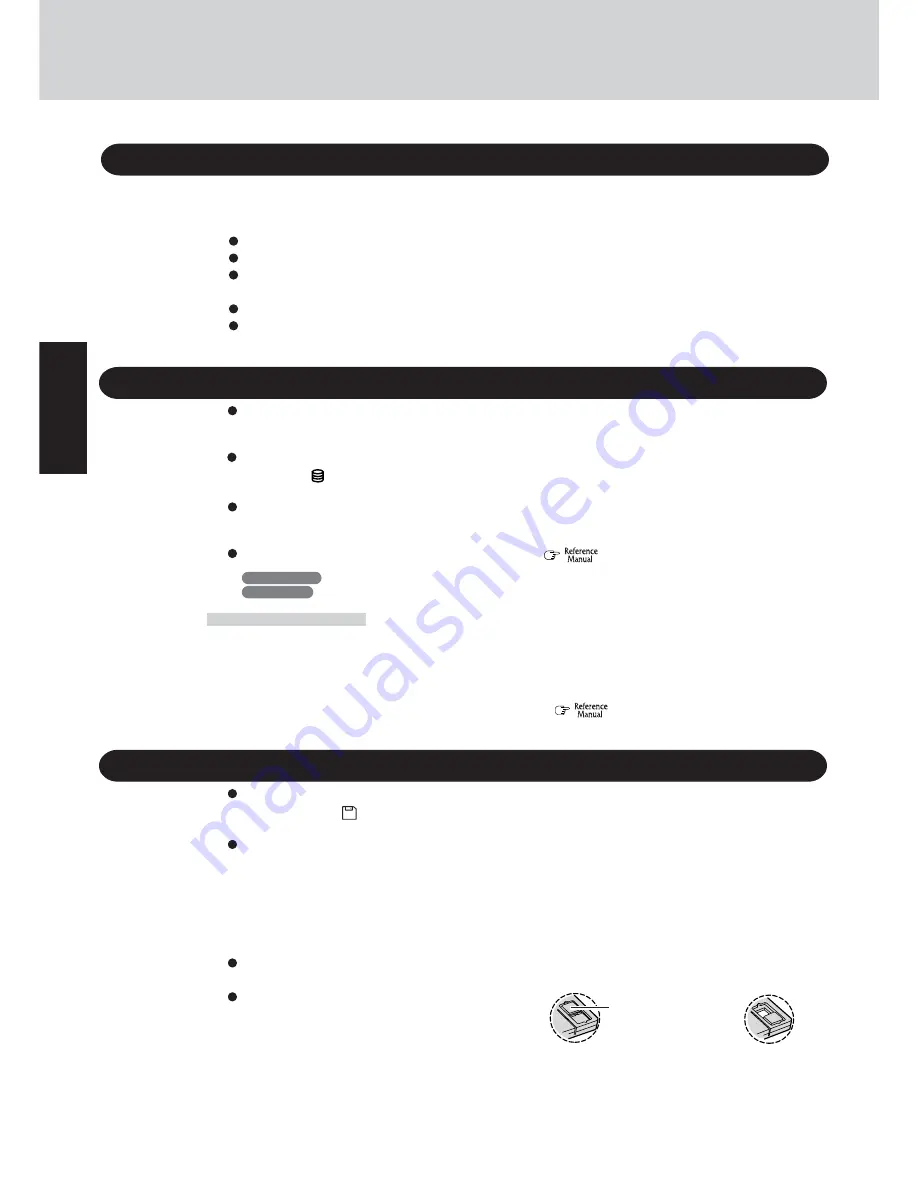
8
Getting Started
Do not power down your computer or press the floppy disk drive eject button while the floppy disk
drive indicator ( ) is on.
Doing so may damage the data on the floppy disk and render the floppy disk useless.
Use care when handling floppy disks.
To protect the data on your floppy disks or to prevent a floppy disk from becoming stuck in your com-
puter, avoid the following:
• Sliding the shutter on the floppy disk manually.
• Exposing the floppy disk to a magnetic field.
• Storing the floppy disk in locations prone to high temperatures, low pitched noise, dampness, or dust.
• Applying more than one label on the floppy disk.
Confirm the contents of a floppy disk before formatting it.
Confirm that no important data is on the floppy disk, because all data on the floppy disk will be erased.
Use the write-protect tab.
This is a must for preserving important data.
This prevents your data from being erased or over-
written.
Saving Data on the Hard Disk
Write Enable
Write Disable
Write-protect Tab
Saving Data on Floppy Disks
Do not expose your computer to shock.
Use care when handling your computer, shock may damage your hard disk or make your software appli-
cations and data unusable.
Do not power down your computer while software applications are running or hard disk drive
indicator ( ) is on.
Properly shut Windows
*
down to avoid problems.
Save all valuable data to disks.
Backing up data to disks will limit damage should trouble occur to your computer or should you inad-
vertently change or erase data.
Use the security function for all important data.
(
“Security Measures”)
*
Windows 2000
: This computer uses Microsoft
®
Windows
®
2000 Professional.
Windows XP
: This computer uses Microsoft
®
Windows
®
XP Professional.
Hard Disk Lock
When the Hard Disk Lock is set to [Enable], it is impossible to read/write data from/to the hard disk when the
hard disk is installed in a different computer, since a password is also set for the hard disk. When the hard disk
is returned to the original computer, you can read/write data as before. In this case, however, make the settings
in the Setup Utility exactly the same as they were before the hard disk was removed. (Note that this Hard Disk
Lock does not guarantee the complete protection of data.) (
“Security Measures”)
Read Me First
When Using Peripheral Devices
Pay strict attention to the following points to avoid damage to the computer, peripheral devices, cables, etc.
Also, in addition to following this manual and the Reference Manual, carefully read the instruction manuals
for the peripheral devices being used.
Use only peripheral devices that conform to the computer’s specifications.
Connect the devices properly, paying close attention to the condition and position of the connectors.
If a connection cannot be made easily, do not apply undue force; check once more to confirm the condi-
tion and position of the connector (alignment of pins, etc.) .
If the connector has holding screws, fasten the screws firmly.
Do not carry the computer with cables attached, and do not pull on the cables forcefully.









































