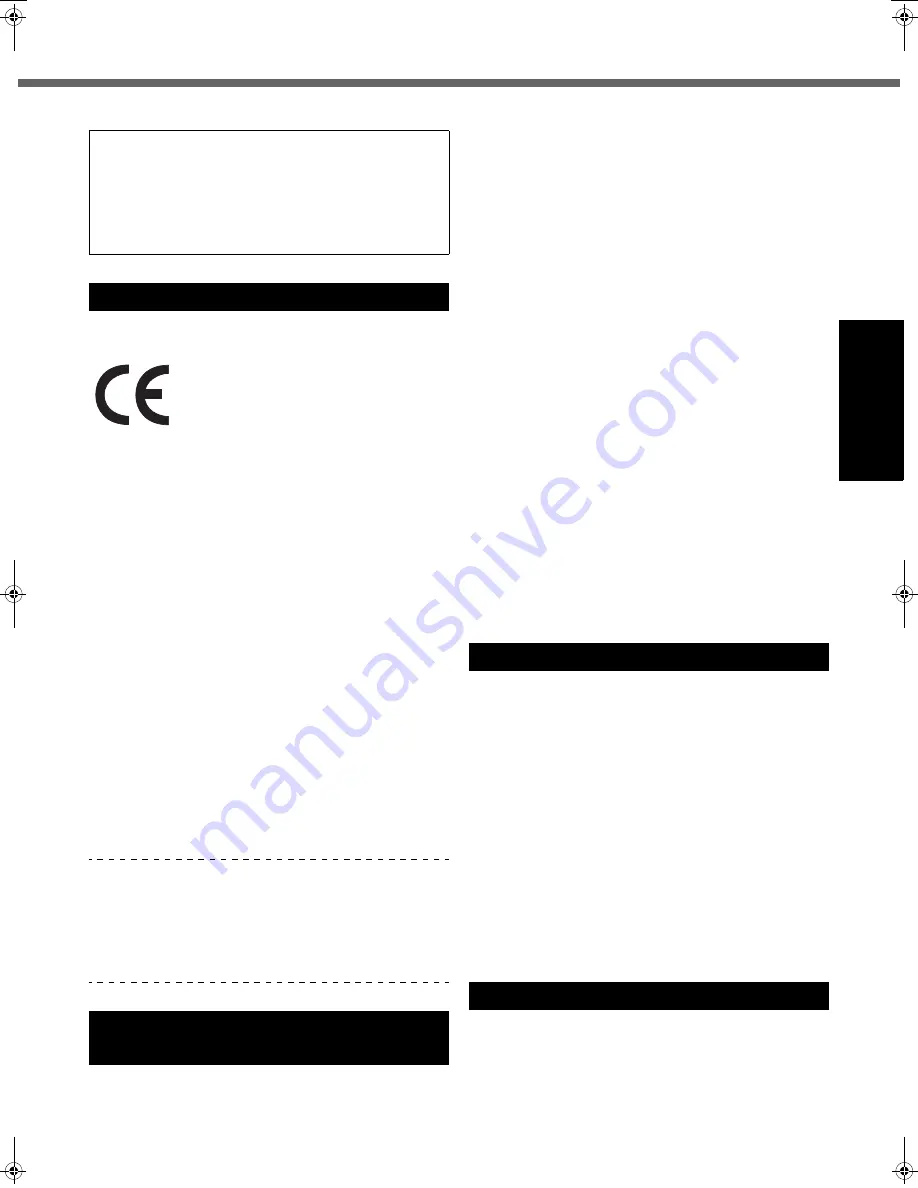
5
Getting Started
Usef
ul Inform
ation
Troubleshooting
Appendix
<Only for model with wireless LAN>
<Only for model with a “CE” mark on the bottom of
the computer>
Declaration of Conformity (DoC)
“Hereby, we declare that this Personal Computer is in
compliance with the essential requirements and other rel-
evant provisions of the Directive 1999/5/EC.”
Hint:
If you want to get a copy of the original DoC of our prod-
ucts which relates to the R&TTE, please contact our web
address: http://www.doc.panasonic.de
Contact:
Panasonic Services Europe
A Division of Panasonic Marketing Europe GmbH
Panasonic Testing Centre
Network connection.
The terminal equipment is intended for connection to the
following public network;
In all the countries of European Economical Area;
- Public Switched Telephony Networks
Technical Features.
The terminal equipment includes the following features;
- DTMF dialing
- Maximum bitrate receiving mode: 56 kbit/s
- Maximum bitrate sending mode: 33.6 kbit/s
This product is designed to interwork with the Public
Switched Telecommunication Networks in UK, Ireland,
Netherlands, Sweden, Denmark, Finland, Switzerland,
Luxembourg, Belgium, France, Germany, Spain, Portugal,
Iceland, Greece, Italy, Norway and Austria.
Compliance Notice - CE Mark
This equipment is in conformance with the requirements
of the European Council Directive listed below:
73/23/EEC Low Voltage Directive with amendment 93/68/
EEC
89/336/EEC EMC Directive with amendments 92/31/EEC
and 93/68/EEC
1999/5/EC R&TTE
When using your telephone equipment, basic safety pre-
cautions should always be followed to reduce the risk of
fire, electric shock and injury to persons, including the fol-
lowing:
1. Do not use this product near water, for example, near
a bath tub, wash bowl, kitchen sink or laundry tub, in a
wet basement or near a swimming pool.
2. Avoid using a telephone (other than a cordless type)
during an electrical storm. There may be a remote risk
of electric shock from lightning.
3. Do not use the telephone to report a gas leak in the
vicinity of the leak.
4. Use only the power cord and batteries indicated in this
manual. Do not dispose of batteries in a fire. They may
explode. Check with local codes for possible special
disposal instructions.
SAVE THESE INSTRUCTIONS
Certaines mesures de sécurité doivent être prises pen-
dant l’utilisation de matérial téléphonique afin de réduire
les risques d’incendie, de choc électrique et de blessures.
En voici quelquesunes:
1. Ne pas utiliser l’appareil près de l’eau, p.ex., près
d’une baignoire, d’un lavabo, d’un évier de cuisine,
d’un bac à laver, dans un sous-sol humide ou près
d’une piscine.
2. Éviter d’utiliser le téléphone (sauf s’il s’agit d’un appar-
eil sans fil) pendant un orage électrique. Ceci peut
présenter un risque de choc électrique causé par la
foudre.
3. Ne pas utiliser l’appareil téléphonique pour signaler
une fuite de gaz s’il est situé près de la fuite.
4. Utiliser seulement le cordon d’alimentation et le type
de piles indiqués dans ce manual. Ne pas jeter les
piles dans le feu: elles peuvent exploser. Se conformer
aux règlements pertinents quant à l’élimination des
piles.
CONSERVER CES INSTRUCTIONS
Lithium Battery!
This computer contains a lithium battery to enable the
date, time, and other data to be stored. The battery should
only be exchanged by authorized service personnel.
Warning!
A risk of explosion from incorrect installation or misappli-
cation may possibly occur.
Pile au lithium!
Le micro-ordinateur renferme une pile au lithium qui per-
met de sauvegarder certaines données, notamment la
date et l’heure. La pile ne doit être remplacée que par un
technicien qualifié.
Danger !
Risque d’explosion en cas de non respect de cette mise
en garde!
<Only for model with wireless LAN and/or Bluetooth>
This product and your Health
This product, like other radio devices, emits radio fre-
quency electromagnetic energy. The level of energy emit-
ted by this product however is far much less than the
electromagnetic energy emitted by wireless devices like
for example mobile phones.
Industry Canada
This product complies with RSS210 Industry Canada.
Operation is subject to the following two conditions;
(1) this device may not cause interference, and
(2) this device must accept any interference, including
interference that may cause undesired operation of
the device.
Models for Europe
Important Safety Instructions /
Importantes Mesures De Sécurité
Lithium Battery / Pile au lithium
Information to the User
CF-51MK3_X_E_OI_YBT.book 5 ページ 2006年7月18日 火曜日 午前11時50分






































