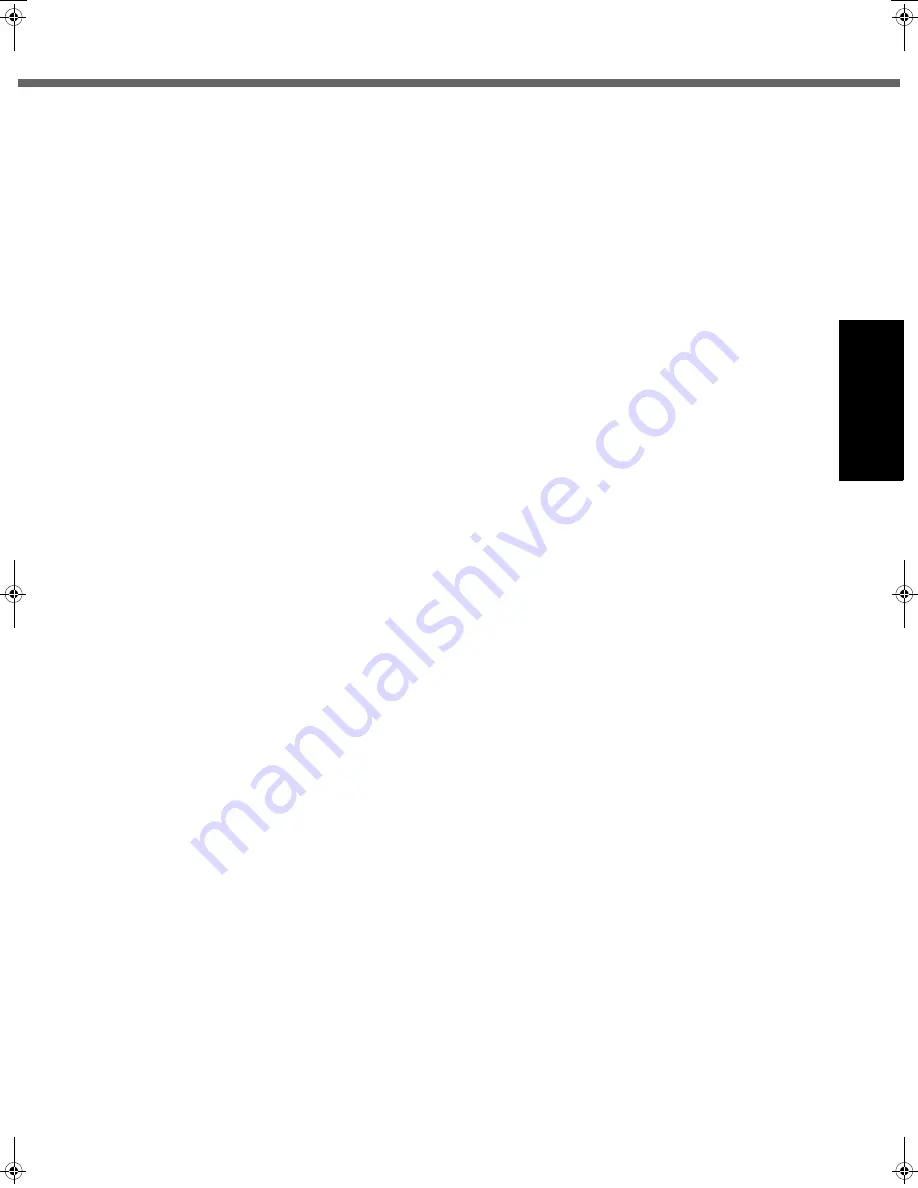
7
Getting Started
Usef
ul Inform
ation
Troubleshooting
Appendix
Do Not Connect the AC Adaptor to a Power Source
Other Than a Standard Household AC Outlet
Otherwise, a fire due to overheating may result. Connect-
ing to a DC/AC converter (inverter) may damage the AC
adaptor. On an airplane, only connect the AC adaptor/
charger to an AC outlet specifically approved for such
use.
Do Not Do Anything That May Damage the AC Cord,
the DC Plug, or the AC Adaptor
Do not damage or modify the cord, place it near hot tools,
bend, twist, or pull it forcefully, place heavy objects on it,
or bundle it tightly.
Continuing to use a damaged cord may result in fire, short
circuit, or electric shock.
Do Not Pull or Insert the DC Plug If Your Hands Are
Wet
Electric shock may result.
Clean the DC Plug of Dust and Other Debris Regularly
If dust or other debris accumulates on the plug, humidity,
etc. may cause a defect in the insulation, which may result
in a fire.
• Pull the plug, and wipe it with a dry cloth.
Pull the plug if the computer is not being used for a long
period of time.
Insert the AC Plug Completely
If the plug is not inserted completely, fire due to overheat-
ing or electric shock may result.
• Do not use a damaged plug or loose AC outlet.
Do Not Place Containers of Liquid or Metal Objects on
Top of the Computer
If water or other liquid spills, or if paper clips, coins, or for-
eign matter get inside the computer, fire or electric shock
may result.
• If foreign matter has found its way inside, immediately
turn the power off and unplug the AC cord, and then
remove the battery pack. Then contact your technical
support office.
Do Not Disassemble the Computer
There are high-voltage areas inside which may give you
an electric shock if you should touch them. Do not touch
the pins and circuit boards inside, and do not allow foreign
matter to enter inside.
Also, remodeling or disassembly may cause a fire.
Keep SD Memory Cards Away from Infants and Small
Children
Accidental swallowing will result in bodily injury.
In the event of accidental swallowing, see a doctor imme-
diately.
Do Not Place the Computer on Unstable Surfaces
If balance is lost, the computer may fall over or drop,
resulting in an injury.
Avoid Stacking
If balance is lost, the computer may fall over or drop,
resulting in an injury.
Do Not Keep the Computer Wherever There is a Lot of
Water, Moisture, Steam, Dust, Oily Vapors, etc.
Otherwise, possibly resulting in fire or electric shock.
Do Not Leave the Computer in High Temperature
Environment Such as in a Sun-Heated Car, for a Long
Period of Time
Leaving the computer where it will be exposed to
extremely high temperatures such as in a sun-heated car
or in direct sunlight may deform the cabinet and/or cause
trouble in the internal parts. Continued use in such a
resulting condition may lead to short-circuiting or insula-
tion defects, etc. which may in turn lead to a fire or electric
shocks.
Do Not Block the Ventilation Hole
Otherwise, heat will build up inside, possibly resulting in a
fire.
Hold the Plug When Unplugging the AC Cord
Pulling on the cord may damage the cord, resulting in a
fire or electric shock.
Do Not Move the Computer While the DC Plug Is Con-
nected
The AC cord may be damaged, resulting in fire or electric
shock.
• If the AC cord is damaged, unplug the DC plug immedi-
ately.
Use Only the Specified AC Adaptor With Your Com-
puter
Using an AC adaptor other than the one supplied
(attached to your computer or supplied by Panasonic)
may resulting in a fire.
Do Not Subject the AC Adaptor to Any Strong Impact
Using the AC adaptor after a strong impact such as being
dropped may result in electric shock, short circuit, or fire.
Take a Break of 10-15 Minutes Every Hour
Using the computer for long periods of time may have det-
rimental health effects on the eyes or hands.
Do Not Look into the CD/DVD Drive
Looking directly at the internal laser light source may
result in damage to eyesight.
Do Not Use Disks That Are Cracked or Deformed
Because the disks rotate at high speeds, damaged disks
may break apart causing injury.
• Disks that are not round and disks that have been
repaired using adhesives are similarly dangerous, and
so should not be used.
Do Not Turn the Volume Up to Loud When Using
Headphones
Listening at high volumes that overstimulate the ear for
long periods of time may result in loss of hearing.
Use the Modem with a Regular Telephone Line
Connection to an internal phone line (on-premise
switches) of a company or business office, etc. or to a dig-
ital public phone or use in a country or area not supported
by the computer may result in a fire or electric shocks.
CF-51MK3_X_E_OI_YBT.book 7 ページ 2006年7月18日 火曜日 午前11時50分








































