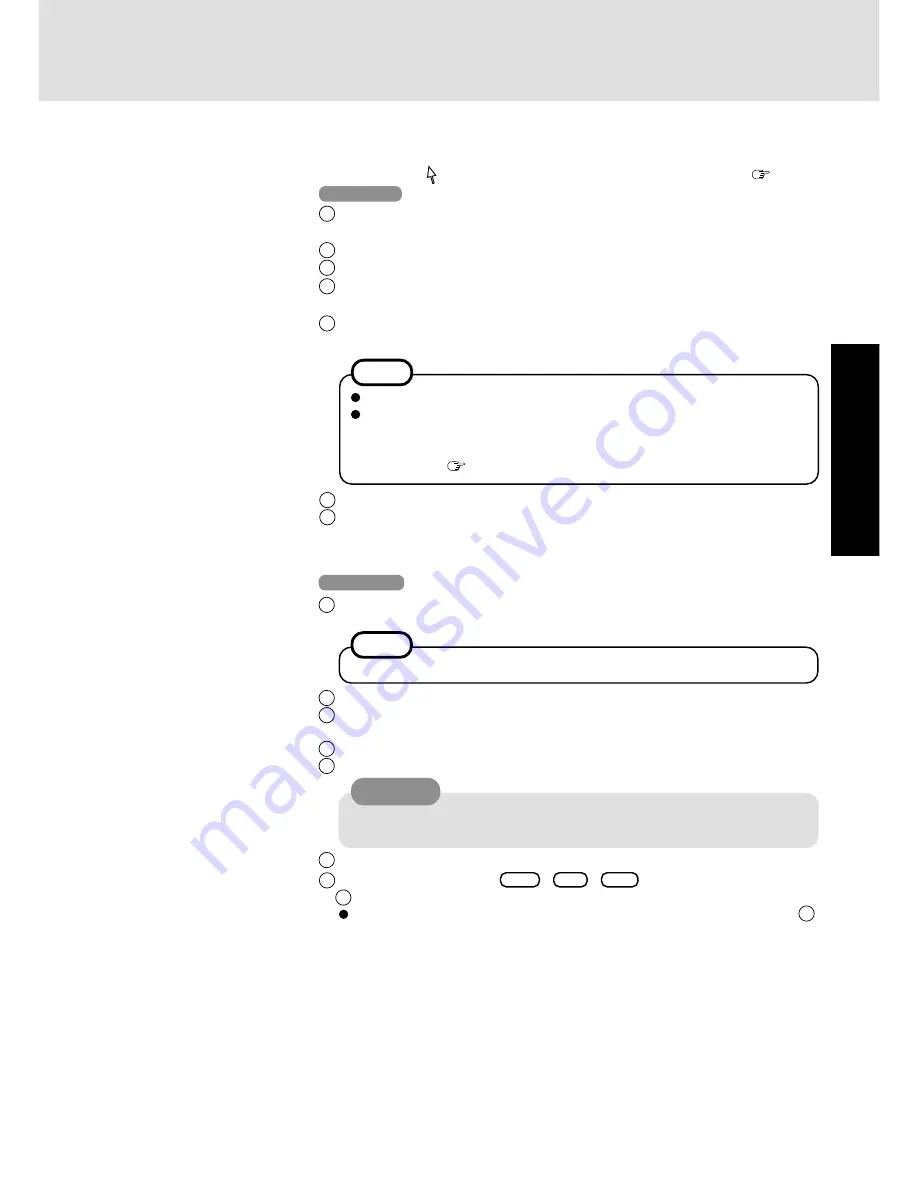
11
Getting Star
ted
6
Press [Finish].
7
Input the correct date, time and time zone and press [Close]. You can also complete
these settings at a later time.
8
Setup Windows
Moving the cursor ( ) or clicking buttons can be performed with the touch pad ( page 15).
Windows 98
1
Select settings for your region and your keyboard layout, then press [Next].
(for U.S.A.: United States 101)
2
Enter your name, then press [Next].
3
Select [Skip] at the [Using Your Modem to Connect].
4
Select [Yes] at the [Cancel Dialing], then press [Next].
The License Agreement will be displayed.
5
After reading the agreement, select [I accept this agreement] or [I do not accept the
agreement], then press [Next].
If [I do not accept the agreement] is selected, the Windows setup will be aborted.
<During the setup procedure after reinstalling only>
After accepting the agreement, the [Windows product key] is displayed.
Input the Product Key written down in the "Customer's Record" section, then
press [Next]. ( page 9 step
2
)
NOTE
2
Select [Next].
3
Input your name and organization, then select [Next]. (It is possible to omit the orga-
nization item.)
4
Input your computer name and select [Next].
5
Input an Administrator password and select [Next].
6
Select [Finish].
7
Following the display, press
Ctrl
+
Alt
+
Del
. Input the password set in step
5
and select [OK], then select [Close] at the [Welcome] display.
As the computer starts up, it will be necessary to input the password set in step
5
.
(To next page)
If [I dont accept this Agreement] is selected, the Windows setup will be aborted.
NOTE
CAUTION
Remember this password! If the password is forgotten, Windows NT cannot be
operated.
Windows NT
1
The Software License Agreement will be displayed. After reading the agreement, se-
lect [I accept this Agreement].












































