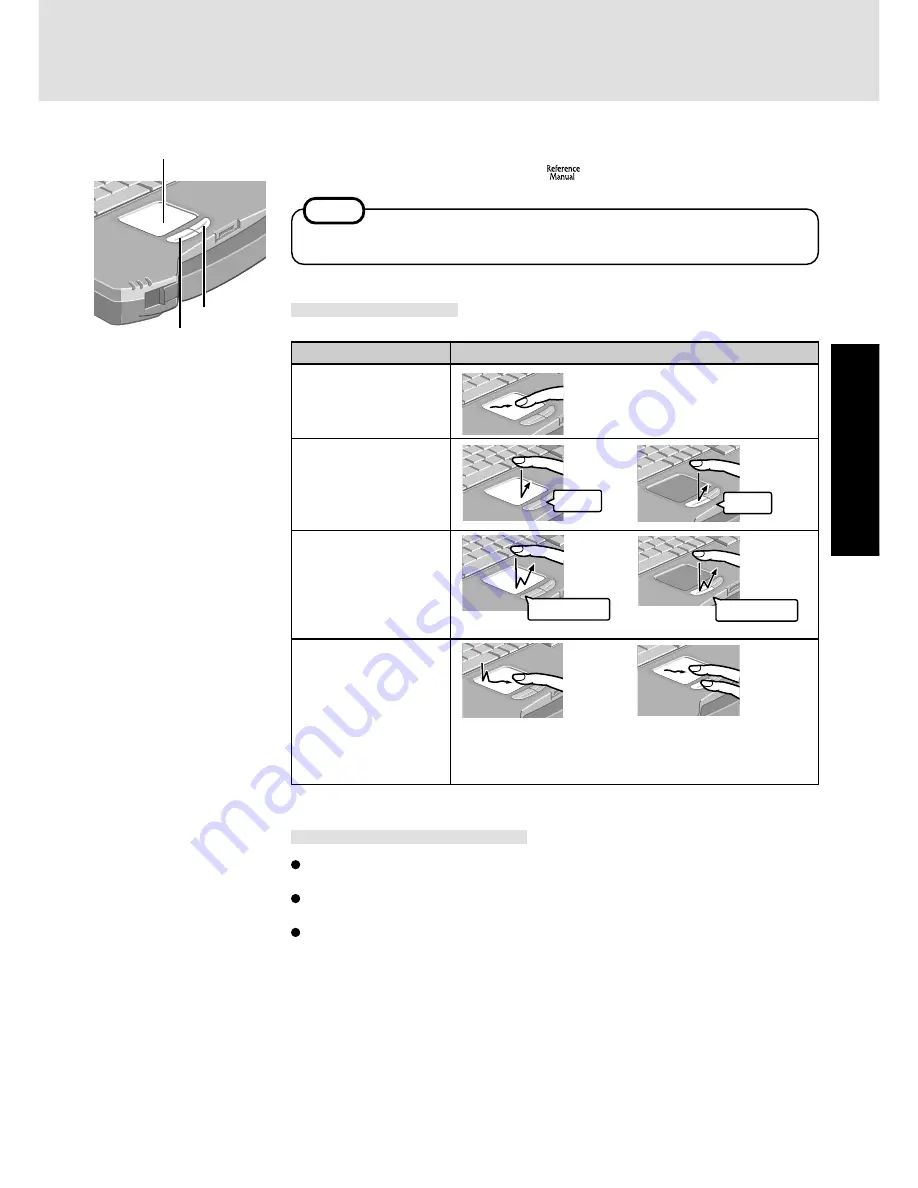
15
Getting Star
ted
Function
Touch Pad
(Basic Operation)
Use the touch pad to move the cursor on the display and perform normal computer operations.
For instructions on how to operate, refer to
"Touch Pad (Advanced)".
Do not place any object on the work surface or press down forcefully with sharp-pointed
objects (e.g., nails), hard objects that can leave marks (e.g., pencils and ball point pen).
Do not allow things that could dirty the touch pad, such as oil. The cursor may not work
properly in such cases.
When the touch pad becomes dirty:
Wipe to remove dirty areas by using a dry soft cloth such as gauze or a soft cloth first
applied with detergent diluted with water and then thoroughly wrung.
Do not use benzene, thinner, or disinfectant-type alcohol.
The touch pad has been designed to work only when a finger is used. Therefore, do not use
any implement on the touch pad.
Left Button
Right Button
Work Surface
NOTE
Basic Operation
or
Two quick taps, but on the sec-
ond tap leaving your finger
down (applying pressure) and
moving it on the work surface.
While holding down the but-
ton, moving your finger on
the work surface.
or
Touch Pad Operation
Moving the Cursor
Tapping/Clicking
Double-Tapping/
Double-Clicking
Dragging
or
Move the tip of your finger
lightly over the surface.
tapping
clicking
double-tapping
double-clicking
Handling the Touch Pad
















































