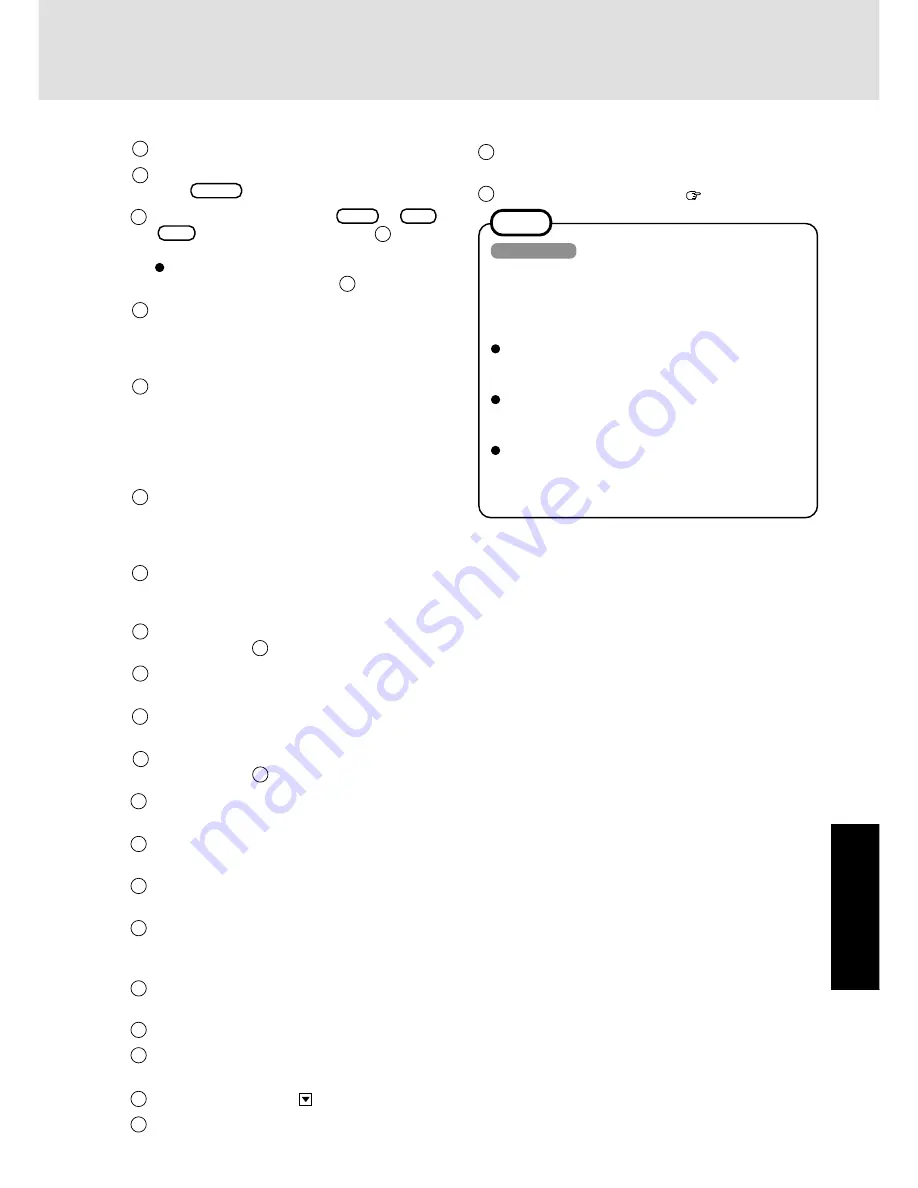
27
T
roub
leshooting
9
Press [Restart Computer].
10
Select Windows NT Workstation Version 4.00 and
press
Enter
.
11
Following the display, press
Ctrl
+
Alt
+
Del
. Input the password set in step
6
and select
[OK], then select [Close] at the [Welcome] display.
As the computer starts up, it will be necessary to
input the password set in step
6
.
12
Install Intel (R) Speed Step (TM).
(At the [Welcome], select [Next]. When the installa-
tion completes, select [No, I will restart my computer
later], select [Finish].)
13
Follow the on-screen instructions and install ESS
Allegro1 Utility.
(At the [Welcome], select [Next]. Confirm [Upgrade
Drivers] is selected, then select [Next]. When the in-
stallation completes, select [No. I will restart my
computer later], then select [Finish].)
14
Follow the on-screen instructions and install Phoenix
APM 2.0 for Windows NT.
When the installation completes, select [Don't Restart
Now].
15
Follow the on-screen instructions and install Phoenix
Card Executive for Windows NT.
When the installation completes, select [Restart Now].
16
The [Begin Logon] display will appear. Perform the
operation in step
11
.
17
Select [Next] at the [Card Executive 2.0 for NT Di-
agnostics].
18
Select [Next], then select [Finish].
Windows will restart.
19
The [Begin Logon] display will appear. Perform the
operation in step
11
.
20
Select [Change] in [Start] - [Settings] - [Control Panel]
- [Mouse] - [General].
21
Press [Have Disk] and input [c:\util\drivers\mouse],
then press [OK].
22
Confirm [touchpad] is selected, then press [OK].
If [Confirm Device Install] is displayed, press [Yes].
23
Press [Close].
The display will ask you to restart Windows, press
[Yes].
24
Double-click the [Internet Explorer] icon to install
Internet Explorer.
25
Select [I accept the agreement], then select [Next].
26
Select [Install Minimal, or customize your browser],
then select [Next].
27
Select [Full] by clicking , then select [Next].
28
At the [Restart Computer], select [Finish].
29
Set the correct settings for all items in [Control Panel]-
[Regional Settings] and [Date/Time] etc.
30
Install the Acrobat Reader 4.0. (
page 13)
NOTE
Windows NT
About Differences between Factory Condition and
After Reinstallation
The condition after reinstallation differs in the following
points with the factory condition.
During startup, the ATI video drivers [DeskTop Help]
is displayed (remove the check mark for [Show this
screen next time you start Windows]).
The ATI icon is displayed in the task tray (remove the
check mark for [Enable ATI Taskbar Icon] in [Dis-
play Properties] - [Options]).
After the reinstallation, the free space on the hard disk
is taken as the primary partition (delete the free space
in [Start] - [Programs] - [Administrative Tools (Com-
mon)] - [Disk Administrator]).










































