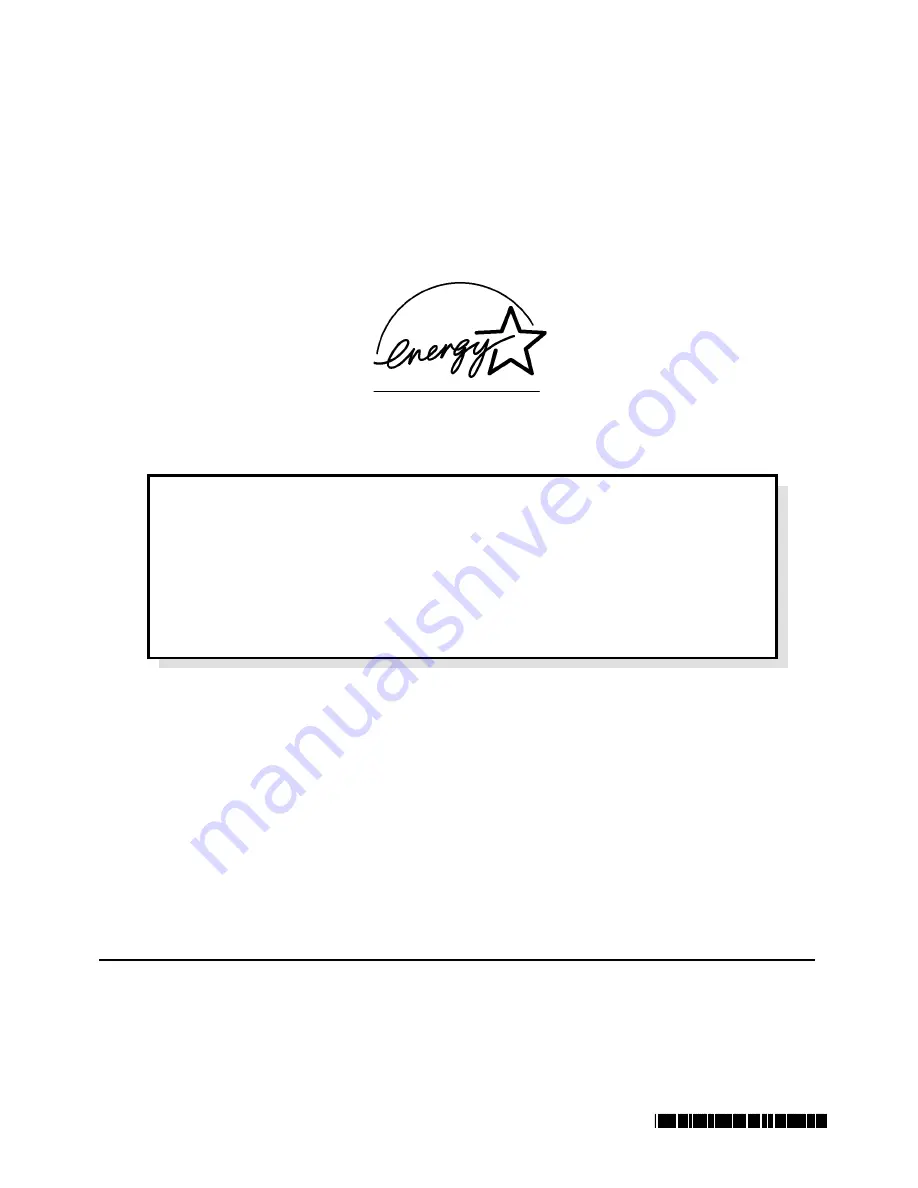
Outline of the International
E
NERGY
S
TAR
®
Office Equipment Program
The international
E
NERGY
S
TAR
®
Office Equipment Program is an international program
that promotes energy saving through the use of computers and other office equipment.
The program backs the development and dissemination of products with functions that
effectively reduce energy consumption. It is an open system in which business proprietors
can participate voluntarily. The targeted products are office equipment such as computers,
displays, printers, facsimiles, and copiers. Their standards and logos are uniform among
participating nations.
As an
E
NERGY
S
TAR
®
Partner, Matsushita Electric Industrial Co., Ltd. has
determined that this product meets the
E
NERGY
S
TAR
®
guidelines for energy
efficiency.
Panasonic Personal Computer Company,
50 Meadowlands Parkway, Panazip 2F-5,
Secaucus, NJ 07094
Panasonic Canada Inc.
5770 Ambler Drive Mississauga,
Ontario L4W 2T3
© 2000 Matsushita Electric Industrial Co., LTD. All Rights Reserved.
Printed in Japan
FJ1000-0
DFQX5160ZA

































