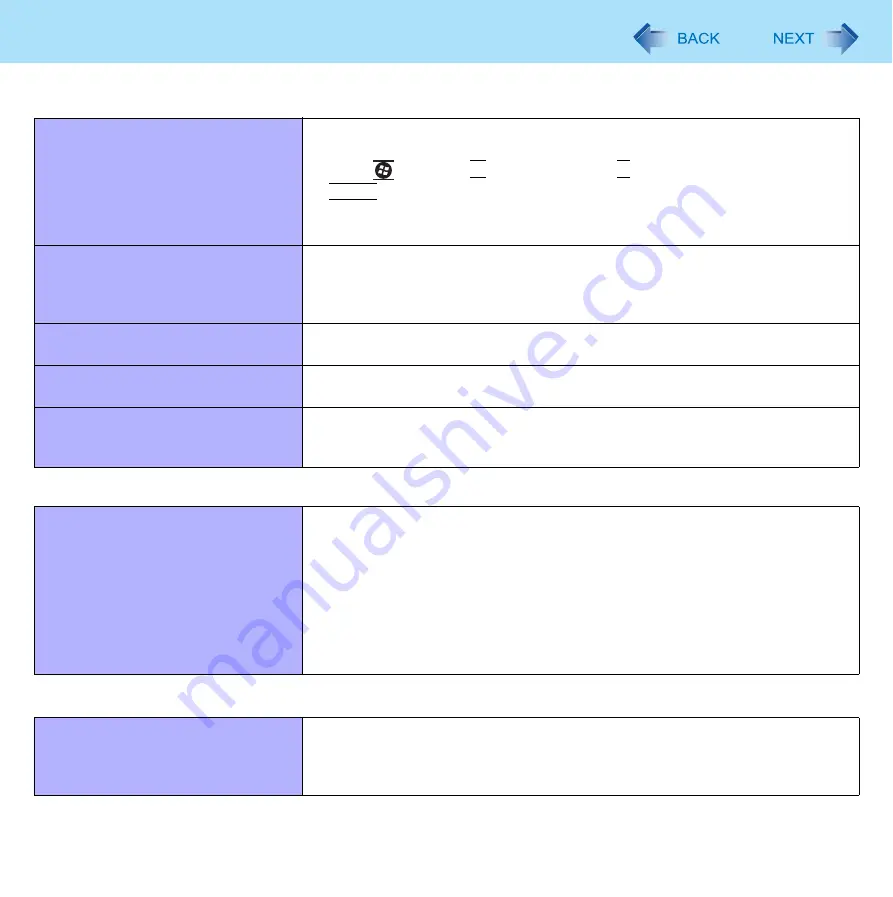
102
Troubleshooting (Advanced)
Touch Pad / Touchscreen (only for model with touchscreen)
The cursor does not work.
Connect the external mouse correctly.
Restart the computer using the keyboard.
Press
and
press 3 times, and press to select [Restart] and press
Enter
.
If the computer does not respond to keyboard commands, read “No response.”
(
Cannot input using the touch pad.
Set [Touch Pad] to [Enabled] in the [Main] menu of the Setup Utility (
The touch pad may be disabled by some mouse drivers. Check your mouse’s
operating instructions.
Cannot point the correct position using
the included stylus.
Perform the touchscreen calibration (
Cannot input using the touchscreen
Set [Touchscreen Mode] to [Auto] or [Tablet Mode] in the [Main] menu of the
Setup Utility (
).
Cannot use scroll function of touch
pad on Internet Explorer.
Use Touchscreen.
Move the mouse cursor to outside of Internet Explorer, and return to Internet
Explorer.
PC Card / ExpressCard
A card does not work.
Insert the card correctly.
The card does not conform to the card standard.
Restart the computer after installing a driver (of card or other device).
Set [PC Card Slot] and [ExpressCard Slot] to [Enabled] in the [Advanced] menu
of the Setup Utility (
).
The port settings are not correct.
Read the instruction manual of the card or contact the manufacturer of the card.
Remove the card and insert it again (
The driver is not compatible with the operating system.
SD Memory Card
Cannot use an SD Memory Card.
Set [SD Slot] to [Enabled] in the [Advanced] menu of the Setup Utility (
This computer may not support the maximum speed some types of SD/SDHC
Memory Cards guarantee.




































![Lenovo 90B6 [H50-50 ES] User Manual preview](http://thumbs.mh-extra.com/thumbs/lenovo/90b6-h50-50-es/90b6-h50-50-es_user-manual_201023-01.webp)



