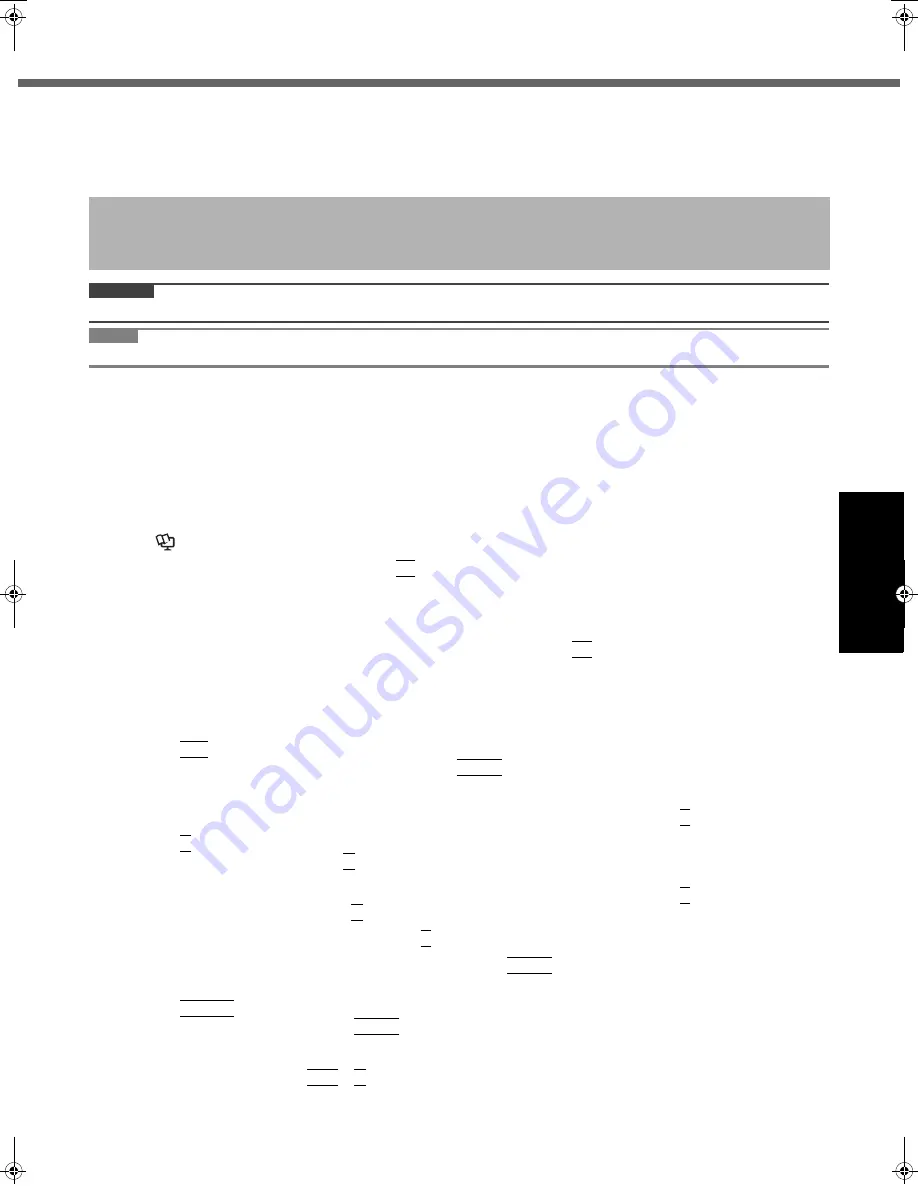
19
Getting Started
Usef
ul Inform
ation
Troubleshooting
Appendix
Hard Disk Data Erase Utility
When disposing the computer or transferring the ownership, erase all hard disk data in order to avoid data leakage.
Even if you erase the data or initialize the hard disk using normal Windows commands, the data can be read with some
special software. Use the hard disk data erase utility to erase the data completely.
Note that transferring of the ownership without uninstalling the commercial software will be a violation of the software’s
license agreement.
CAUTION
z
The backup area and the backup data will be erased.
NOTE
z
Even if hard disk data erase is performed, the number of times of DVD’s region code setting will not be reset.
Preparation
z
Prepare the following items:
• The Product Recovery DVD-ROM (included)
• Panasonic CD/DVD drive (included)
z
Remove all peripherals (except for the CD/DVD drive).
z
Connect the AC adaptor and do not remove it until hard disk data erase is complete.
1
Turn off the computer and insert the CD/DVD drive into the multimedia pocket
(
Î
Reference Manual
“Multimedia Pocket”).
2
Turn on the computer, and press
F2
several times while [Panasonic] boot screen is dis-
played.
The Setup Utility starts up.
z
If the password is requested, enter the Supervisor Password.
3
Select the [Boot] menu, then select [IDE MP] and press
F6
until [IDE MP] is at the top of
the boot priority order.
4
Select the [Security] menu and set [CD/DVD Operation] to [Enable].
5
Set the Product Recovery DVD-ROM into the CD/DVD drive.
6
Press
F10
.
At the confirmation message, select [Yes] and press
Enter
.
The computer restarts.
z
When the hard disk backup function has been enabled, the confirmation message appears to inform that the
backup function will be disabled, and the backup area and data will be erased. Press
Y
to proceed.
7
Press
2
to execute [2. [Erase HDD]].
z
To cancel this operation, press
0
.
z
When the hard disk backup function has been enabled, the confirmation message appears to inform that the
backup function will be disabled, and the backup area and data will be erased. Press
Y
to proceed. If the
reboot message appears, press
R
to proceed.
8
At the confirmation message, press
Y
.
9
When [<<< Start Menu >>>] is displayed, press
Enter
.
The approximate time required for erasing data will be displayed.
10
Press
Space
.
At the confirmation message, press
Enter
.
The hard disk erase process starts. When the operation is completed, the [Hard disk data has been deleted.]
message will appear. If a problem has occurred during the operation, an error message will appear.
z
To cancel partway, press
Ctrl
+
C
. The data erasure will be up to that point.
11
Remove the Product Recovery DVD-ROM, and then press any key to turn off the com-
puter.
The hard disk data erase utility erases the data using overwriting method. If a malfunction or other operational error
occurs during the erasing process, the data may not be completely erased. Also there may be special devices to read
the erased data. To erase highly confidential data, ask a specialized company. Matsushita Electric Industrial Co., Ltd.
will bear no responsibility for losses or damages suffered as a result of the use of this utility.
CF-74MK2_X_E_OI_XA.book 19 ページ 2006年9月11日 月曜日 午前9時18分














































