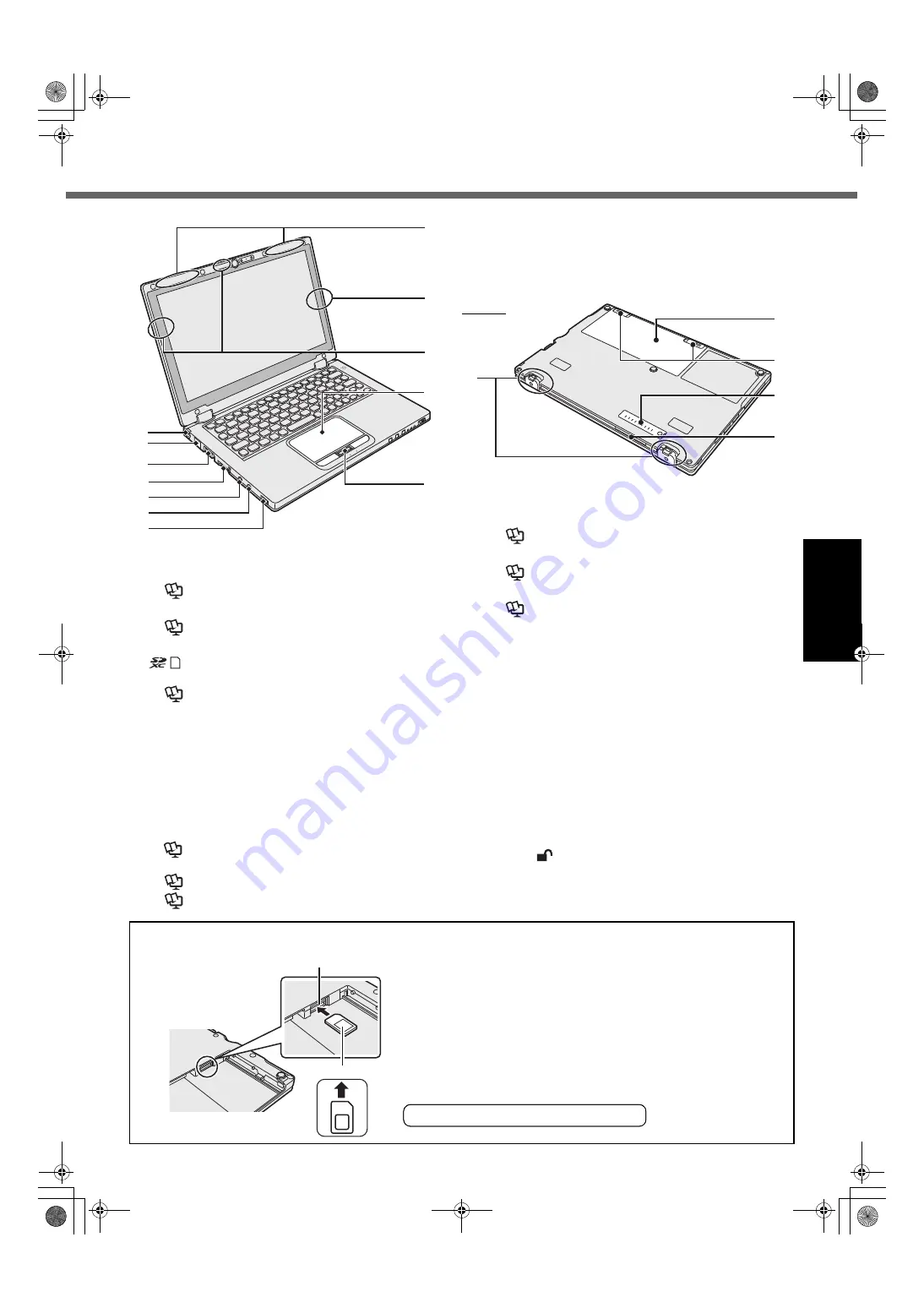
13
G
e
tti
ng S
ta
rt
ed
A : DC-IN jack
B : LAN port
Î
Reference Manual
“LAN”
C : VGA port
Î
Reference Manual
“External Display”
D : SD Memory Card slot
: SD Memory Card status
(Blinking: During access)
Î
Reference Manual
“SD Memory Card”
E : Microphone jack
A condenser microphone can be used. If other types of
microphones are used, audio input may not possible,
or malfunctions may occur as a result.
F : Headphone jack
You can connect headphones or amplified speakers.
When they are connected, audio from the internal
speaker is not heard.
G : Wireless switch
Î
Reference Manual
“Disabling/Enabling Wireless
Communication”
Î
Reference Manual
“Wireless LAN”
Î
Reference Manual
“Bluetooth”
H : Wireless WAN antenna
<Only for model with wireless WAN>
Î
Reference Manual
“Wireless WAN”
I : Bluetooth antenna
Î
Reference Manual
“Bluetooth”
J : Wireless LAN antenna
Î
Reference Manual
“Wireless LAN”
K : Touch pad
L : HOLD button
On: HOLD mode activated
Off: HOLD mode deactivated
M : Rubber feet
Raise or lower the rubbers in accordance with the
usage conditions.
Do not raise them in the Tablet mode. Otherwise the
rubbers may break when changing to the Laptop
mode.
N : Battery pack
Î
page 14
O : Battery latch
Automatically locked when the battery pack is correctly
secured. To unlock, slide the latches to the unlocked
position .
P : Dust cover
Î
“To clean the inside of the dust cover” (page 23)
Q : Ventilation hole (Exhaust)
J
H
K
L
A
B
C
D
E
F
G
I
N
Q
O
P
M
Bottom
<Only for model with wireless WAN>
SIM card slot
SIM card
Bottom
SIM card slot is located in the battery compartment on the bottom of
the computer. Remove the battery pack to insert the SIM card.
Insert the SIM card into the SIM card slot with the contact side facing
upward and with the cut corner oriented as shown in the illustration.
Do not insert the SIM card upside down.
Do not insert the SIM card upside down.
CF-AX2mk1(CPE02709YA)_OI_M.book Page 13 Wednesday, May 22, 2013 11:06 AM














































