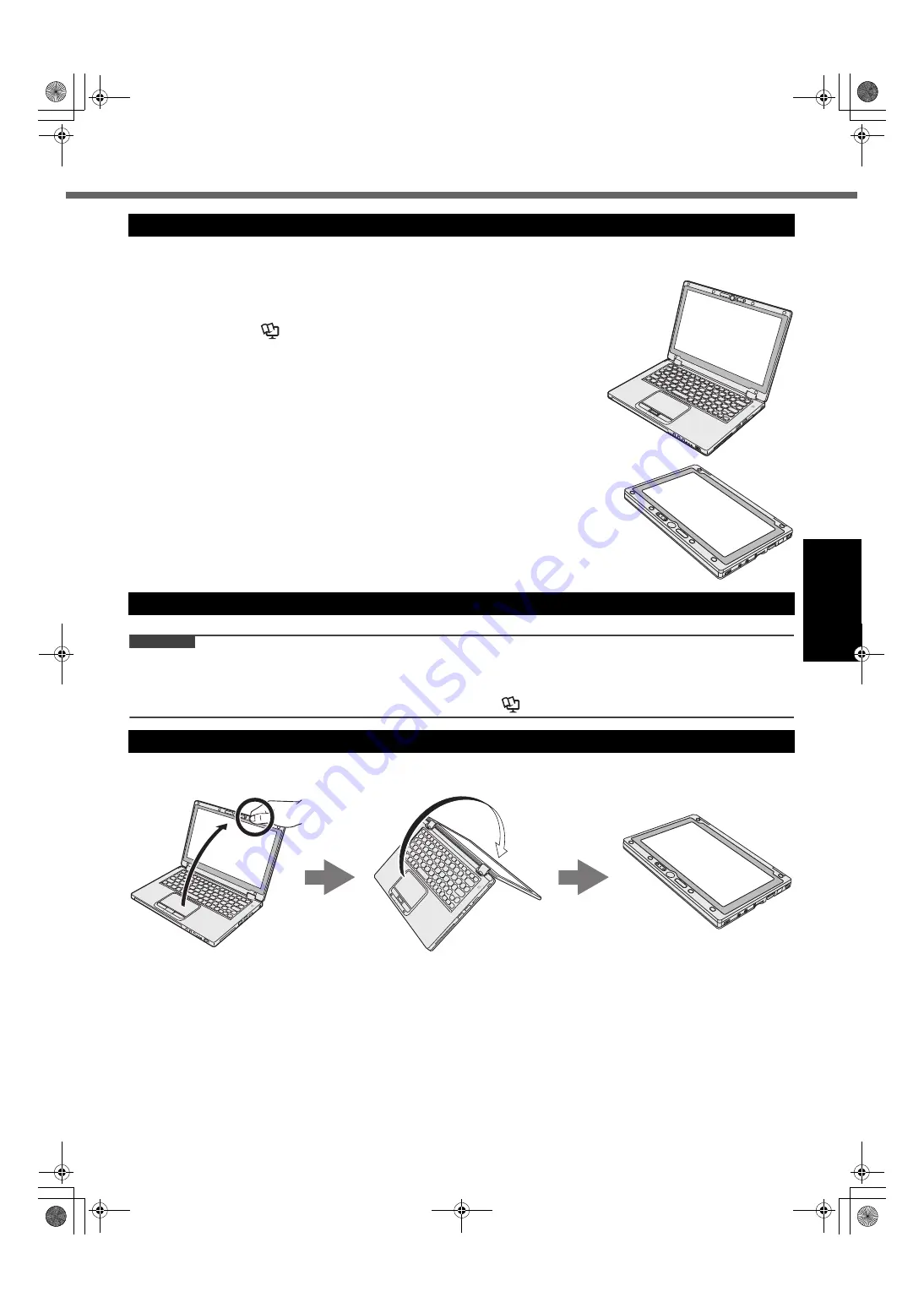
19
G
e
tti
ng S
ta
rt
ed
Switching the Display Mode
Laptop mode
• Operate the computer as a standard notebook PC using the keyboard, touch-
pad, and touchscreen.
• You can press the HOLD button to disable the keyboard and touchpad or only
the touchpad. (
Î
Reference Manual
“Using the Touch Pad”)
Tablet mode
• Operate the computer using the touchscreen.
• The keyboard and touchpad are disabled automatically.
• When the automatic rotation is enabled, the screen will rotate automatically based
on the angle in which you hold the computer.
CAUTION
z
Be careful when changing the display mode to prevent tangling the cables.
z
If peripheral devices that may get in the way are connected, disconnect them before changing the display mode.
z
When changing the display mode, unintentional operation of the keyboard and touchpad may occur. You can pre-
vent such unintentional operations using the HOLD button. (
Î
Reference Manual
“Using the Touch Pad”)
Hold the display in the area circled in the illustration below, and fold it backward.
The computer will operate in laptop mode until the display mode finishes switching over to tablet mode.
Laptop Mode and Tablet Mode
Precautions during Switching
Switching from Laptop Mode to Tablet Mode
CF-AX2mk1(CPE02709YA)_OI_M.book Page 19 Wednesday, May 22, 2013 11:06 AM
















































