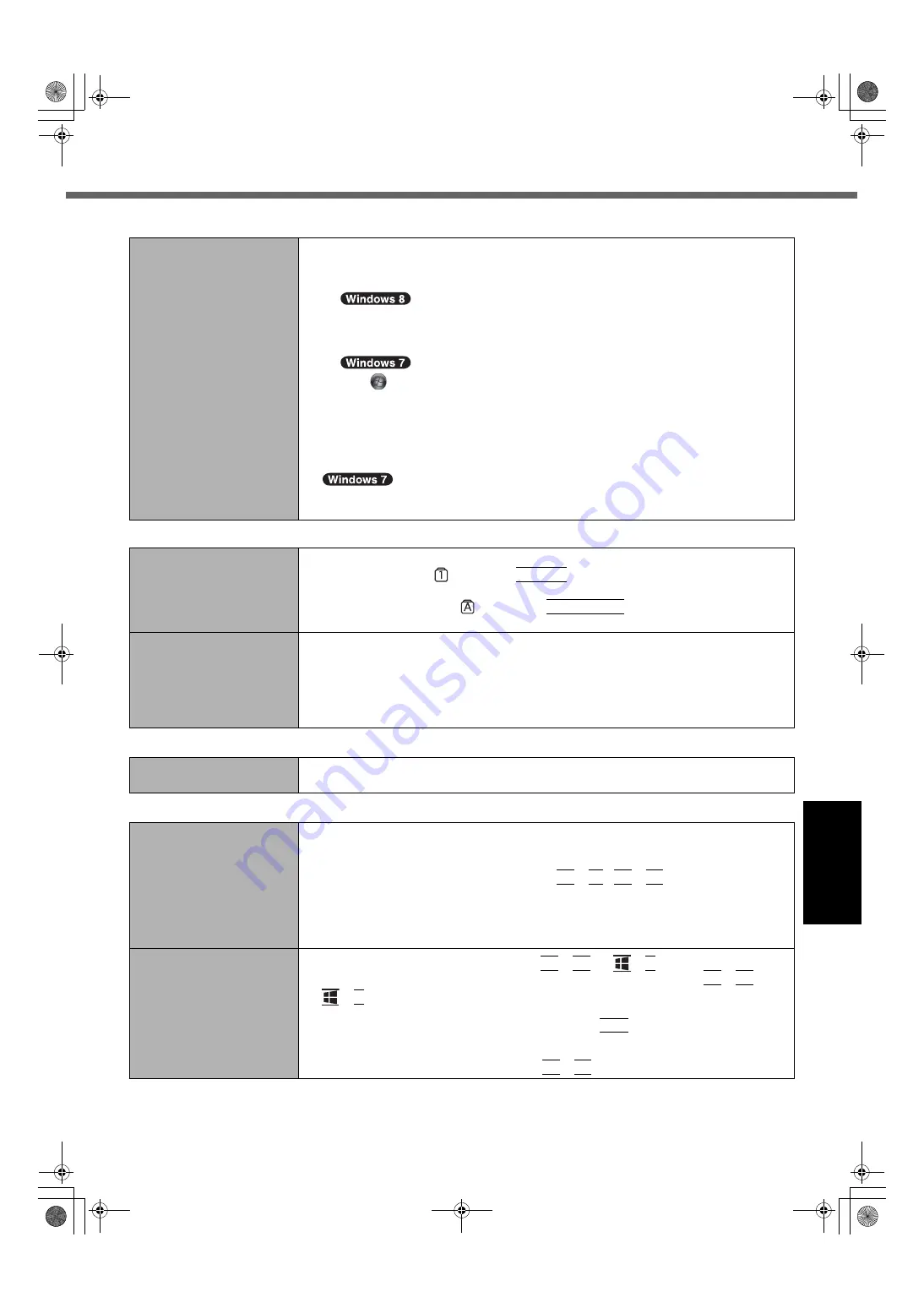
31
Troubl
eshoot
in
g
Other startup problems.
z
Check to see if there was a disk error.
A
Remove all peripheral devices including an external display.
B
Open “Computer”.
1. Right-click any empty location on the Start screen.
2. Click [All apps] on the toolbar.
3. Click [Computer] under “Windows System”.
Click
(Start) - [Computer].
C
Right-click [Local Disk (C:)], and click [Properties].
D
Click [Tools] - [Check Now...].
• A standard user needs to enter an administrator password.
E
Select the option in [Check disk options] and click [Start].
F
Click [Schedule disk check] and restart the computer.
z
Start the computer in Safe Mode and check the error details. (
Î
page 29 “Windows
does not start up”.)
Entering Password
Even after entering the
password, password input
screen is displayed again.
z
The computer may be in ten-key mode.
If the NumLk indicator
lights, press
NumLk
to disable the ten-key mode, and then input.
z
The computer may be in Caps Lock mode.
If the Caps Lock indicator
lights, press
Caps Lock
to disable the Caps Lock
mode, and then input.
Cannot log on to Windows.
(“The user name or pass-
word is incorrect” is dis-
played.)
z
The user name (account name) includes an “@” mark.
If another user account exists:
Log on to Windows using another user account, and delete the account that
includes “@”. Then create a new account.
If no other account exists:
You need to reinstall Windows (
Î
page 25).
Shutting down
Windows does not shut
down.
z
Remove all peripheral devices.
z
Wait one or two minutes. It is not a malfunction.
Display
When the screen becomes
black for a moment.
z
When you set [Display power saving function] of Power Plan Extension Utility to
[Enabled], if you do the following operations, the screen becomes black for a
moment, but this is not a malfunction. You can use it.
• Adjust the brightness of the screen with
Fn
+
F1
/
Fn
+
F2
.
• Remove and insert the AC adaptor.
While you are using motion video playback software, benchmark software for
graphic, if error screen is displayed or application software does not function nor-
mally, set [Display power saving function] to [Disabled].
No display.
z
The external display is selected. Press
Fn
+
F3
(or
+
P
) to switch the display.
Wait until the display has been switched completely before pressing
Fn
+
F3
(or
+
P
) again.
z
The display is turned off by the power-saving function. To resume, do not press the
direct selection keys, but press any other key like
Ctrl
.
z
The computer entered sleep or hibernation by the power-saving function. To
resume, slide the power switch.
z
The screen may become darker. Press
Fn
+
F2
to make the screen brighter.
Starting Up
CF-AX2mk1(CPE02709YA)_OI_M.book Page 31 Wednesday, May 22, 2013 11:06 AM














































