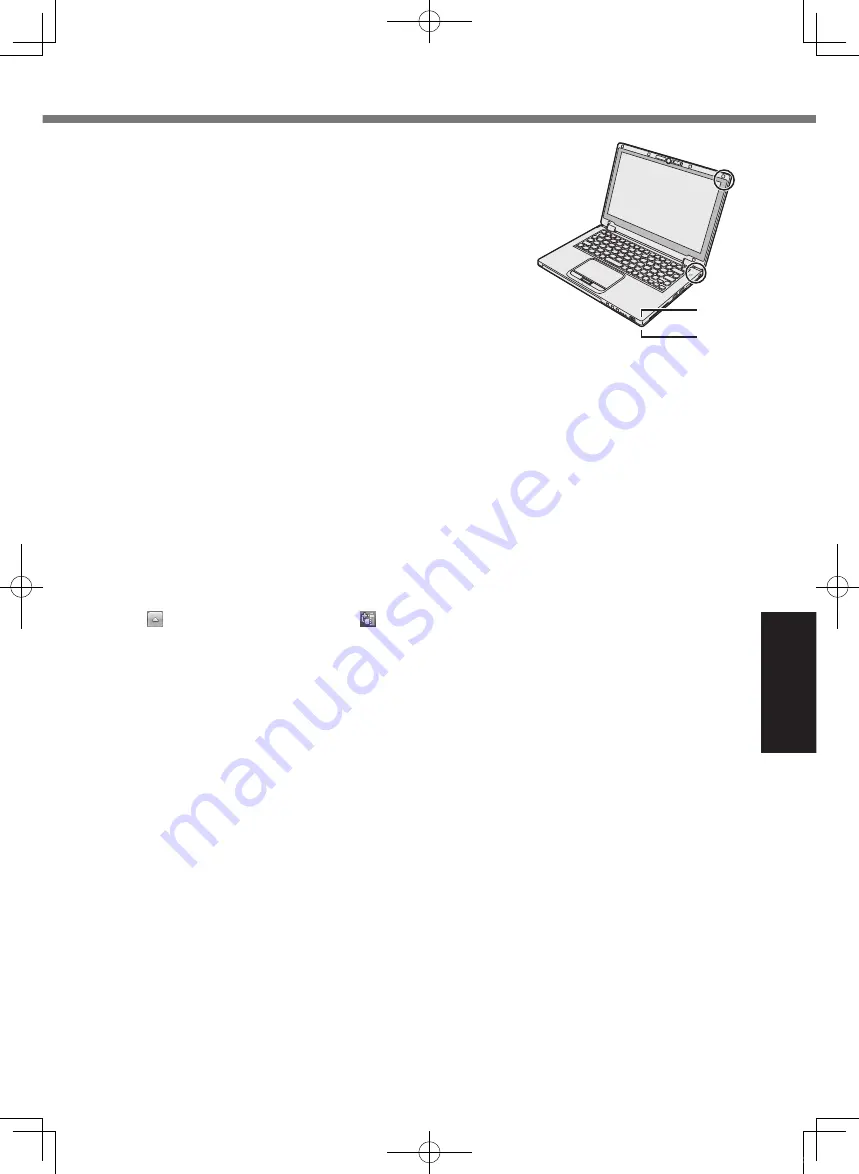
27
Us
efu
l In
fo
rm
ati
on
l
Do not place an object containing magnetic power to the (A)
portions. Doing so may cause the computer to detect mistak-
enly that the display is closed, and as a result, the display may
go out and the computer may enter sleep.
l
The touch pad is designed to be used by finger tip. Do not place
any object on its surface and do not press down strongly with
sharp-pointed or hard objects that may leave marks (e.g., nails,
pencils and ball point pens).
l
Avoid any harmful substances such as oil from getting into the
touch pad.
The cursor may not work correctly.
l
If the computer is being carried in a soft bag with the battery
pack removed, avoid undue pressure on the body of the computer in a crowded place, etc., as
this may result in damage to the LCD.
When the battery indicator does not light on
The battery indicator may not light on even if the AC adaptor and the battery pack are correctly
connected to the computer, due to the following reasons.
l
The AC adaptor’s protection function may be working. In this case, pull out the AC cord and
wait for more than 1 minute before reconnecting the AC cord.
l
When the battery is fully charged and the computer is not operating (i.e., it is turned off or in
sleep mode), the power supply from the AC adaptor stops and power consumption is inhibited
(except when the Wake Up from LAN or the Power On by LAN function is enabled). In this
case, the indicator will light green upon connecting the AC adaptor, but only for a moment.
If the computer becomes warm during usage
l
Click on the notification area, click , and click [Panasonic Power management (Better
Heat Dispersion)].
When changing to [Panasonic Power management (Better Heat Dispersion)], the following
settings will change.
- Change to [High Speed] from [Standard] in [Fan control mode].
Rotation of the cooling fan will become faster and the computer can be cooled down. Note
that the battery operating time will be shorter.
- Switch the screen saver to [Prohibited].
- Other setting changes such as the lowering of the internal LCD brightness.
When you do not frequently use CPU or the rotation noise of the fan bothers you, set [Stan-
dard] or [Low Speed] in [Fan control mode].
l
If you are not using a wireless LAN, turn the wireless LAN off.
l
Clean the inside of the dust cover once a month. (
è
page 30)
When using peripheral devices
Follow these instructions and the
Reference Manual
to avoid any damage to the devices. Care-
fully read the instruction manuals of the peripheral devices.
l
Use the peripheral devices conforming to the computer’s specifications.
l
Connect to the connectors in the correct direction.
l
If it is hard to insert, do not try forcibly but check the connector’s shape, direction, alignment of
pins, etc.
l
If screws are included, fasten them securely.
l
Remove the cables when you carry the computer. Do not pull the cables forcibly.
A
A
CF-AX3mk2_EU_M.indb 27
2013/11/18 12:12:55
















































