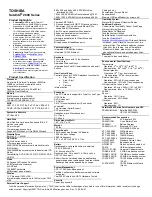39
Troubleshooting
Starting Up
“Remove disks or other
media. Press any key to
restart” or a similar mes-
sage appears.
l
A floppy disk in the drive or USB memory is connected, and it does
not contain system startup information. Remove the floppy disk and
USB memory, then press any key.
l
If a device is connected to the USB port, disconnect the device, or
set [USB Port] or [Legacy USB Support] to [Disabled] in the [Ad-
vanced] menu of the Setup Utility.
l
If the problem persists after removing the disk, it may be a flash
memory drive failure.
Perform the installation and return the flash memory drive to its
condition at the time of purchase. (
è
page 32) If the problem per-
sists even after the reinstallation, contact Panasonic Technical Sup-
port.
The date and time are
incorrect.
l
Make the correct settings.
A
Open the Control Panel.
1. Click on the Start screen.
2. Click [Control Panel] under “Windows System”.
Click (Start) - [Control Panel].
B
Click [Clock, Language, and Region] - [Date and Time].
C
Click [Change time zone…].
D
Select the time zone, then click [OK].
E
Click [Change date and time…], then set the date and time.
l
If the problem persists, the internal clock battery may need to be
replaced. Contact Panasonic Technical Support.
l
When the computer is connected to LAN, check the date and time
of the server.
l
The 2100 A.D. or later year will not be correctly recognized on this
computer.
[Executing Battery
Recalibration] screen
appears.
l
The Battery Recalibration was canceled before Windows was shut
down last time.
To start up Windows, turn off the computer by the power switch,
and then turn on.
[Enter Password] does
not appear when resum-
ing from sleep / hiberna-
tion.
l
Select [Enabled] in [Password On Resume] in the [Security] menu
of the Setup Utility (
è
Reference Manual
“Setup Utility”).
l
The Windows password can be used instead of the password set
in the Setup Utility.
A
Open the Control Panel.
1. Click on the Start screen.
2. Click [Control Panel] under “Windows System”.
Click (Start) - [Control Panel].
B
Click [System and Security] - [Power Option] - [Require a pass-
word on wakeup] and add a check mark for [Require a password].
Click [System and Security] - [Power Option] - [Require a pass-
word when the computer wakes] and add a check mark for
[Require a password].
CF-AX3mk2_EU_M.indb 39
2013/11/18 12:12:58