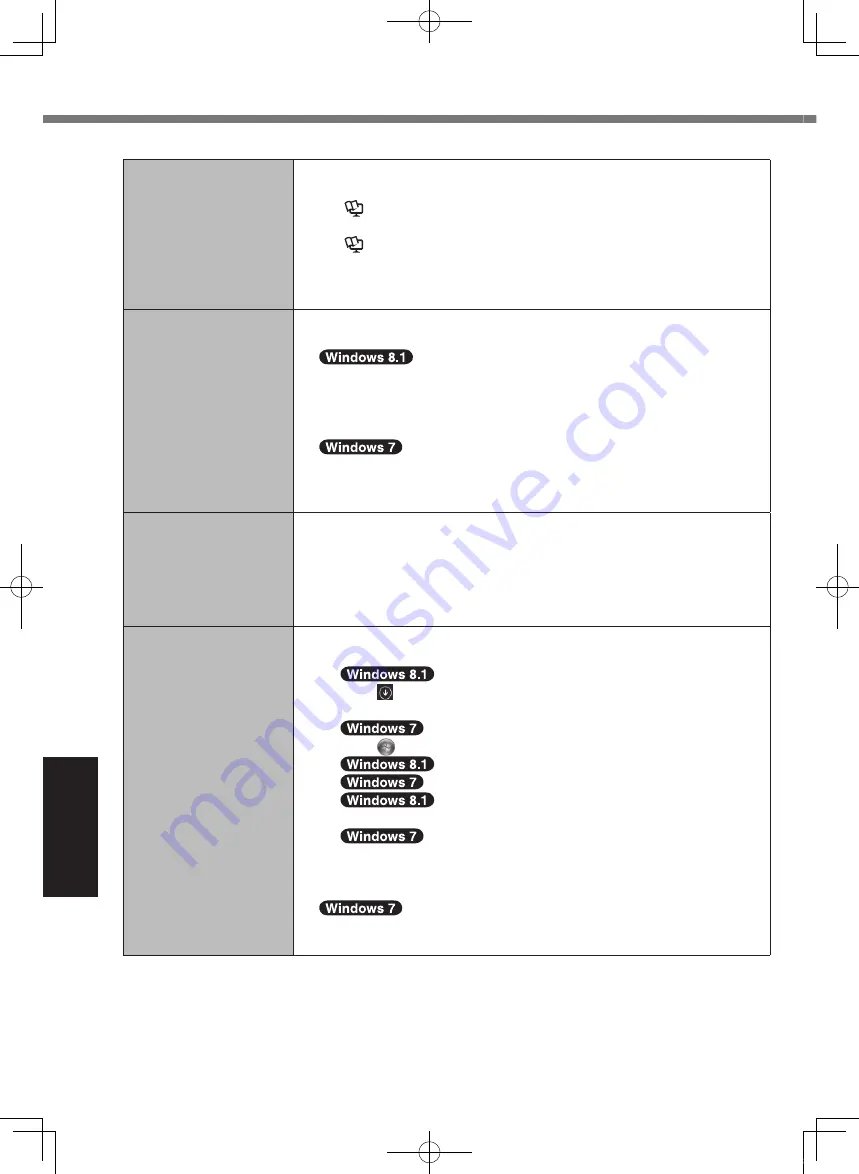
40
Troubleshooting
Troubleshooting (Basic)
Starting Up
The computer will not
automatically enter
sleep or hibernation.
l
If you connect to a network using wireless LAN function, perform
access point settings.
(
è
Reference Manual
“Wireless LAN”)
l
If you do not use wireless LAN function, turn off wireless LAN function.
(
è
Reference Manual
“Disabling/Enabling Wireless Communi-
cation”)
l
Make sure that you are not using any software that regularly ac-
cesses the hard disk.
When logging on (e.g.,
resuming the computer),
audio is distorted.
l
Perform the following steps to change the audio settings to prevent
audio output.
A
Click the [Desktop] tile on the Start screen.
B
Right-click the desktop and click [Personalize] - [Sound].
C
Remove the check mark from [Play Windows Startup sound],
and click [OK].
A
Right-click the desktop and click [Personalize] - [Sounds].
B
Remove the check mark from [Play Windows Startup sound],
and click [OK].
Cannot resume.
l
One of the following operations may have been carried out. Slide the
power switch to turn on the computer. Data not saved will be lost.
In sleep mode, the AC adaptor or battery pack was disconnected,
or a peripheral was connected or disconnected.
The power switch was slid for four seconds or longer to forcibly
turn off the computer.
Other startup problems.
l
Check to see if there was a disk error.
A
Remove all peripheral devices including an external display.
B
Click on the Start screen, and then click [This PC] under
“Windows System”.
Click (Start) - [Computer].
C
Right-click [Windows (C:)], and click [Properties].
Right-click [Local Disc (C:)], and click [Properties].
D
Click [Tools] - [Check].
Click [Tools] - [Check Now...].
A standard user needs to enter an administrator password.
E
Follow the on-screen instructions.
l
Start the computer in Safe Mode and check the error details. (
è
page 38 “Windows does not start up”.)
CF-AX3mk2_EU_M.indb 40
2013/11/18 12:12:58
















































