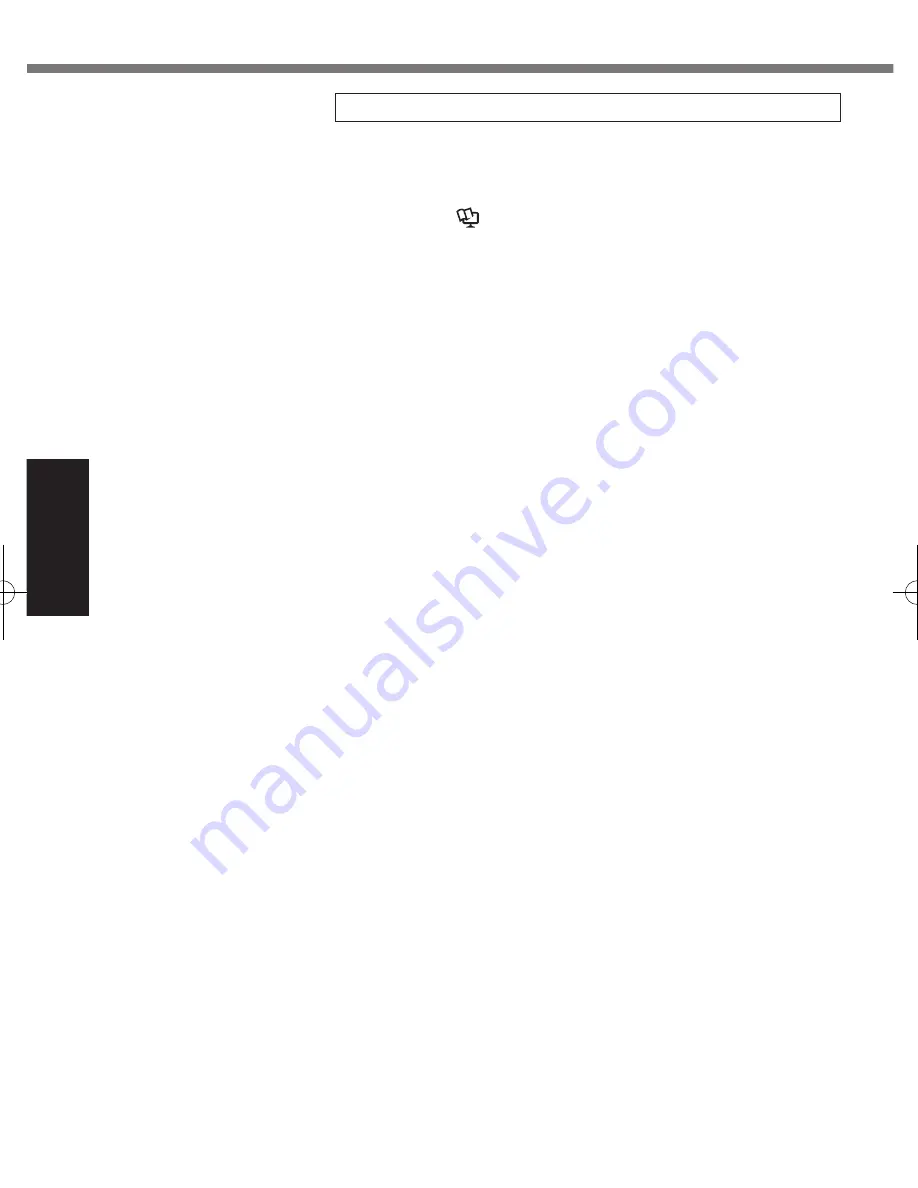
18
G
et
tin
g
St
ar
te
d
First-time Operation
7 Create the recovery disc.
A recovery disc allows you to install OS and restore its factory
default condition, in case, for example, the recovery partition of
the HDD is damaged. We recommend creating a recovery disc
before you begin using the computer.
Refer to
è
Reference Manual
“Recovery Disc Creation Util-
ity” about creating the disc.
CF-LX3mk3(CPE02865ZA)_OI_M.indb 18
2014/06/26 16:42:02
















































