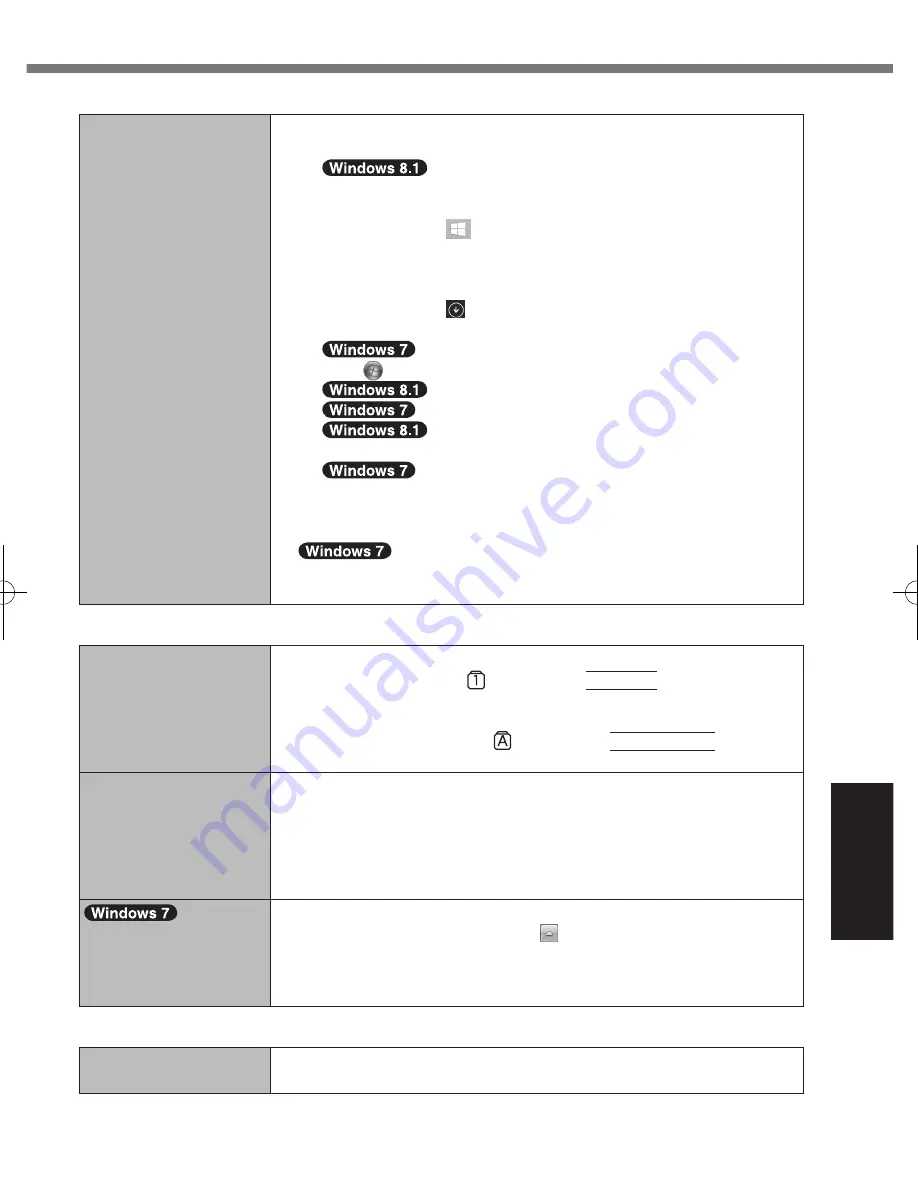
35
Troubleshooting
Starting Up
Other startup problems.
l
Check to see if there was a disk error.
A
Remove all peripheral devices including an external display.
B
Perform either of the following procedures.
l
For the desktop screen:
1. Right-click
at the bottom left corner of the Desktop
screen.
2. Click [File Explorer].
l
For the Start screen:
1. Right-click on the Start screen.
2. Click [PC].
Click (Start) - [Computer].
C
Right-click [Windows (C:)], and click [Properties].
Right-click [Local Disc (C:)], and click [Properties].
D
Click [Tools] - [Check].
Click [Tools] - [Check Now...].
A standard user needs to enter an administrator password.
E
Follow the on-screen instructions.
l
Start the computer in Safe Mode and check the error details. (
è
page 32 “Windows does not start up”.)
Entering Password
Even after entering the
password, password in-
put screen is displayed
again.
l
The computer may be in ten-key mode.
If the NumLk indicator lights, press
NumLk
to disable the ten-
key mode, and then input.
l
The computer may be in Caps Lock mode.
If the Caps Lock indicator lights, press
Caps Lock
to disable
the Caps Lock mode, and then input.
Cannot log on to Win-
dows.
(“The user name or
password is incorrect” is
displayed.)
l
The user name (account name) includes an “@” mark.
If another user account exists:
Log on to Windows using another user account, and delete the ac-
count that includes “@”. Then create a new account.
If no other account exists:
You need to reinstall Windows (
è
page 26).
Supervisor password
or user password is not
requested when resum-
ing from sleep.
l
Disable automatic update of Intel
®
Smart Connect Technology.
For details, refer to “Help”. Click
on the notification area, click
the Intel
®
Smart Connect Technology icon, place the cursor on “?”,
and select “Help” in the menu that appears.
Shutting down
Windows does not shut
down.
l
Remove all peripheral devices.
l
Wait one or two minutes. It is not a malfunction.
CF-LX3mk3(CPE02865ZA)_OI_M.indb 35
2014/06/26 16:42:05
















































