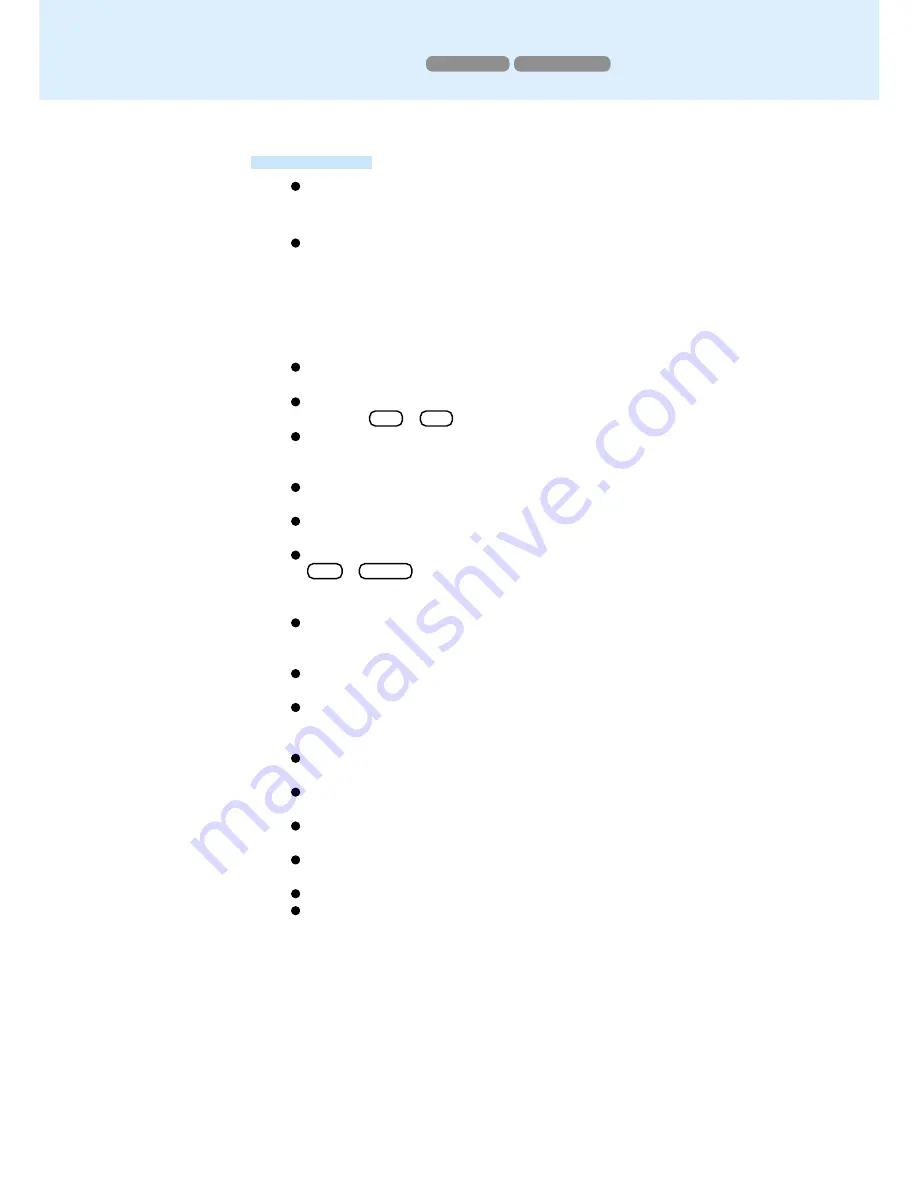
14
Display Rotation Tool
Windows 98
Windows 2000
The Display Rotation Tool can be used in the only following modes:
800 x 600, High Color [16 bit]
800 x 600, 256 Color
When a moving picture is played with one of the applications below, there may be
times when the display will be unable to be rotated. In such cases, the moving
picture should be played after the display is rotated.
Windows Media Player
ActiveMovie
Direct Draw applications
MPEG overlay
When an external monitor is connected, the image on the external monitor will be
simultaneously rotated.
During display rotation, it is not possible to change the display output location by
pressing
Fn + F3 .
The full screen display of the [MS-DOS prompt] during display rotation is shown in
the standard display direction. (The operation of the touch pad accommodates the
rotation.)
In the full screen display of the [MS-DOS prompt], it is not possible to rotate the
display.
The screen of the optional LCD monitor (CF-VDL01) can be rotated. In this case,
the location of the pointer on the LCD monitor is not rotated.
During display rotation, when returning the Windows to its original size by pressing
Alt + Enter in the full screen display of the [MS-DOS prompt], the screen may
become completely black. In such case, return the Windows to its original size after
rotating the display.
We recommend not rotating the display when the path of the cursor has been set to
be displayed and [Scheme] (in [Start] - [Settings] - [Control Panel] -[Mouse] - [Pointer])
has been changed, since the movement of the cursor will become extremely slow.
When the display is being rotated, a moving image may not be displayed correctly if
an application using a CD+ is run.
When the message “Cannot rotate display. There is DirectDraw application running”
is displayed, close all applications currently running. If there is no change in the
situation (after all applications currently running are closed), restart Windows.
When the display is rotated, there is a slight drop in the overall performance. For
example, the speed for using the serial port becomes slow.
When the number of points of calibration for Touchscreen is changed, be sure to run
[Calibrate] before rotating the display.
After the display is rotated, it takes about four seconds before the touchscreen can
be used. In this case, do not enter the standby or hibernation mode.
A rotated display state is cancelled when entering the standby/hiber nation mode or
displaying the [Display Proper ties] screen.
A rotated display state may be cancelled if certain screensavers are activated.
During a drag operation, the cursor may appear to fly from its actual location.
Precaution















































