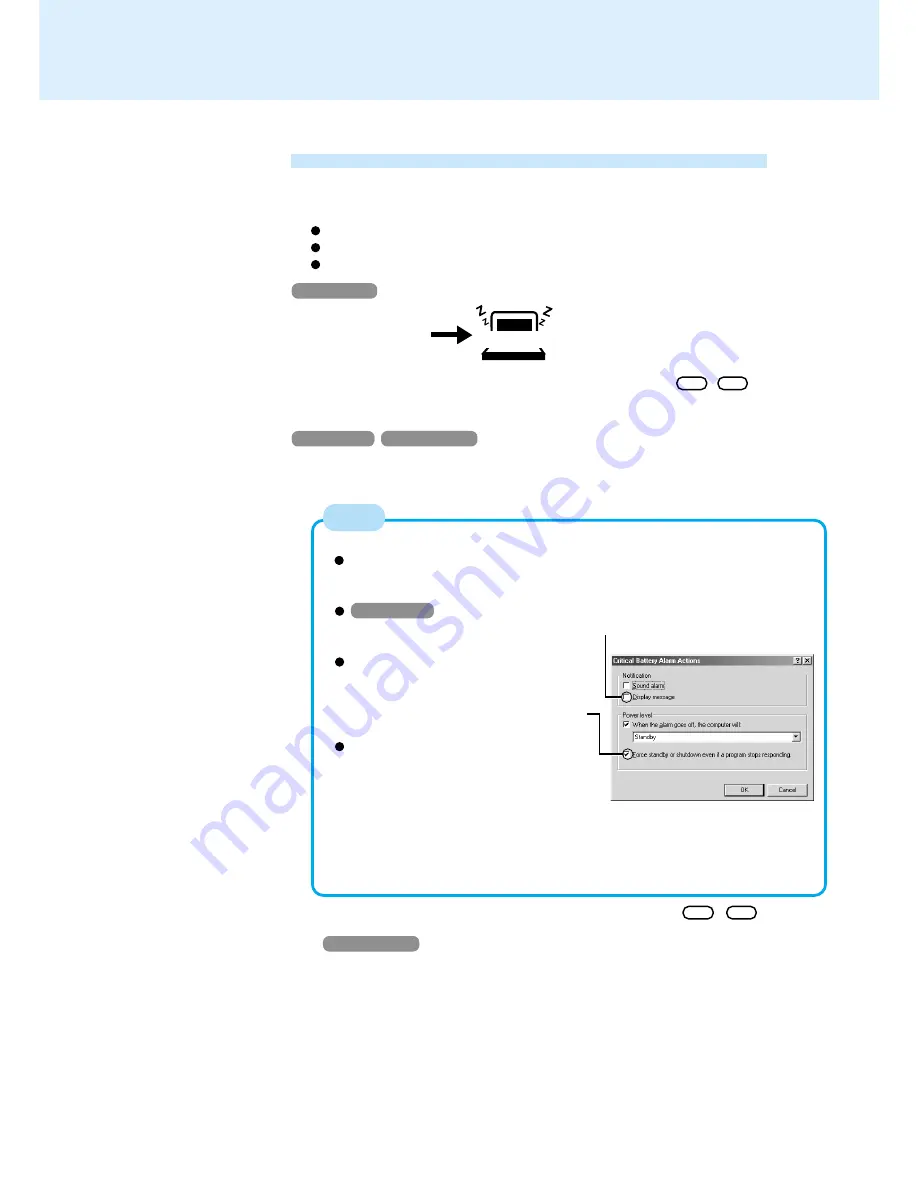
30
Battery Power
Alarm Settings (in [Control Panel] - [Power Management]*
3
- [Alarms])
Set the value for the [Critical battery alarm] to 3% or more. This is neces-
sary for the standby or hibernation function to be completed (assuring data
is saved) when the battery level is low.
Windows 98
Do not add a check mark for [Display message] for [Notifica-
tion] in [Alarms] - [Alarm Action]. This may prevent the com-
puter from resuming.
When making a setting for [When the
alarm goes off, the computer will:] in
[Alarms]-[Alarm Action], add a check
mark for [Force standby or shutdown
even if a program stops responding].
If the computer shuts down or enters
the standby or hibernation mode by the
Alarm settings function, star t up the
computer or resume operations after
connecting the AC adaptor. If the com-
puter starts up or resumes while the
AC adaptor is not connected, Windows
may not operate properly or alarm op-
erations may stop working.
*
2
When disabling the speakers with the Setup Utility (or pressing Fn + F4 ), the alarm
beep is also disabled.
*
3
Windows 2000
: [Power Options]
Plug in the AC adaptor, and fully charge your battery.
Use a spare battery if you have one.
If you have neither the AC adaptor nor an extra battery, power the computer off.
Save your data and power off your computer
Following that:
Power settings, e.g., warning*
2
for a low battery level, can be made
in [Control Panel] - [Power Management]*
3
.
When the Remaining Battery Charge Becomes Low
Windows 98
Windows 2000
(This is the Windows 98 screen. The Win-
dows 2000 screen slightly differs.)
NOTE
(at approx. 9% capacity)
Red indicator lights
Beep sounds*
1
Standby Mode (at approx. 3% capacity)
*
1
When disabling the speakers with the Setup Utility (or pressing Fn + F4 ), the warning
beep is also disabled.
Windows NT
















































