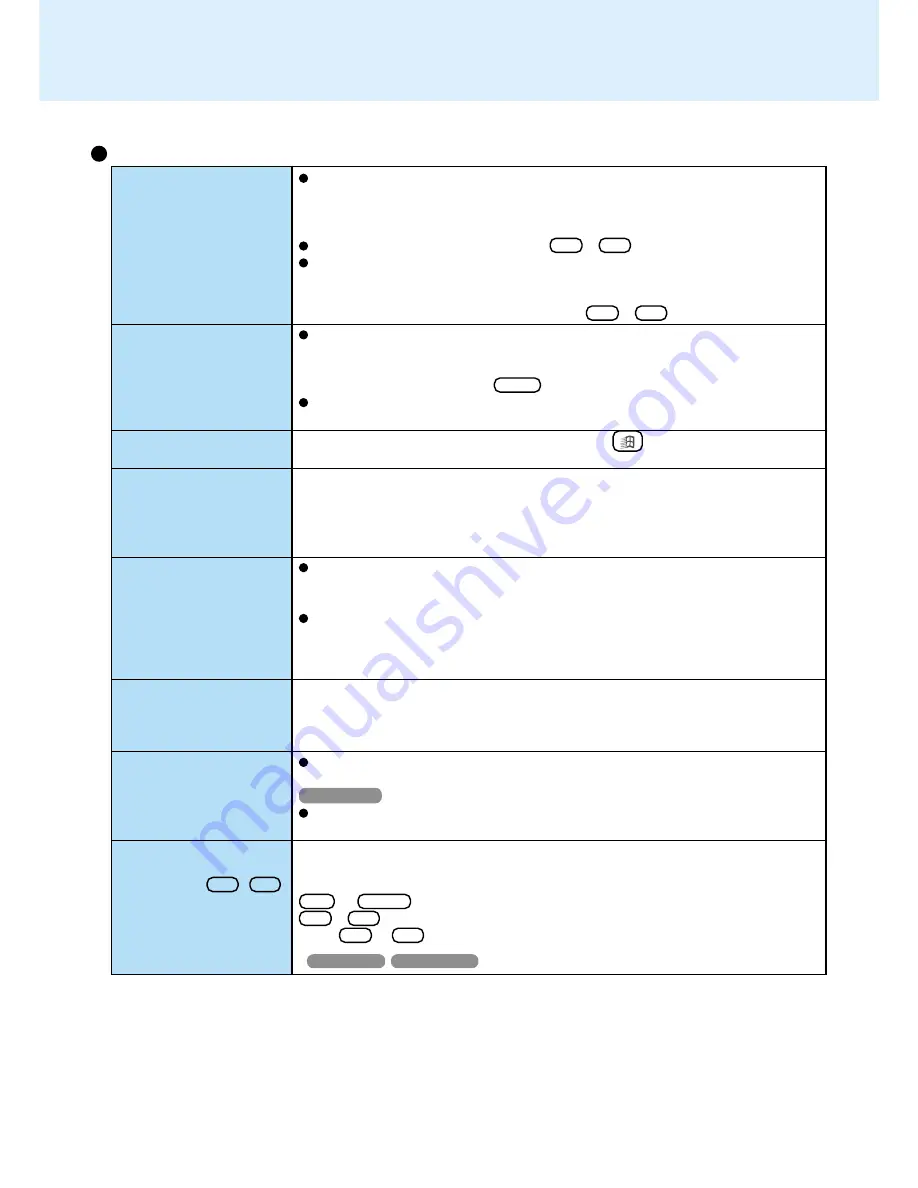
65
No display after powering
on
The power has not been
turned off, but after a cer-
tain period of time, there
is no display
The cursor cannot be
controlled
The cursor does not
move in scrolling area of
the touch pad
An afterimage appears
(e.g., green, red, and blue
dots remain on the dis-
play) or there are dots not
displaying the correct
colors.
The external display no
longer displays properly
The screen becomes dis-
ordered
After the display destina-
tion of the screen is
switched with Fn + F3 ,
the display destination re-
turns to both the internal
LCD and external display
upon operation
Dealing with Problems
(Advanced)
When there is no display to an external display,
• Check your cable connection to the external display.
• Confirm your display is powered on.
• Check the settings for your external display.
Try changing the display by pressing Fn + F3 .
When displaying only through an external display, if the computer is shut down by
using the standby or hibernation function, there will be no display on the LCD
unless the external display is connected when operations are resumed. In this
case, connect the external display or press Fn + F3 .
Has the computer been set to the power-saving mode?
To resume operation of your computer from the condition the power of the display
is off (for energy conservation pur poses), press any key unrelated to the direct
triggering of a selection, like Shift .
To save power, your computer may have automatically entered the standby or
hibernation mode. Press the power switch.
Restart the computer by using the keyboard (e.g.,
).
When the Microsoft
®
IntelliMouse™ Wheel mode or the original mode is set for the
touch pad, only scroll operations are possible for the right part or bottom part of the
touch pad. In this case, cursor operations are possible by using the work surface
excluding the right part or bottom part. When no mode is set, the entire surface of the
touch pad can be used for cursor operations.
If an image is displayed for a prolonged period of time, an afterimage may appear.
This is not a malfunction. The afterimage will disappear when a different screen is
displayed.
High-precision and advanced technologies are necessary in the production of
color liquid crystal displays (color LCDs). Therefore, if 0.002% or less of the pic-
ture elements either fail to light or remain constantly lit (that is, more than 99.998%
of elements are functioning properly), no defect is considered to exist.
When an external display not compatible with the power saving mode is used with
the computer, the external display may no longer display properly when the computer
enters the condition the power of the display is off (for energy conservation pur-
poses). In such cases, turn off the power to the external display.
Changing the number of colors of the display may affect the screen. Restart the
computer.
Windows 98
When using Dual-Display mode, use the same display colors for the external dis-
play as those used by the LCD.
Under the condition that the [MS-DOS Prompt]* screen is set to “Full Screen”, the
display destination returns to both the internal LCD and external display if “EXIT” is
input and the [MS-DOS Prompt]* screen is closed, or “Full Screen” is canceled (e.g.,
Alt + Enter ), when the display destination of the screen is switched with
Fn + F3 .
Press Fn + F3 again.
*
Windows NT
Windows 2000
: [Command Prompt]
Display




































