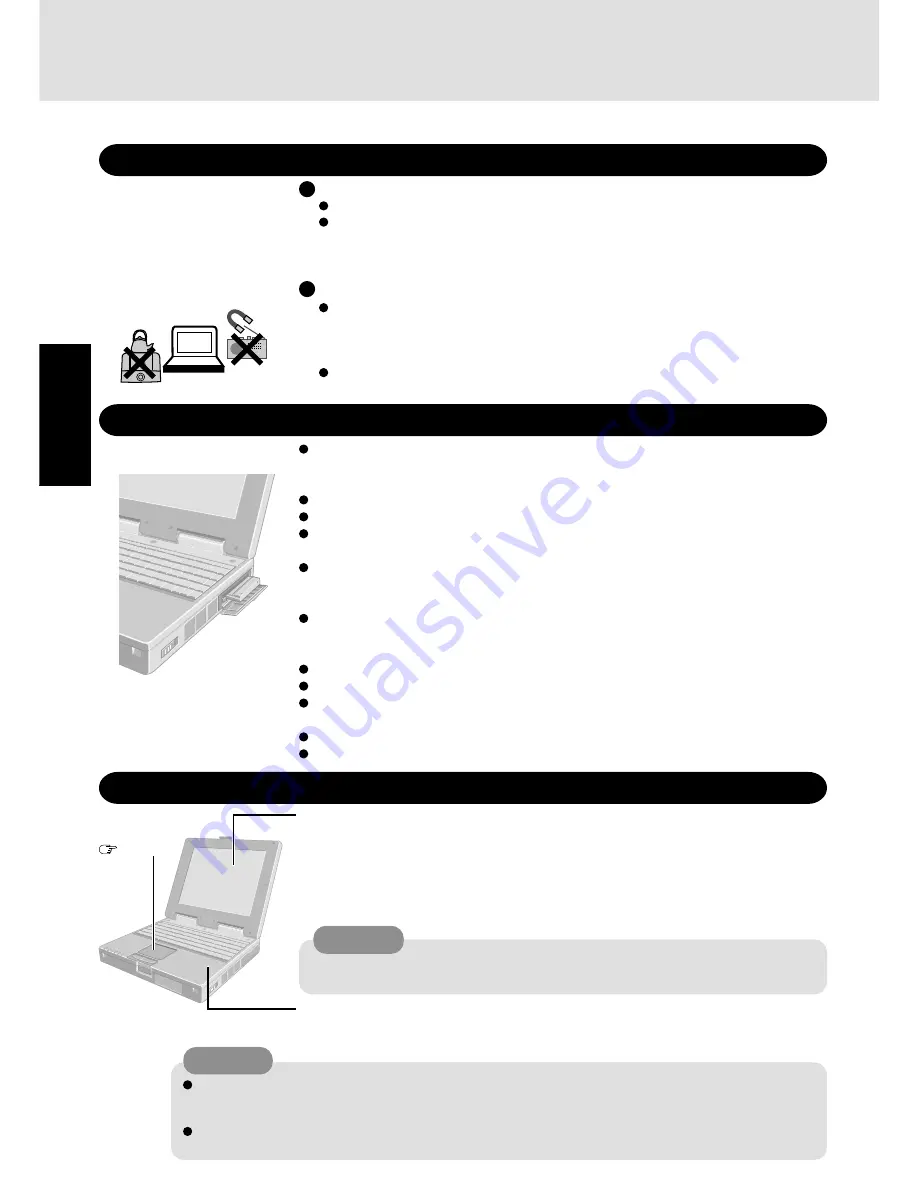
8
Getting Star
ted
Touch Pad
page 17
Read Me First
Environment
Place the computer on a flat stable surface.
In use:
Temperature: 5 °C to 35 °C {41 °F to 95 °F}
Humidity:
30% to 80% RH (No condensation)
Not in use: Temperature: -20 °C to 60 °C {-4 °F to 140 °F}
Humidity:
30% to 90% RH (No condensation)
Usage Environment
Such areas may result in damage to the computer.
Areas with electronic equipment
These areas may interfere with your display or cause your computer to produce strange sounds.
Areas with extremely high/low temperatures
Do not leave things near the computer that are sensitive to heat. During operation, the
computer may become warm.
Places not to use your computer
Handling
This computer has been designed so as to minimize shock to the LCD and hard disk drive, etc.,
but no warranty is provided against such trouble. Therefore, as a precision instrument, be
extremely careful in the handling.
Do not drop or hit your computer against solid objects.
Do not carry your computer when it is on.
Remove all external devices and cables, and PC Cards sticking out of the computer (see the
figure on the left) before transporting the computer.
We recommend preparing a fully charged battery.
When transporting space batteries inside a package, briefcase, etc., it is recommended that it
be placed in a plastic bag so that its contacts are protected.
Do not place the computer upright or allow it to tip over. When the computer receives
extremely strong shock after falling, the hard disk or floppy disk drive, etc., may become
inoperable.
Do not carry the computer while the display is open, or carry it by gripping the display.
Do not put anything (e.g., a piece of paper) between the display and keyboard.
Always carry your computer with you. Never check it in with luggage. For use of the com-
puter inside an aircraft, we recommend asking the airlines regarding their policy on this issue.
It is a good idea to make backup copies on disks and carry them with you.
Do not leave a disk in the drive while transporting your computer.
Maintenance
Areas excluding the display
Wipe these areas with a soft cloth, after applying water or detergent diluted with water to the
soft cloth and firmly wringing out excess water.
Display
Use the soft cloth included with the computer. (For more information, refer to “Suggestions
About Cleaning the LCD Surface” that comes with the soft cloth.)
If the Protective Film becomes dirty or damaged, it may be time to replace your Protective
Film. The Protective Film is a disposable item. To find out the model number of your Protec-
tive Film, contact Panasonic Technical Support. (For more information, refer to the “Operat-
ing Instructions” that come with the Protective Film.)
Do not use benzene, thinner, or rubbing alcohol. Doing so may adversely affect the surface, e.g., discoloration.
In addition, do not use commercially-available household cleaners and cosmetics, as they may contain compo-
nents harmful to the surface.
Do not directly add or spray water or detergent. If liquid enters the inside of the computer, it may cause it to
work improperly or be damaged.
CAUTION
Do not touch or use a touchscreen before you re-attach a Protective Film, as you may leave
a mark or a scratch on the touchscreen.
CAUTION









































