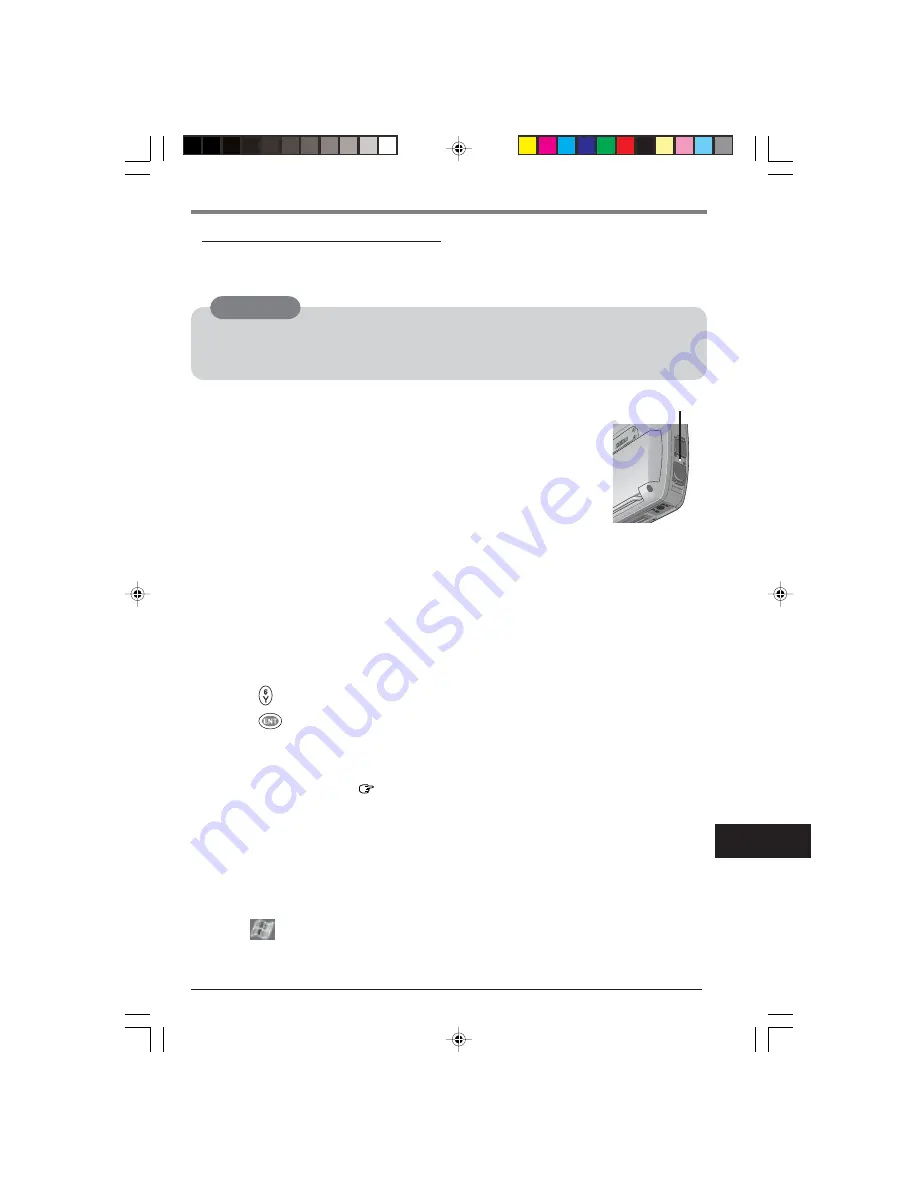
37
Resetting Your Computer
When the computer fails to respond to an operation, reset your computer. There are two
methods for resetting the computer.
Performing a Reset
This selection saves all stored records and entries and then restarts
the computer.
Unsaved data in open windows may be lost.
If possible, turn off the computer and push the reset switch.
Push the reset switch within 1 second using the stylus.
Resetting the computer may cause the clock to malfunction.
After resetting the computer, check the time and correct the clock
settings if necessary.
Performing a Full Reset
This selection erases all stored records and entries and then restarts the computer.
Therefore, never perform a full reset unless a reset does not solve your problem.
(1) Using the provided stylus, push the center of the reset switch straight in for 1
second while holding down on the power switch.
(2) At the confirmation message,
press
(For the CF-P1S3 series)
press
(For the CF-P1S1 series)
(3) Tap the screen to set up your Pocket PC.
The Windows alignment screen is displayed.
(4) Align the touchscreen (
page 20 step
3
).
(5) At [stylus], read the on-screen instructions and tap [Next].
(6) At [pop-up menus], follow the on-screen instructions.
(7) After [Congratulations!] is displayed, tap [Next].
(8) At [location], select the time zone and tap [Next].
(9) At [complete], tap the screen to begin using CF-P1.
(10) Set the time and date.
Tap
- [Settings] - [System] tab - [Clock] to set the time and date, and tap [ok].
Dealing with Problems
Use only the stylus provided to push in the reset switch.
Do not push the reset switch with any other sharp-pointed objects, i.e. pencils, and ball
point pens. The reset switch or other parts may become damaged.
CAUTION
Reset Switch








































