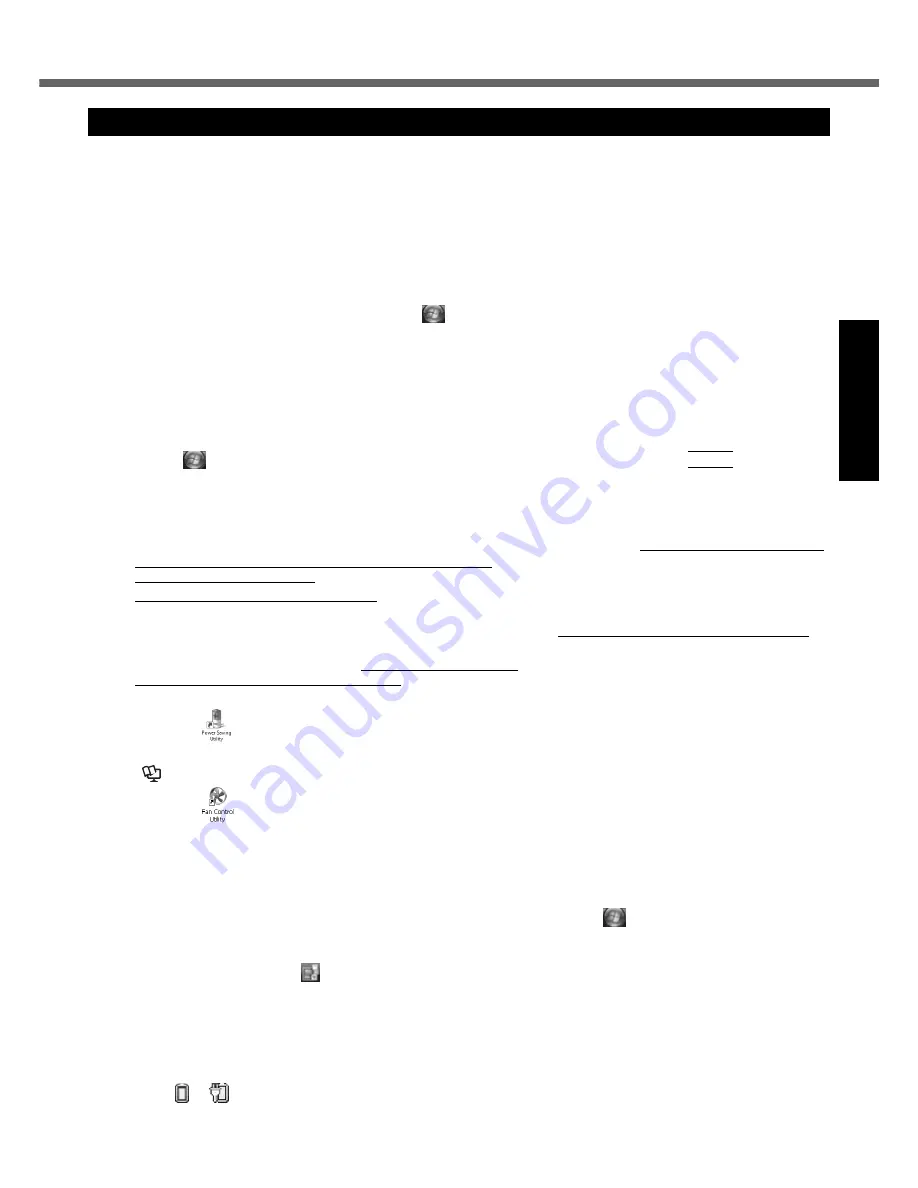
15
Get
ting St
arted
U
seful In
formati
on
Troubleshooting
Appendix
You can select the Classic view of Control Panel or the Classic Start menu. You can also change the way a user logs on
or off. This manual explains using the Windows Vista default setting (not Classic view or Classic Start menu etc.).
User Account Control
User Account Control is a new security component of Windows Vista to stop unauthorized changes to your computer.
The User Account Control message will pop up every time you try making an important change to your computer.
About Windows
®
Anytime Upgrade
• To upgrade the operating system to Windows Vista
®
Ultimate, you must purchase the license key at the Microsoft
Windows
®
Anytime Upgrade web site and receive the Windows
®
Anytime Upgrade disc from Microsoft Corpora-
tion.
A
In an Internet-connected environment, click
(Start) - [All Programs] - [Extras and Upgrades] - [Windows
Anytime Upgrade].
B
Click [Upgrade to Windows Vista Ultimate].
C
After carefully reading the on-screen instructions, click [Begin upgrade process].
D
Purchase the license key at the Microsoft Windows
®
Anytime Upgrade web site and receive the Windows
®
Anytime Upgrade disc from Microsoft Corporation.
• When you have upgraded the preinstalled “Windows Vista
®
Business” to “Windows Vista
®
Ultimate”, setup the
chip set device in the following procedure.
A
Click
(Start) and input [c:\util\drivers\intelinf\setup.exe] in [Start Search], and press
Enter
.
A standard user needs to enter an administrator password.
Follow the on-screen instructions and setup the chip set device.
If the computer becomes warm during usage
• Check the usage environment
- Avoid using the computer on a highly heat retentive surfaces (e.g., rubber pads). If possible, use the computer
on surfaces that can dissipate heat, such as a steel desk.
- Do not use a keyboard cover, as this prevents heat dissipation.
- Always keep the display open in sleep.
• Check the following
- If the computer becomes warm while the screen saver is displayed, set the screen saver to [Windows Logo].
Screen savers that use 3-D images or other complex images increase the CPU utilization rate.
- If you are not using a wireless LAN, turn the wireless LAN off.
- Use recommended RAM module products. Non-recommended RAM modules may not operate properly, and
may cause damage to your computer.
• Double-click
on the desktop and click [Power Saving Level : High]
Follow the on-screen instructions.
Reference Manual
“Computing on the Road”
• Double-click
on the desktop and click [High speed], then click [OK].
- When you set [High speed], rotation of the cooling fan speeds up and the computer can be cooled down. Note
that the battery operating time will be shorter.
- When you do not frequently use CPU or the rotation noise of the fan bothers you, set [Standard] or [Low speed]
as necessary.
Windows Sidebar
The Windows Sidebar does not appear in the default setting. To display it, click
(Start) - [All Programs] - [Acces-
sories] - [Windows Sidebar].
To always display the sidebar:
A
Right-click the sidebar icon
on the notification area, and click [Properties].
B
Add a check mark for [Start Sidebar when Windows starts] and click [OK].
Sound and Video
• When playing AVI files
When the computer is stressed with lots of application software running or when you are using the computer in hot
location, the sound and images in AVI files may be cut during playback.
The following operations may improve the situation.
- Click or
on the notification area, and click [High performance].
(When using the computer in hot location, lower the temperature in the environment to set [High performance].
Setting [High performance] in hot location does not improve the situation.)
Regarding Windows Vista
















































