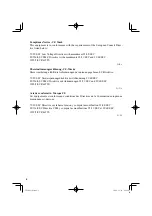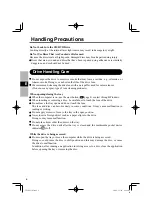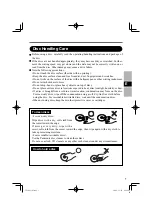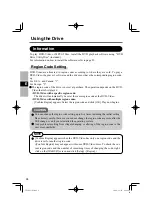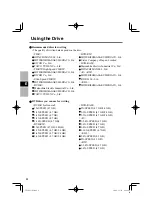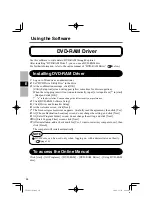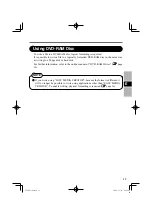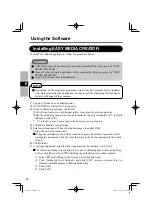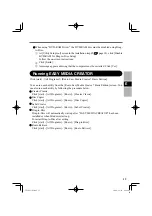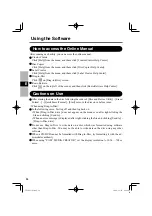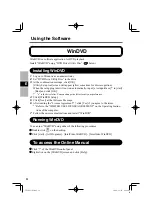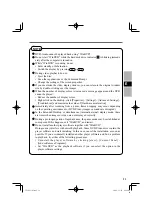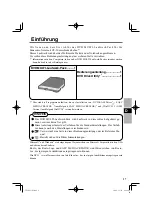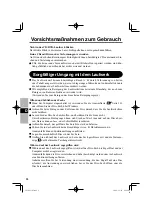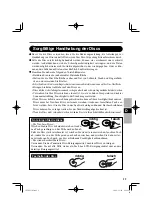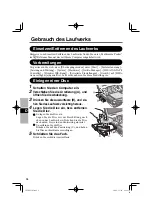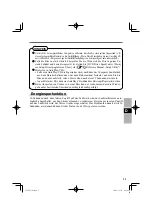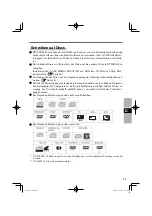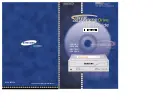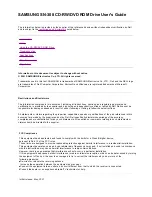18
E
Using the Software
1 GB of free space on the hard disk is needed to install all the components of “EASY
MEDIA CREATOR.”
Close all other software application before running the Setup program for “EASY
MEDIA CRAETOR.”
Log on to Windows as an administrator.
CAUTION
NOTE
Depending on the computer, preparatory steps may be necessary before installa-
tion. Before installing the application, be sure to read the Operating Instructions or
Reference Manual of the computer.
1
Log on to Windows as an administrator.
2
Set “DVD Drive Utility Disc” in the drive.
3
At the con
fi
rmation message, click [OK].
[Utility Setup tool] screen will appear (allow some time for disc recognition).
When the setup program will not run automatically, input [x:\setuputil.exe]*
1
in [start]
- [Run] and click [OK].
*
1
“x” is the drive letter. You can change the letter to suit your preference.
4
Click [Easy Media Creator Setup].
5
Select your language at [Choose Setup Language], then click [OK].
Follow the on-screen instructions.
During the installation, you will be required to agree the License Agreement. After
reading the agreement, click [I accept the terms in the license agreement], then click
[Next].
6
Click
[Finish].
7
A message appears advising that the computer must be restarted. Click [Yes].
The following settings are required to use discs containing data written using Drag-
to-Disc with Roxio’s DirectCD5 which has been installed on another computer.
A
Select
on the [Drag-to-Disc] screen, and click [Settings].
B
Click [Advanced Eject Settings], and click [UDF version on current disc] in
[Nonrewritable Media] and [Rewritable Media].
C
Click [OK].
D
Click [OK].
To install the software application, follow the procedure below.
Installing EASY MEDIA CREATOR
CF-VDM301.indb 14
CF-VDM301.indb 14
2006/11/30 20:22:07
2006/11/30 20:22:07