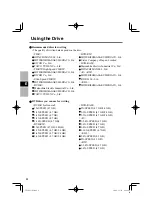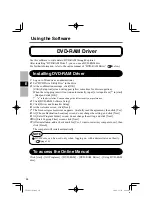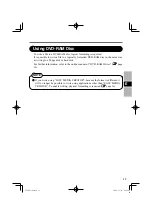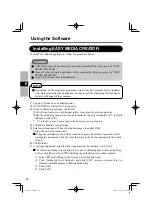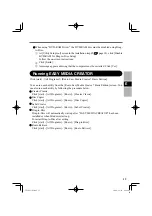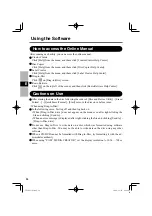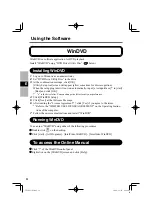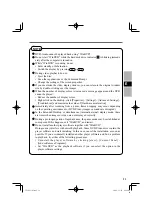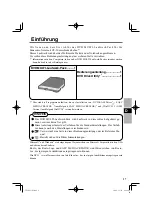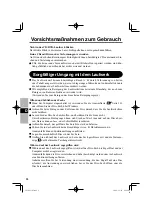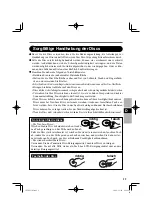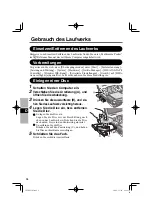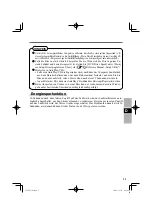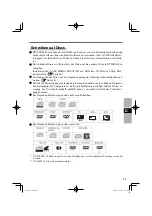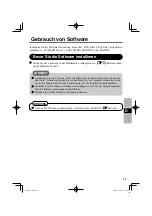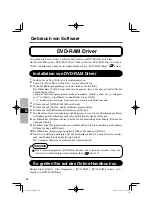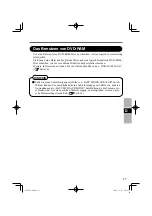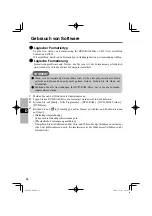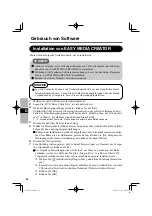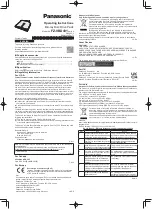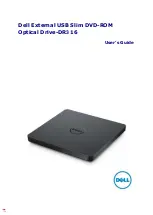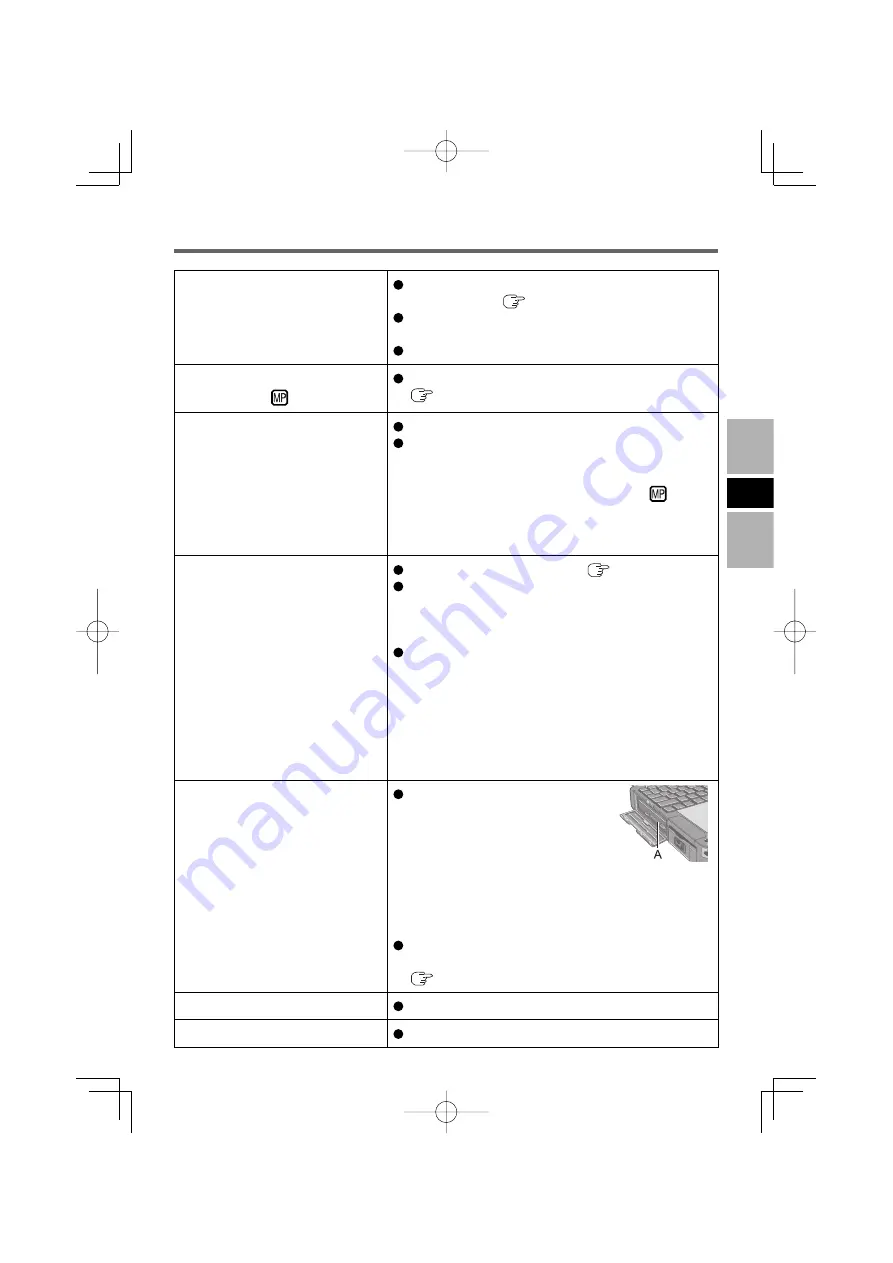
25
E
The computer does not recog-
nize the drive
Check the settings by following the instructions in
“Preparations” (
page 8).
Is the drive properly mounted in the multimedia
pocket?
Restart the computer.
The Multimedia pocket device
status indicator
does not light
Is the disc loaded on the tray correctly?
(
page 8)
Cannot play disc or read data
from it
Is the disc bent, scratched, or dirty?
An error may occur if, after the tray has been closed
or operation has been resumed from the standby/hi-
bernation modes, the drive is accessed before the
Multimedia Pocket device status indicator
goes
off. Also, an error may occur if the drive is accessed
by the application software automatically. In a case
like this, remove the disc, re-insert it, and try again.
“EASY MEDIA CREATOR”
do not work properly
Install “DVD-RAM Driver.” (
page 14)
Is writing software other than “EASY MEDIA
CREATOR” installed?
Uninstall the writing software other than “EASY
MEDIA CREATOR.”
Be sure to disable writing to CDs.
Right-click [(x:)]*
1
in [start] - [My Computer], click
[Properties] - [Recording], then remove the check
mark for [Enable CD recording on this drive].
(Remove the check mark for [Enable CD recording
on this drive] every time a new user is added.)
*
1
“x” is the drive letter. You can change the letter to
suit your preference.
Cannot eject disc
Turn on the computer.
To remove a disc when the
computer is powered off, insert
a pointed object (e.g., the bent-
out tip of a paper clip)
into the emergency hole (A). Pushing it completely
to the end will free the tray so that it can be pulled
out. (The position of the emergency hole differs
depending on the drive.)
If a disc with
fi
ngerprints or other dirt is used, you
may not be able to remove it. Use a clean disc.
(
page 7)
The disc tray does not close
Do not touch the eject button when closing the tray.
Other disc operation problems
Use another drive or media.
Troubleshooting
CF-VDM301.indb 21
CF-VDM301.indb 21
2006/11/30 20:22:09
2006/11/30 20:22:09