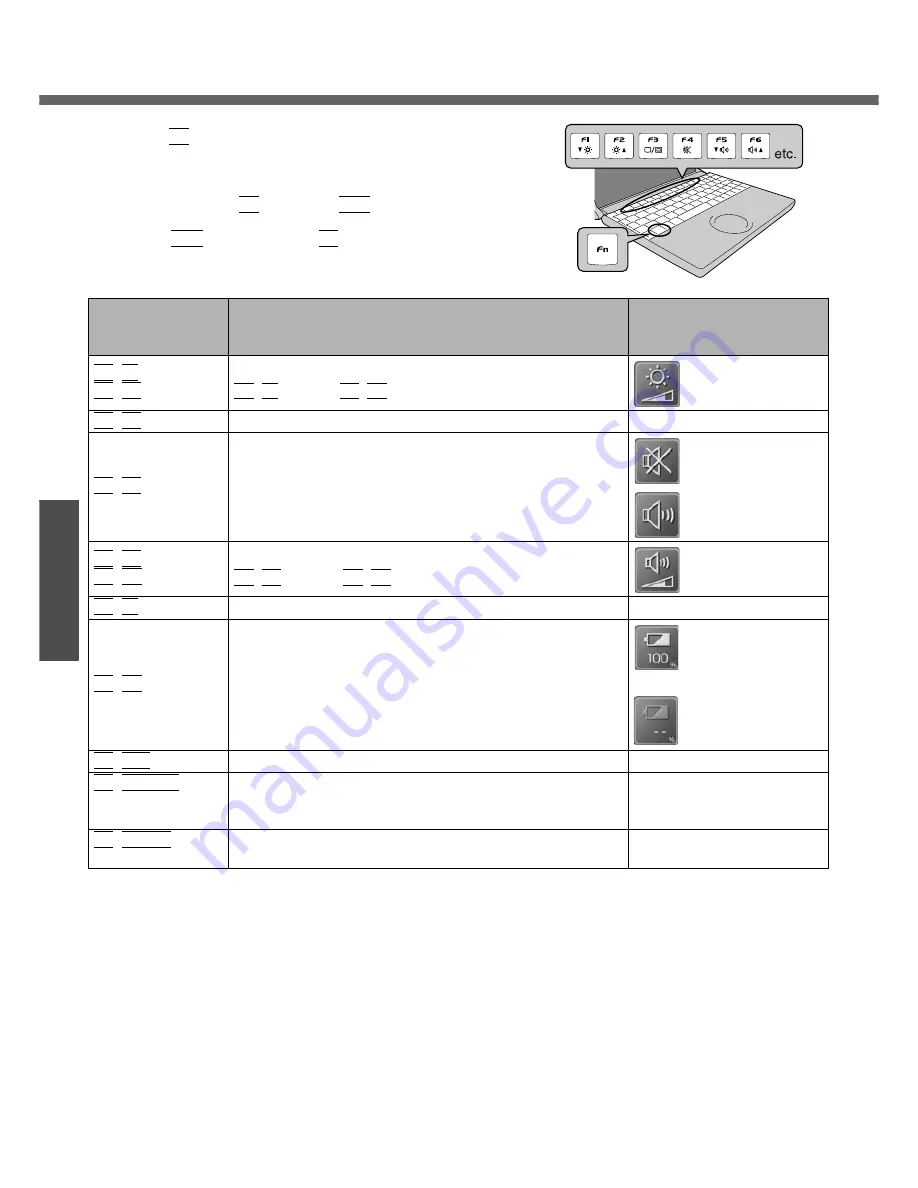
28
Gett
ing Sta
rte
d
Using the Fn Key
If you press a key for a character or symbol contained in a key while
pressing the
Fn
key, the function for the character or the symbol con-
tained in that key will be executed.
z
Details of various functions
Î
“Chapter 2: Using the Fn Key” in
onscreen Reference Manual
z
When using with the
Fn
key and the
Ctrl
key functions inter-
changed. (
Î
page 33)
Press the
Ctrl
key instead of the
Fn
key for the desired Fn function.
(It is not possible to replace the markings on the keys, or the keys
themselves)
Key
Functions
Pop-up Window
(Displayed after logging on to
Windows)
Fn
+
F1
Fn
+
F2
LCD brightness control
Fn
+
F1
(down) /
Fn
+
F2
(up)
Fn
+
F3
Display change (When the external display is connected)
—
Fn
+
F4
Speaker on/off switch
OFF
(MUTE)
ON
Fn
+
F5
Fn
+
F6
Volume control
Fn
+
F5
(down) /
Fn
+
F6
(up)
Fn
+
F7
Forcing the standby function
—
Fn
+
F9
Remaining capacity of the battery pack
When the battery
pack is inserted in the
computer (example)
When the battery
pack is not inserted in
the computer
Fn
+
F10
Forcing the hibernation function
—
Fn
+
NumLk
Run the ScrLk (Scroll Lock) function
The functions differ depending on the application software
being used.
—
Fn
+
Home
Lead to the last page or moves the cursor to the end of the
current line (End)
—
















































