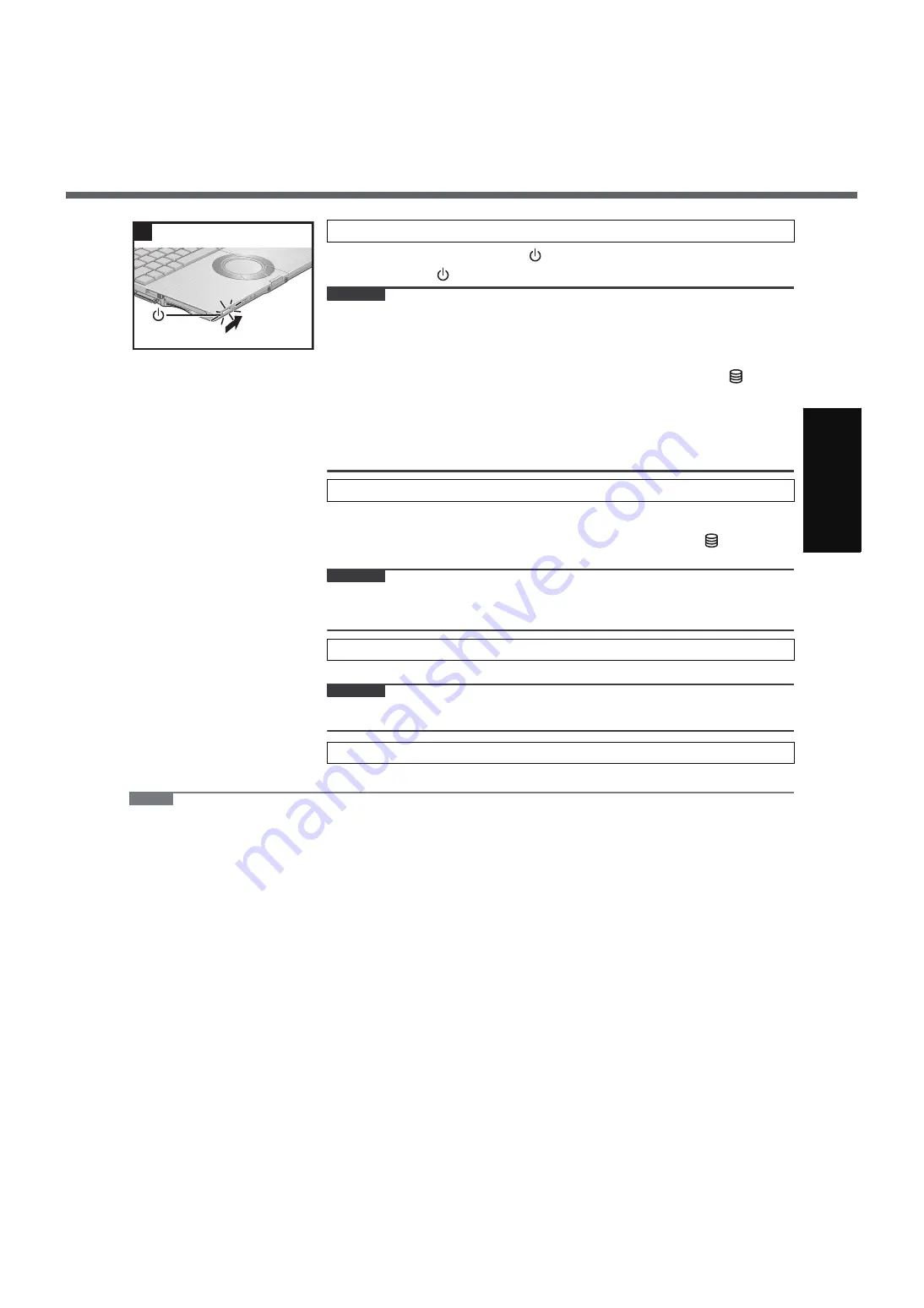
13
G
ett
in
g S
ta
rte
d
U
se
ful
In
formati
on
Trouble
s
hooting
Appendi
x
Slide and hold the power switch
for approximately one second until the
power indicator
lights.
CAUTION
z
Do not slide the power switch repeatedly.
z
The computer will forcibly be turned off if you slide and hold the power switch for
four seconds or longer.
z
Once you turn off the computer, wait for ten seconds or more before you turn on
the computer again.
z
Do not perform the following operation until the hard disk drive indicator
turns off.
• Connecting or disconnecting the AC adaptor
• Sliding the power switch or CD/DVD drive power/open switch
• Touching the keyboard or touch pad
• Closing the display
z
Do not change the Setup Utility until completing step
5
. If you do so, Windows
setup may not operate properly.
Follow the on-screen instructions.
z
The computer will restart after the setup is complete.
To go to the next step, wait until the hard disk drive indicator
has turned
off.
CAUTION
z
When you set date/time/time zone and click [Next], the screen may not go to the
next step for a few minutes. Do not touch the keyboard or touch pad, and wait
until the screen changes.
Click [start] - [Control Panel] - [User Accounts] - [Create a new account].
CAUTION
z
Remember your password. If you forget the password, you cannot use the Windows
operation system. Creating a password reset disk beforehand is recommended.
Î
Reference Manual
“CD/DVD Drive”
NOTE
z
Regarding Windows XP
You can select the Classic view of Control Panel or the Classic Start menu. You can also change the way a user logs
on or off. This manual explains using the Windows XP default setting (not Classic view or Classic Start menu etc.).
z
Windows Update
You can update to the latest patches and service packs for Windows with the following menus.
[start] - [All Programs] - [Windows Update]
Do not apply “Driver Updates” even if a message to update a driver appears. If a driver update is required,
contact your technical support office.
z
If the message “Your computer might be at risk” is displayed
Select
(red icon) on the notification area and make the appropriate settings. The Windows Security Center reg-
ularly gives you notice so that you can make the optimum settings. This is not an error message and you can use the
computer. However, making appropriate measures is recommended to reduce the risk of virus and other attacks.
z
Internal Hard Disk
You may hear a mechanical “click” shortly after the hard disk drive indicator has turned off when there has been no
input from a key or device operation, when the computer enters the standby or hibernation mode, or when Windows
is shut down. This is the sound of the head shifting positions, to reduce power consumption or to protect the hard
disk from shocks. This sound does not indicate a malfunction.
z
If you hear the sounds from CD/DVD drive
In the following situations, the motor from the CD/DVD drive can be heard.
• Immediately after the computer or CD/DVD drive is turned on
• When a CD or DVD is playing
The sounds you hear are normal operating sounds created by the motor in the CD/DVD drive operating; it is not a
malfunction.
4
Turn on the computer.
5
Setup Windows.
6
Create a new account.
7
Change the internal CD/DVD drive letter if necessary.
4














































