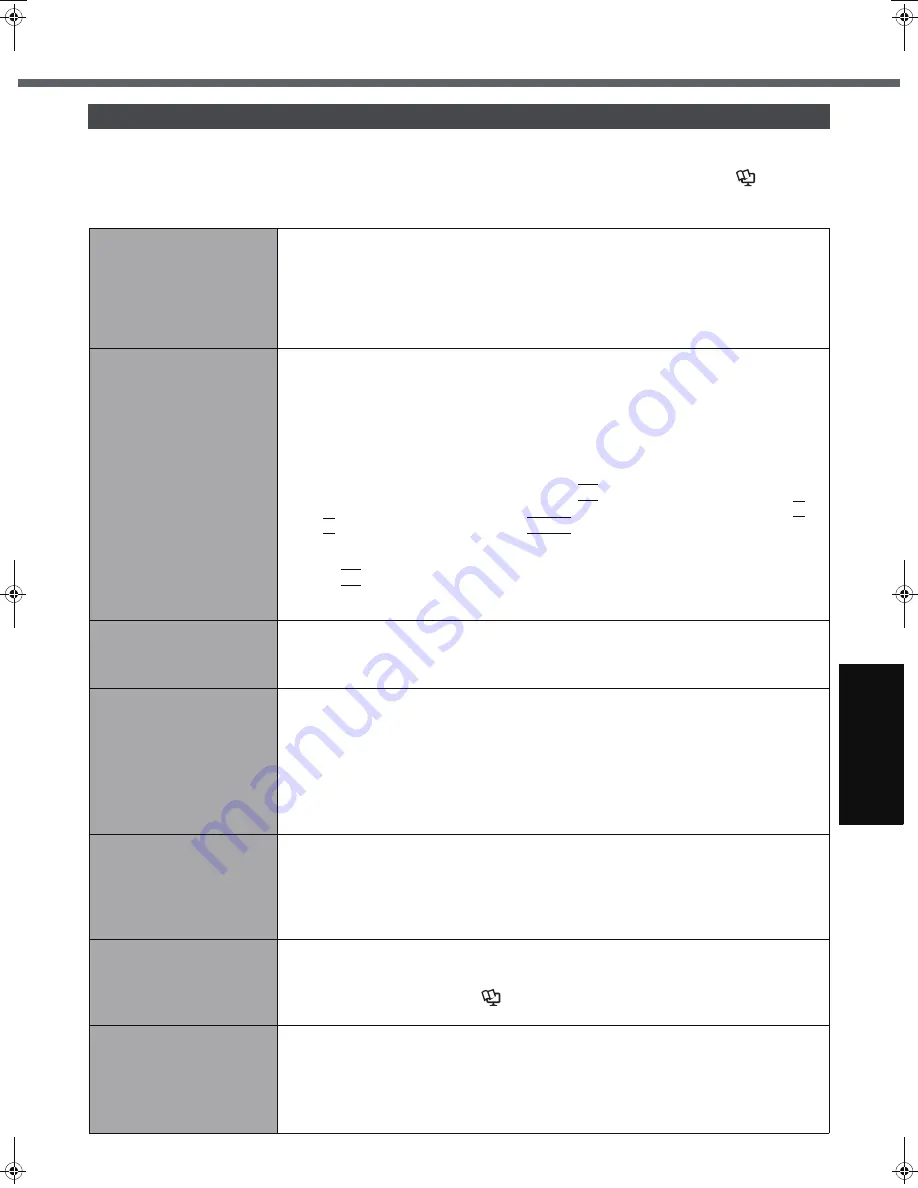
25
G
ett
in
g S
ta
rte
d
U
se
ful
In
formati
on
Trouble
s
hooting
Appendi
x
Troubleshooting (Basic)/Error Code/Message
Follow the instructions below when a problem has occurred. There is also an advanced troubleshooting guide in the
“Reference Manual”. For a software problem, refer to the software’s instruction manual. If the problem persists, contact
your technical support office. You can also check the computer’s status in the PC Information Viewer (
Î
Reference
Manual
“Check the Computer’s Usage Status”).
Troubleshooting (Basic)
Starting Up and Standby and Hibernation Mode
The computer does not
power on/
The power indicator or bat-
tery indicator is not lit.
z
Connect the AC adaptor.
z
Insert a fully charged battery.
z
Remove the battery pack and the AC adaptor, then connect them again.
z
If an additional RAM module has been inserted, remove the RAM module and check to
see if the RAM module is the recommended one. (
Î
page 18)
z
When the CPU temperature is high, the computer may not start up to prevent overheating of
the CPU. Wait until the computer cools down, and then turn the power on again. If the com-
puter does not power on even after cooling down, contact your technical support office.
Windows does not start up.
z
Remove all peripheral devices.
• If a device is connected to the USB port, disconnect the device or set [Legacy USB
Support] to [Disable] in the [Advanced] menu of the Setup Utility.
z
If an additional RAM module has been inserted, remove the RAM module and check to
see if the RAM module is the recommended one. (
Î
page 18)
z
If the power indicator is lit, slide the power switch for four seconds or longer to turn off,
then turn on again.
z
Using the following procedure, start up in Safe Mode, and check the error details.
A
Turn on the computer, and when the [Panasonic] boot screen disappears (after enter-
ing the password
*1
if one is set) hold down
F8
.
B
Release the key when the Windows Advanced Options Menu appears, and with
Ï
or
Ð
, select [Safe Mode], then press
Enter
.
Follow the onscreen instructions.
*1
Supervisor Password or User Password set with the Setup Utility
z
Press
F9
in the Setup Utility (
Î
page 28 “To start the Setup Utility”) to return the Setup
Utility settings (excluding the passwords) to the default values. Start the Setup Utility and
make the settings again.
There is a beep sound, and
either "Extended RAM Mod-
ule Failed" or "Standard
RAM Failed" appears
z
If "Extended RAM Module Failed" appears, the RAM module is not correctly inserted.
Turn off the computer, check that the RAM module is a recommended module, then
insert it correctly.
z
If "Standard RAM Failed" appears, contact your technical support office.
Cannot boot from internal
CD/DVD drive
z
Make sure that the bootable CD/DVD is set properly.
z
Start the Setup Utility, and confirm the following settings.
• [USB Port] and [Legacy USB Support] are set to [Enable] in the [Advanced] menu.
• [CD/DVD Drive Power] is set to [On] in the [Main] menu.
• [USB CDD] is the first device shown in [Boot priority order] in the [Boot] menu.
z
Bootable CD/DVD created using B’s Recorder in the CF-W2 and CF-Y2 series cannot
be used on this computer. If you want to share bootable CD/DVD with those series, cre-
ate a new bootable CD/DVD.
z
When an external CD/DVD drive is connected, you cannot boot from the internal CD/
DVD drive.
You have forgotten the
password.
z
Supervisor Password or User Password: Contact
your technical support office
.
z
Administrator password:
• If you have a password reset disk, you can reset the administrator password. Set the
disk and enter any wrong password, then follow the on-screen instructions and set a
new password.
• If you do not have a password reset disk, reinstall (
Î
page 23) and set up Windows,
and then set a new password.
Cannot log on to Windows
with the SD memory card.
z
The Windows user name and password may not set correctly on the SD memory card.
Enter the Windows user name and password without using the SD memory card. After
logging on to Windows, set the same user name and the password on the SD memory
card and Windows again. (
Î
Reference Manual
“SD Security”)
z
Set [SD Slot] to [Enable] in the [Advanced] menu of the Setup Utility.
“Remove disks or other
media. Press any key to
restart” or a similar mes-
sage appears.
z
A floppy disk is in the floppy disk drive and it does not contain system startup informa-
tion. Remove the floppy disk and press any key.
z
This message may appear with some devices connected to
the USB port
. Remove the
device or set [Legacy USB Support] to [Disable] in the [Advanced] menu of the Setup Utility.
z
If the problem persists after removing the disk, it may be a hard disk failure. Perform the rein-
stallation and return the hard disk to its condition at the time of purchase.
(
Î
page 23
)
If the
problem persists even after the reinstallation, contact
your technical support office
.
CF-W5mk2.book 25 ページ 2006年10月3日 火曜日 午前9時8分












































