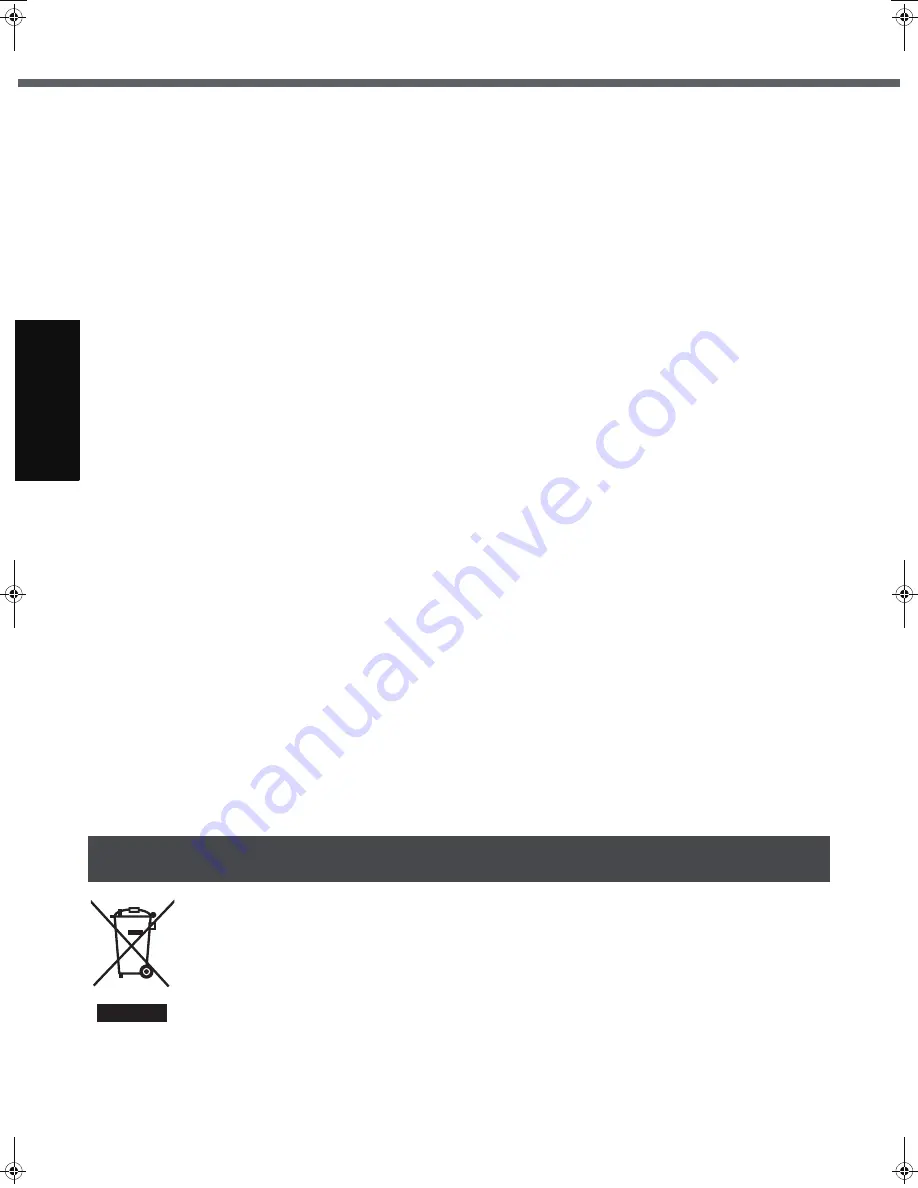
8
Read Me First
G
ett
in
g S
ta
rte
d
U
se
ful
In
formati
on
Trouble
s
hooting
Appendi
x
Keep SD Memory Cards Away from Infants and Small
Children
Accidental swallowing will result in bodily injury.
In the event of accidental swallowing, see a doctor imme-
diately.
Do Not Place the Computer on Unstable Surfaces
If balance is lost, the computer may fall over or drop,
resulting in an injury.
Avoid Stacking
If balance is lost, the computer may fall over or drop,
resulting in an injury.
Do Not Keep the Computer Wherever There is a Lot of
Water, Moisture, Steam, Dust, Oily Vapors, etc.
Otherwise, possibly resulting in fire or electric shock.
Do Not Leave the Computer in High Temperature
Environment Such as in a Sun-Heated Car, for a Long
Period of Time
Leaving the computer where it will be exposed to extremely
high temperatures such as in a sun-heated car or in direct
sunlight may deform the cabinet and/or cause trouble in the
internal parts. Continued use in such a resulting condition
may lead to short-circuiting or insulation defects, etc. which
may in turn lead to a fire or electric shocks.
Hold the Plug When Unplugging the AC Cord
Pulling on the cord may damage the cord, resulting in a
fire or electric shock.
Do Not Move the Computer While the DC Plug Is Connected
The AC cord may be damaged, resulting in fire or electric shock.
• If the AC cord is damaged, unplug the DC plug immediately.
Use Only the Specified AC Adaptor With Your Computer
Using an AC adaptor other than the one supplied
(attached to your computer or supplied by Panasonic)
may result in a fire.
Do Not Subject the AC Adaptor to Any Strong Impact
Using the AC adaptor after a strong impact such as being
dropped may result in electric shock, short circuit, or fire.
Take a Break of 10-15 Minutes Every Hour
Using the computer for long periods of time may have det-
rimental health effects on the eyes or hands.
Do Not Look into the CD/DVD Drive
Looking directly at the internal laser light source may
result in damage to eyesight.
Do Not Use Disks That Are Cracked or Deformed
Because the disks rotate at high speeds, damaged disks
may break apart causing injury.
• Disks that are not round and disks that have been
repaired using adhesives are similarly dangerous, and
so should not be used.
Do Not Turn the Volume Up to Loud When Using
Headphones
Listening at high volumes that overstimulate the ear for
long periods of time may result in loss of hearing.
Use the Modem with a Regular Telephone Line
Connection to an internal phone line (on-premise
switches) of a company or business office, etc. or to a dig-
ital public phone or use in a country or area not supported
by the computer may result in a fire or electric shocks.
Do Not Connect a Telephone Line, or a Network Cable
Other Than the One Specified, into the LAN Port
If the LAN port is connected to a network such as the
ones listed below, a fire or electric shock may result.
• Networks other than 100BASE-TX or 10BASE-T
• Phone lines (Telephone lines, internal phone lines (on-
premise switches), digital public phones, etc.)
Do Not Use with Exposing the Skin to the Computer
for a Long Period of Time
Using the computer with exposing the skin to the heat
source of the computer or AC adaptor for a long period of
time can cause a low-temperature burn.
z
Do not place the computer near a television or radio
receiver.
z
Keep the computer away from magnets. Data stored
on the hard disk may be lost.
Information on Disposal in other Countries outside the European Union
This symbol is only valid in the European Union.
If you wish to discard this product, please contact your local authorities or dealer and ask for the correct
method of disposal.
36-M-1
Information on Disposal for Users of Waste Electrical & Electronic Equipment (private
households)
CF-W5mk2.book 8 ページ 2006年10月3日 火曜日 午前9時8分









































