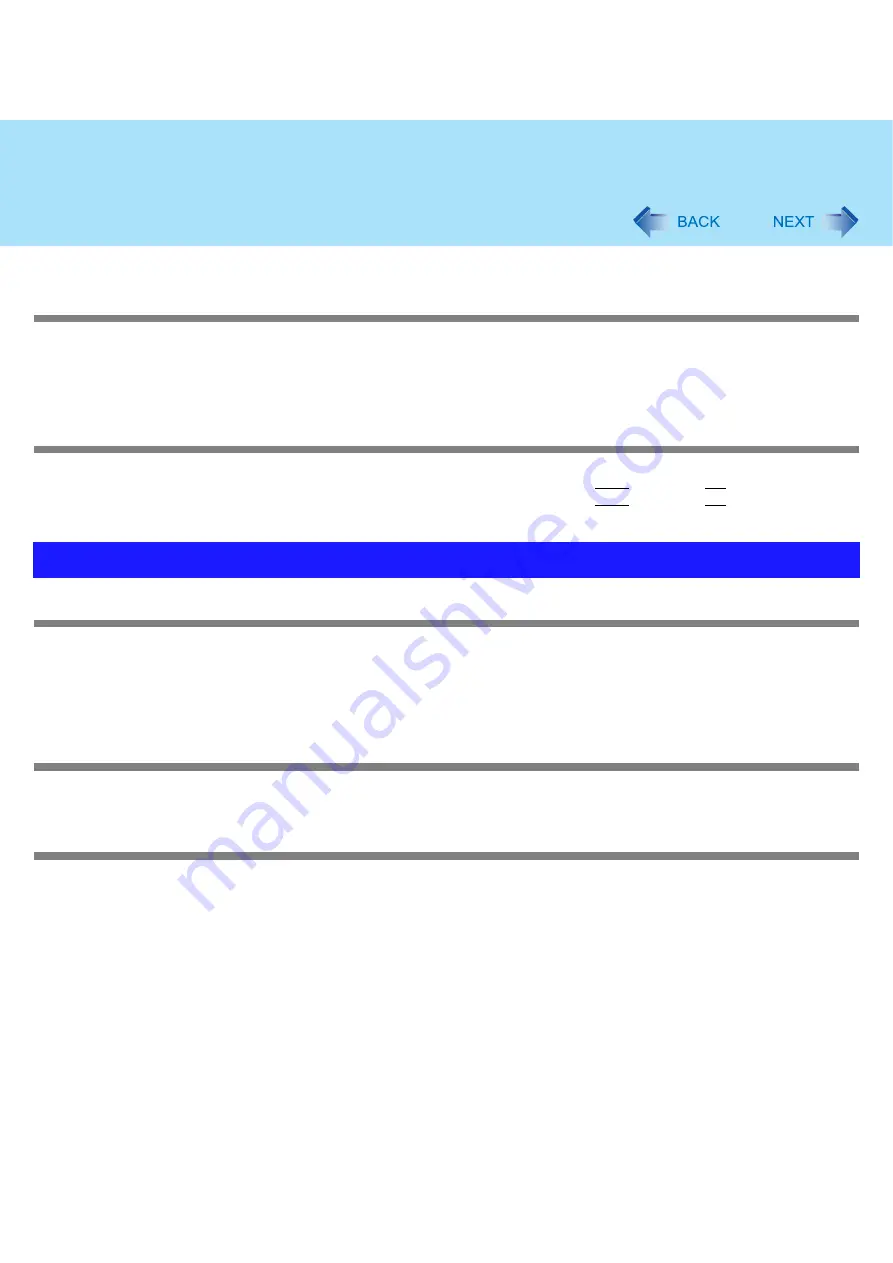
100
Troubleshooting (Advanced)
How to input European characters (ß, à, ç etc.), symbols or Euro currency sym-
bol is unclear
With the following procedure, enter a character using the code table.
A
Click [start] - [All Programs] - [Accessories] - [System Tools] - [Character Map].
B
Point to the desired font name, such as European fonts, and select it.
Combined key operations with the Fn key do not work
Check whether [Fn/Ctrl Key] is set to [Replace] in the [Main] menu of the Setup Utility. (
Change the setting back to [Normal], or if continuing with [Replace] selected, use
Ctrl
in place of
Fn
.
Unable to read/write to the hard disk
Your drive or file may not have been properly set.
Check if there is sufficient space on the hard disk.
Check that the account with which you are logged on has read and write permissions.
Your hard disk content may be corrupted. Contact your technical support office.
To check an internal hard disk error
Disconnect all peripheral devices, including the external display, and check a disk error. (
Cannot boot from internal CD/DVD drive
Check to make sure that the bootable disk is set properly.
Start up the Setup Utility, and confirm the following settings.
• [USB Port] and [Legacy USB Support] are set to [Enable] in the [Advanced] menu. (
• [CD/DVD Drive Power] is set to [On] in the [Main] menu. (
• [USB CDD] is the first device shown in [Boot priority order] in the [Boot] menu. (
Bootable CDs created using B’s Recorder in the CF-W2 and CF-Y2 series cannot be used on this computer. If you want to
share bootable CDs with those series, create a new bootable CD. (
)
Problems with Disk and Drive
















































