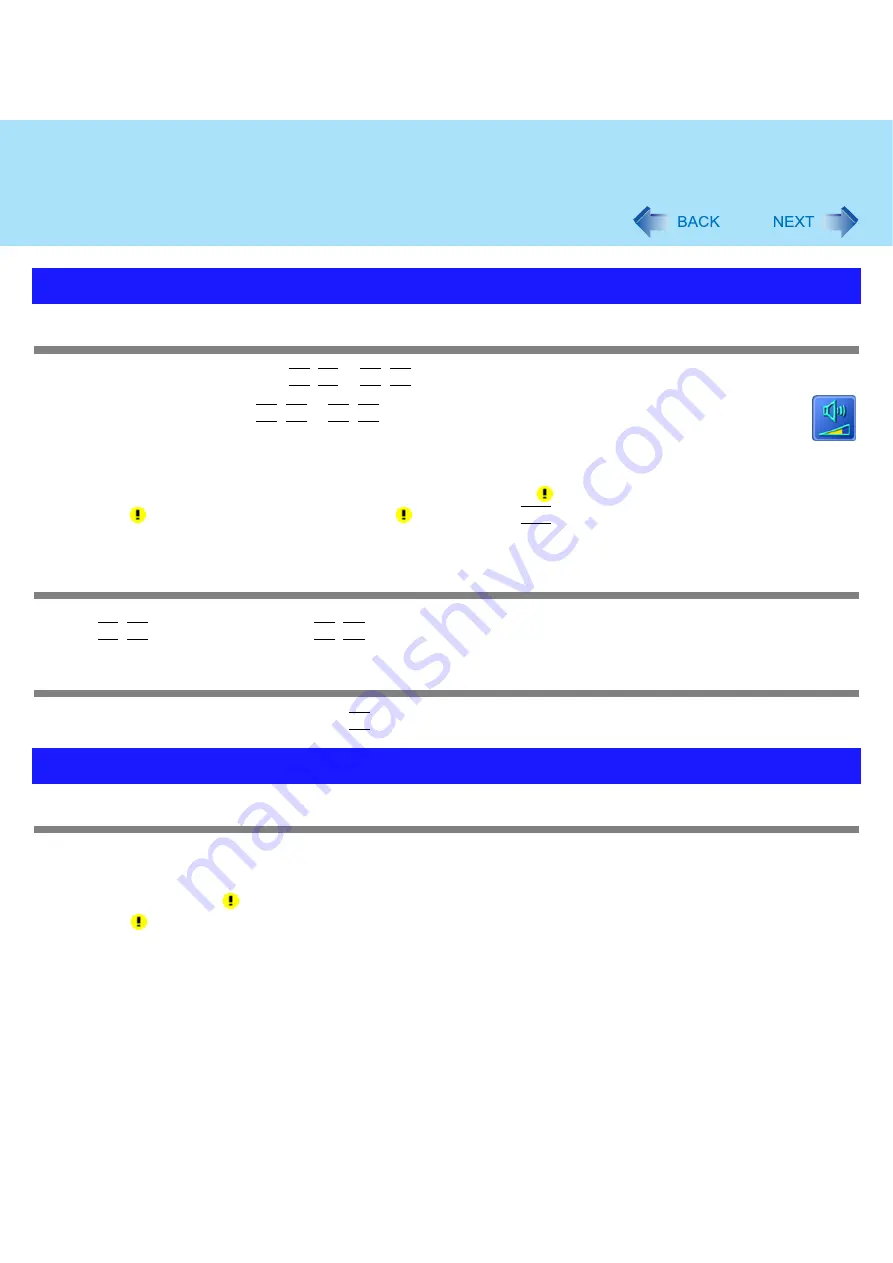
103
Troubleshooting (Advanced)
The sound is not heard
Try changing the mute by pressing
Fn
+
F4
or
Fn
+
F6
.
With the following procedure, check that the Windows sound function is operating.
(If it is not operating, pressing
Fn
+
F5
or
Fn
+
F6
displays the pop-up icon shown on the right, but there is no
sound.)
A
Click [start] - [Control Panel] - [Performance and Maintenance] - [System] - [Hardware] - [Device
Manager].
B
Double-click [Sound, video, and game controllers] and check if
is displayed.
If
is displayed, click the driver for which
is shown, press
Del
, and click [OK] in the confirm deletion screen.
Then restart the computer.
To change the volume
Press
Fn
+
F5
(to lower the volume) or
Fn
+
F6
(to increase the volume).
The audio is distorted
During audio playback, operating a key with
Fn
may cause distortion of the sound. Stop playing and start again.
Your peripheral does not work
Check that the drivers are installed for the connected devices.
A
Click [start] - [Control Panel] - [Performance and Maintenance] - [System] - [Hardware] - [Device Manager].
B
Check whether
is shown for the devices.
If
is shown:
Try removing and inserting the device once more. If the problem persists, restart the computer.
Check the peripheral manufacturer’s homepage or other sources to see if a driver update is available.
After installing the driver, be sure to restart the computer.
Problems with Sound
Problems with Peripherals














































