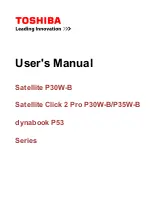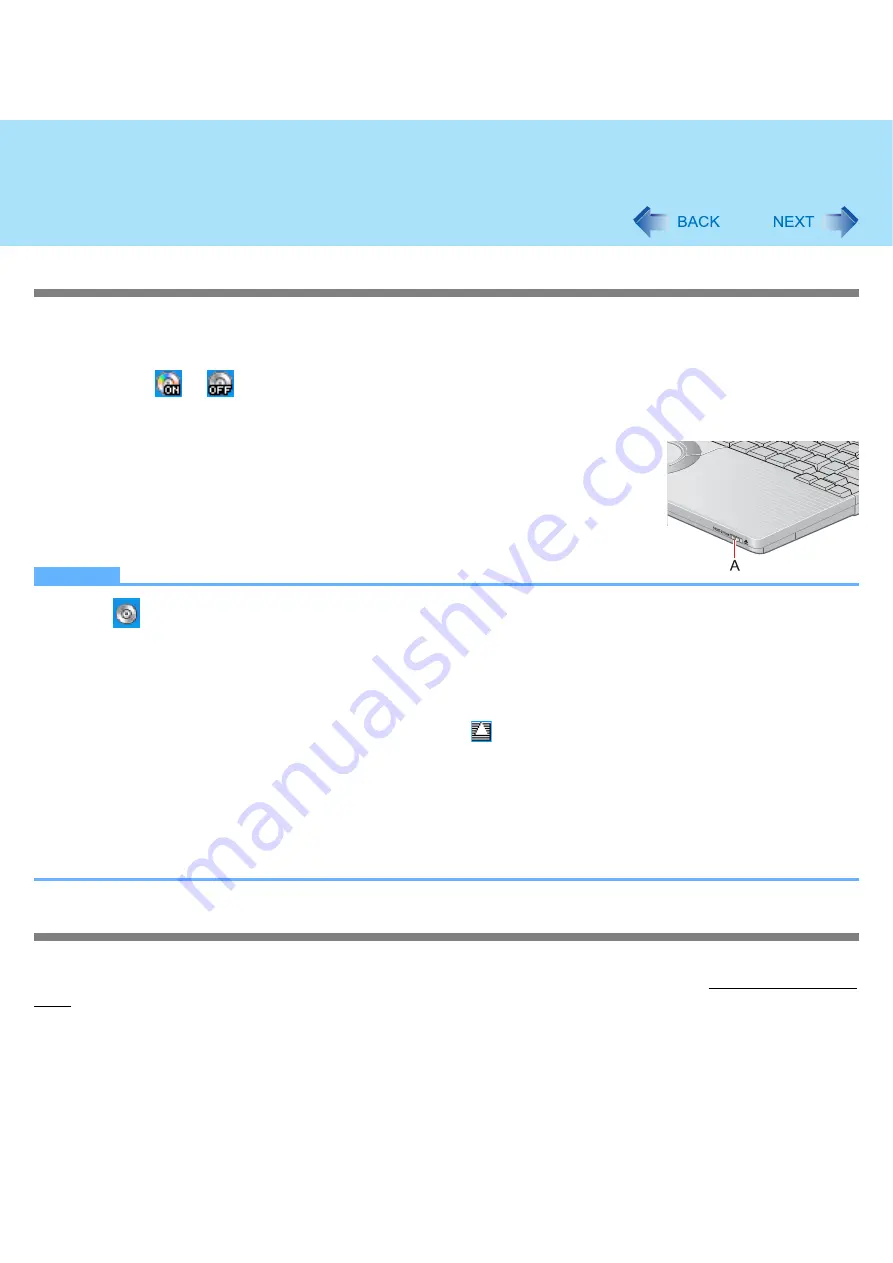
35
CD/DVD Drive
Turning on or off immediately
There are two methods, as follows.
Use [Manual Switching] of the Optical Disc Drive Power-Saving Utility.
A
Click
or
on the notification area.
B
Click [On] or [Off] for [Manual Switching].
Slide the drive power/open switch (A) to the left.
• Each time you slide the switch, you will hear a beep and the drive power will turn on or off.
• If you slide the switch to the right, you will hear a beep and the disk cover will open after
the drive power turns on. After you hear the beep, it may take a few moments before the
drive power turns on/off, or until the cover opens. (If the speaker is muted, beeps do not
sound.)
NOTE
When
is displayed in the notification area:
• The [CD/DVD Drive] in the [Advanced] menu of the Setup Utility is set to [Disabled]. In this case, you cannot use the
Optical Disc Drive Power-Saving Utility or the drive power/open switch.
The Optical Disc Drive Power-Saving Utility only works with the internal CD/DVD drive in this computer. It will not work
with external CD/DVD drives.
In the following cases, it is not possible to turn off using [Manual Switching]:
• When a disk formatted using B’s CLiP has been set (when
is displayed in the notification area)
• When WinDVD is running
• During writing or reading of a disk
• When the drive is being used by an application such as B’s Recorder
Do not slide the drive power/open switch repeatedly.
• If the switch is slid repeatedly, the message “d: \ unusable location....”
may be displayed, but this is not a
malfunction. Click [OK].
*2
“d:” is the drive letter of the CD/DVD drive. Change this to match the drive letter on your own computer.
Turning off automatically after a preset time has elapsed
(Optical Disc Drive Power-Saving Utility)
[Auto Off Setting] of this utility automatically turns the drive power off after the CD/DVD drive power has been turned on, or
after a disk has been removed from the CD/DVD drive, if a certain period of time passes during which a disk is not set in the
drive.