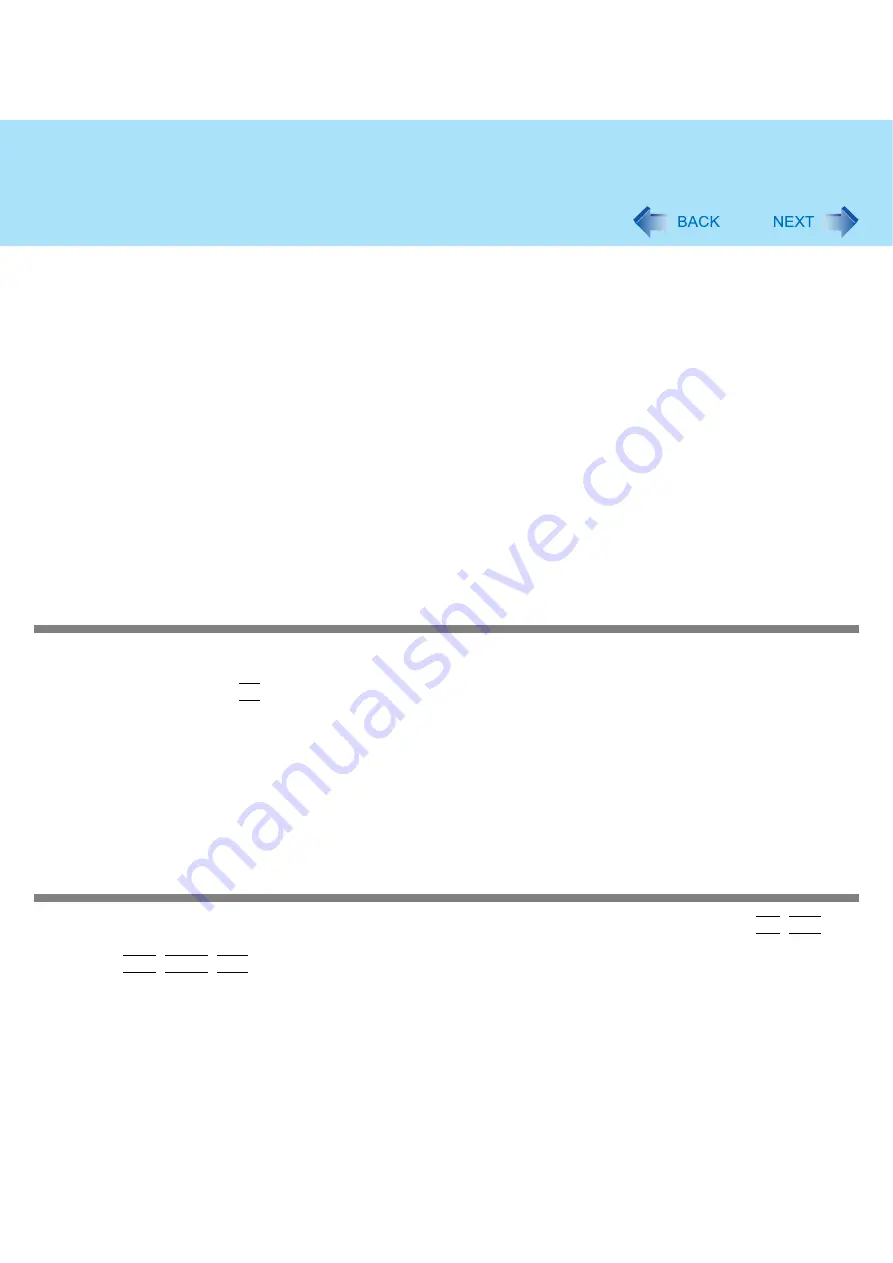
94
Troubleshooting (Advanced)
If the error message continues to appear even after confirming the above items, or if there is no external mouse con-
nected:
A
If an application with a high CPU usage rate is running, exit this application, and click [start] - [All Programs] -
[Panasonic] - [Touch Pad utility].
B
Uninstall and then reinstall the Synaptics TouchPad driver and Touch Pad utility. (
If [Touch Pad utility settings] does not appear when you click [start] - [All Programs] - [Panasonic], click [start] - [Control
Panel] - [Add or Remove Programs], and check that [Touch Pad Utility] appears.
• If it does not appear:
It is necessary to install the Touch Pad utility.
Click [start] - [Run] and input “c:\util\touchpad\setup.exe”, then click [OK].
Follow the on-screen instructions for the installation.
• If it does appear:
Click [Touch Pad Utility], and click [Change/Remove] to remove the program. Then follow the procedure under “If it does
not appear” above to reinstall.
If an application has a screen in which only one of horizontal and vertical scrolling is possible, then regardless of the Touch
Pad operation, scrolling only occurs in the permitted direction. (For example, in a screen permitting only horizontal scroll-
ing, a vertical scroll operation results in horizontal scrolling.)
Some applications may not work properly
When switching to a different user with the Fast User Switching function, the following problems may occur:
• Some applications may not work properly.
• Key combination with the
Fn
may not work.
• It may not be possible to set the settings of the display.
• Personal Secure Drive function of Security Platform (TPM) may not work (Only for models with TPM).
• The wireless LAN cannot be used. (only for models with wireless LAN)
• The B’s CLiP icon will no longer be shown on the notification area and a disk cannot be written.
In this case, log off all users without using Fast User Switching function, and try the operation once more. If the problem
persists, restart the computer.
Some software applications installed after the time of purchase are not compatible with Windows XP Service Pack 2.
Refer to application software manufacturer homepage or other sources.
No response
Is there an input screen (e.g., password input screen at startup) hidden behind another window? Use the
Alt
+
Tab
to
check for other windows being displayed.
Press the
Ctrl
+
Shift
+
Esc
to open Task Manager and close the software application which is not responding.
















































