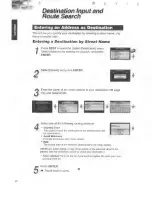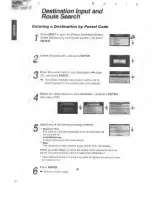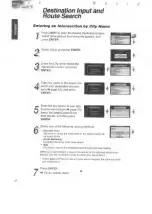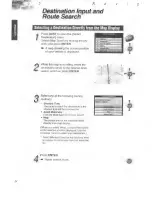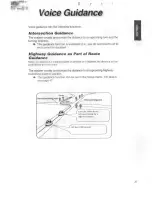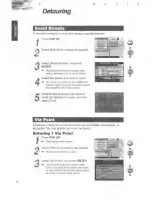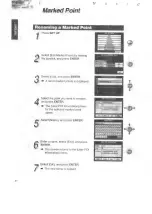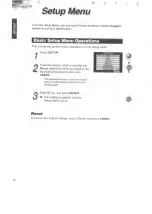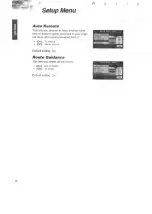Reviews:
No comments
Related manuals for CN-DV2000EN

RS4
Brand: TDT Pages: 2

Mediagate MG-450HD
Brand: AL Tech Pages: 100

DBU-050
Brand: Daewoo Pages: 23

MP-X
Brand: Jens of Sweden Pages: 22

CD95BT
Brand: winsonic Pages: 9

CDP 410
Brand: Grundig Pages: 8

CDI450/86
Brand: Magnavox Pages: 20

CD-102DJ
Brand: IMG STAGE LINE Pages: 18

AV 719
Brand: Luxtronic Pages: 44

AZ1025
Brand: Philips/Magnavox Pages: 2

3-5362
Brand: GE Pages: 4

Touch DVB T80
Brand: LG Pages: 50

DVD-C625
Brand: Samsung Pages: 22

DVD-C600
Brand: Samsung Pages: 23

DVD-C505
Brand: Samsung Pages: 20

DVD-C510/XTR
Brand: Samsung Pages: 32

DVD-818K
Brand: Samsung Pages: 21

DVD-811
Brand: Samsung Pages: 19