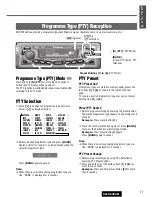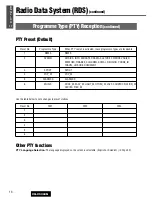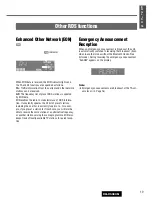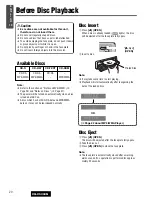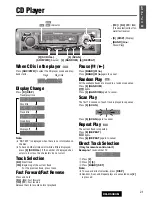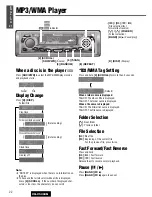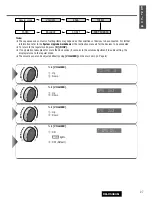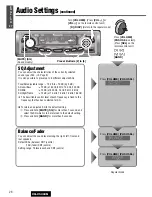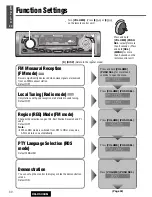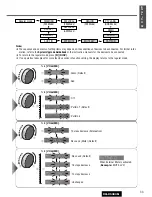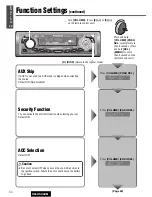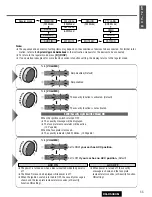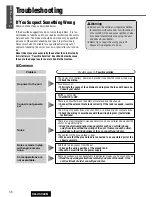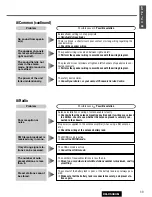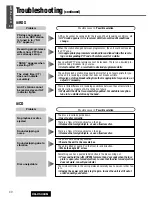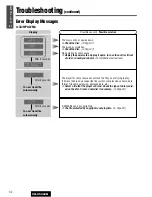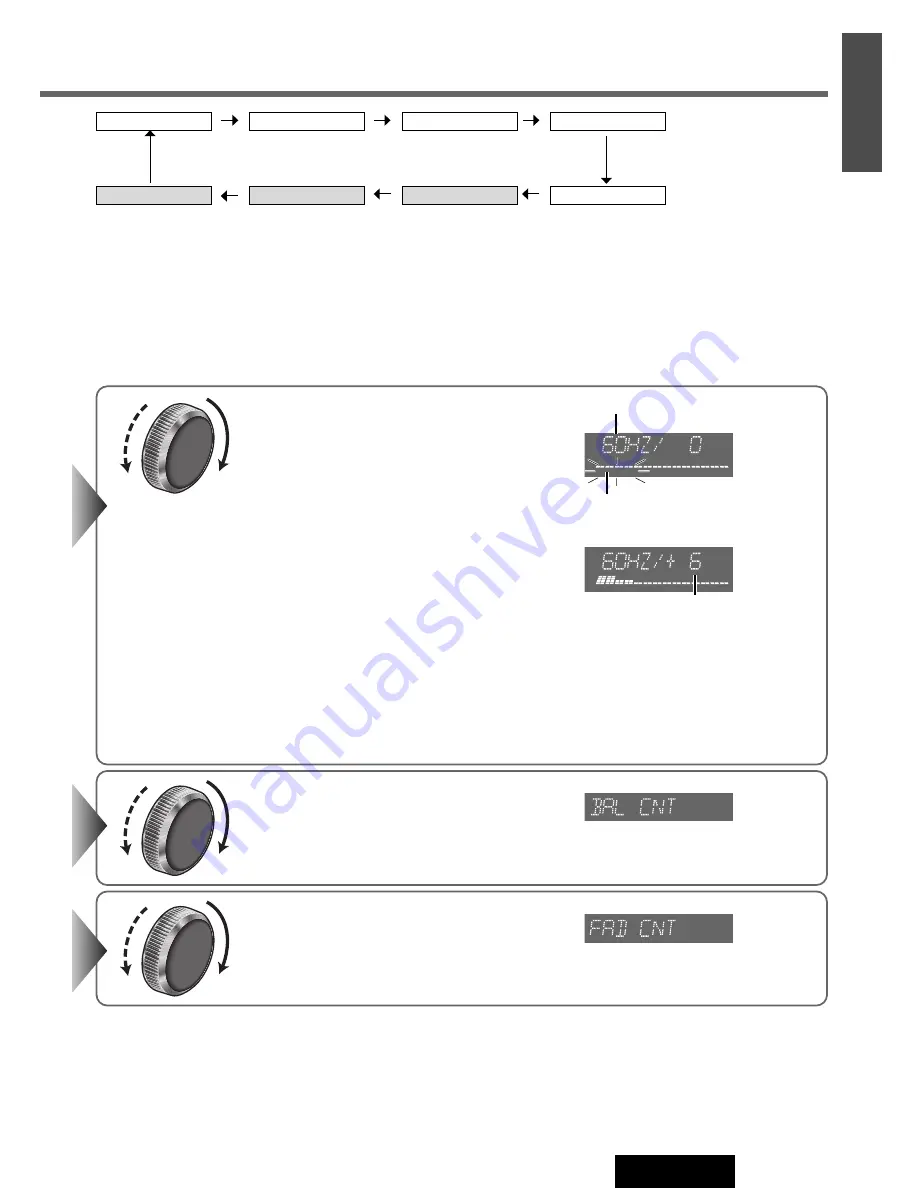
29
1
E
N
G
L
I
S
H
CQ-C5303N
28
q
w
q
w
Turn
[VOLUME]
.
q
: Front enhanced
w
: Rear enhanced
Turn
[VOLUME]
.
q
: Right enhanced
w
: Left enhanced
q
w
Note:
¡
You cannot save
any SQ presetting
value in
[1]
button.
¡
Any SQ adjust-
ments will not
change the call up
screen names such
as ROCK and JAZZ.
q
Press
[
[
]
or
[
]
]
to select a frequency
band (Low, Mid, High).
[
[
]
: Higher frequency band
[
]
]
: Lower frequency band
Turn
[VOLUME]
to select a frequency.
q
: Higher frequency
w
: Lower frequency
w
Press
[
}
]
or
[
{
]
to adjust the level.
[
}
]
: Up
[
{
]
: Down
e
Press and hold one of the preset buttons
from
[2]
to
[6]
for more than 2 seconds.
¡
The adjusted SQ is preset in the num-
ber of the selected button, and return
to the regular mode resumes.
¡
When you suspend the SQ preset adjustment, each level remains your recent
adjustment until a new SQ presetting operation is performed or you call up
the SQ preset.
Level
The selected frequency band
blinks.
Frequency
Note:
¡
The sequence and contents of setting items may depend on the conditions of devices to be connected. For further
information, refer to the
System Upgrade Guidebook
or the instruction manuals for the devices to be connected.
¡
To return to the regular mode, press
[D] (DISP)
.
¡
If no operation takes place for more than 5 seconds (10 seconds in the SQ adjustment) in audio setting, the dis-
play returns to the regular mode.
¡
Please refer to page 9 for calling up a preset SQ.
VOLUME
BASS
BALANCE
SQ SET
Regular mode
TREBLE
SRS TRUBASS
FADER