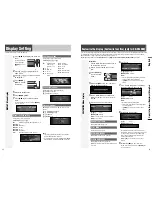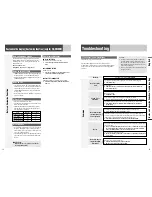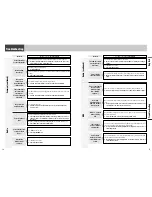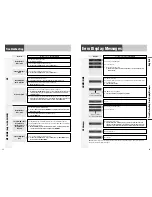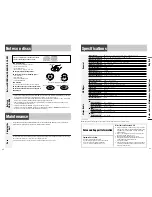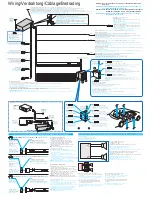21
English
Radio Data System (RDS) in FM Broadcasting
20
Radio Data System (RDS) in FM Broadcasting
TA
(T
raffic Announcement)
TA ON/OFF
Pressing
[TA]
toggles TA on and off.
Note:
This operation is not adjustable by the remote
control.
TA Volume Adjustment
The TA volume is adjustable.
Hold down
[SEL]
for 2 sec. or more while
receiving an FM broadcast.
The current FM volume becomes the TA volume.
Traffic Information Only (TA Mute)
For listening to only traffic information, activate TA and
set the volume to 0 in FM mode.
Once traffic information starts, the volume changes to
the TA volume.
CQ-C8300N
BAND
Lights when
TA
is activated.
PTY (Program T
ype)
PTY ON/OFF
Holding down
[DISP]
(
PTY
) for 2 sec. or more
toggles PTY mode on and
off.
Program Search by PTY
Programs can be searched for by use of PTY that has
been originally preset.
Press
[
]
]
or
[
[
]
to select PTY in the PTY
mode.
Another station in the same PTY is searched for by
pressing
[BAND]
(
SET
)
.
Notes:
¡
Direct selection can be executed with
[1]
to
[6]
but-
tons on remote control.
¡
When there is no corresponding program type station,
“NONE” is displayed.
¡
A desired PTY appears for 5 seconds.
¡
Preset contents are changeable.
Detailed PTY Selection
1
Press
[
]
]
or
[
[
]
to select PTY.
2
Press
[BAND]
(
SET
)
.
Search starts.
Notes:
¡
To stop searching, press
[BAND]
(
SET
).
¡
When there is no corresponding program type station,
“NONE” is displayed.
PTY Preset Change
Original PTY presets can be changed as you like.
1
Select a PTY that you would like to pre-
set.
2
Follow the procedure of ordinary preset-
ting. (
a
page 17)
PTY language selection
Note:
PTY language is selectable only when PTY
appears.
1
Press
[MENU]
to display the menu dis-
play.
For using the remote control, hold down
[MENU]
for 2 sec. or more.
2
Press
[BAND]
(
SET
)
to adjust.
:English
a
:German
a
:Spanish
a
:Swedish
a
:Italian
a
:French
a
:Dutch
a
(Back to ENGLISH)
3
Press
[MENU]
to confirm the adjust-
ment.
For using the remote control, hold down
[MENU]
for 2 sec. or more.
1
Press
[MENU]
to display the menu dis-
play.
For using the remote
control, hold down
[MENU]
for 2 sec. or
more.
2
Press
[
}
]
or
[
{
]
to select a mode to be
adjusted.
3
Press
[BAND]
(
SET)
to adjust.
4
Press
[MENU]
to confirm the adjust-
ment.
For using the remote control, hold down
[MENU]
for 2 sec. or more.
AF
Adjusting the AF sensitivity
:Switching immediately after the receiving
sensitivity becomes low (for a suburban area
with a fine view) (Default) (
lights.)
:No switching even after the receiving
sensitivity temporarily becomes low (for an
area with a obstructed view) (
lights.)
REGION
Setting the AF range
:The frequency is changed also for programs
outside the region. (Default)
: The frequency is changed only for programs
within the region.
AF/Region Setting (FM Menu Display)
AF/REGION
CQ-C8300N
BAND
CQ-C8300N
BAND
BAND
Program Type
Contents
1
NEWS
NEWS
2
SPEECH
AFFAIRS, INFO, EDUCATE,
DRAMA, CULTURE, SCIENCE,
VARIED, WEATHER, FINANCE,
CHILDREN, SOCIAL, RELIGION,
PHONE IN, TRAVEL, LEISURE,
DOCUMENT
3
SPORT
SPORT
4
POP M
POP M
5
CLASSICS
CLASSICS
6
MUSIC
ROCK M, EASY M, LIGHT M,
OTHER M, JAZZ, COUNTRY,
NATION M, OLDIES, FOLK M
SPEECH
MUSIC
NEWS
AFFAIRS
INFO
SPORT
EDUCATE DRAMA
CULTURE
SCIENCE
VARIED POP
M
ROCK M
EASY M
LIGHT M
CLASSICS
OTHER M
WEATHER
FINANCE
CHILDREN
SOCIAL RELIGION
PHONE
IN
TRAVEL
LEISURE
JAZZ
COUNTRY
NATION M
OLDIES
FOLK M
DOCUMENT
CQ-C8300N
BAND