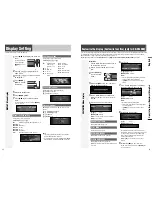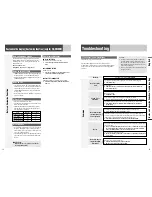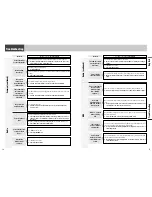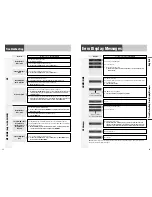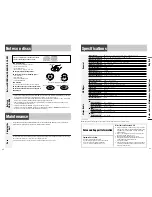English
Power on
Press
[SOURCE]
(
PWR
).
Notes:
¡
The opening screen appears. You can change the
opening screen. (only for CQ-C8300N,
a
page 33)
¡
The demonstration message appears for first use. (
a
page 8)
Power off
Hold down
[SOURCE]
(
PWR
) until you
hear a beep, then release it.
Note:
The ending screen appears at ACC on. You can
change the ending screen. (only for CQ-C8300N,
a
page
33)
10
General
This chapter explains how to turn on or off the power, how to adjust the volume, etc.
11
You can remove the face
plate to prevent it from
being stolen.
Removing
1
Press
[
]
(Release).
The front panel auto-
matically closes after
a lapse of 5 seconds
while it is open.
The power is automatically turned off while the unit
is active.
2
Put the face
plate in the case.
Mounting
1
Slide the left side of the removable face
plate in place.
2
Press the right end of removable face
plate until “click” is heard.
Press it until you hear a click.
Cautions:
¡
It is recommended to remove or mount the face
plate when the plate is at the closed position.
Do not remove or mount the plate when the plate is
in motion.
¡
This face plate is not waterproof. Do not expose it to
water or excessive moisture.
¡
Do not remove the face plate while driving your car.
¡
Do not place the face plate on the dashboard or
nearby areas where the temperature rises to high
levels.
¡
Do not touch the contacts on the face plate or on the
main unit, since this may result in poor electrical
contacts.
¡
If dirt or other foreign substances get on the con-
tacts, wipe them off with clean and dry cloth.
¡
To avoid damaging the front panel, do not push it
down or place objects on it while it is open.
Open/Eject
Press
[
]
(
OPEN
).
When a disc is already loaded, the disc will automatically
be ejected.
Close
Press
[
]
(
OPEN
).
Tilt
The display angle changes among 4 levels as follows
every time you hold down
[
]
(
TILT
)
for 1 sec. or
more and release.
Note:
The last selected
angle is maintained even
after turning off the power.
Notes:
¡
The volume level can be set independently for each
source. (For radio, one volume setting for AM, one
volume setting for all FMs)
¡
The volume is not adjustable while an error display is
on the monitor. (
a
page 38)
q
Up
w
Down
Setting Range: 0 to 40
Default: 18
Volume off (down)
Press
[MUTE]
.
Cancel
Press
[MUTE]
again.
Note:
Volume-down range can be specified. (
a
page
31)
CQ-C8300N
BAND
CQ-C8300N
BAND
CQ-C8300N
BAND
CQ-C8300N
BAND
General
Power On/off
(PWR: Power)
Front Panel Motion (Open/Close, T
ilt)
(OPEN/CLOSE, TILT)
V
olume Adjustment
(VOLUME)
Temporar
y V
olume Off (Down)
MUTE (ATT: Attenuation)
Cautions:
¡
To avoid damaging the front panel, do not push it
down or place objects on it while it is open.
¡
Do not pinch your finger or hand in the front panel.
¡
Do not insert foreign objects into the disc slots.
¡
For the following cases, the front panel automati-
cally closes. Use caution not to catch your finger.
¡
After a lapse of 20 seconds
¡
When a disc is inserted
¡
When the face plate is removed (
a
page 10)
TILT 1
TILT 2
TILT 3
OPEN
Face Plate Removing/Mounting
(Anti-Theft System)