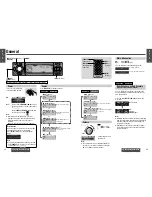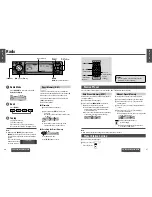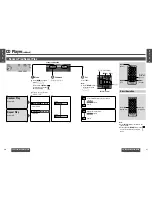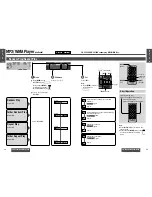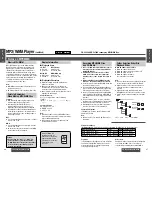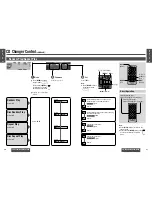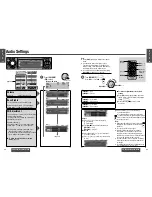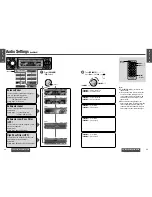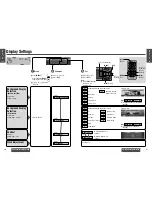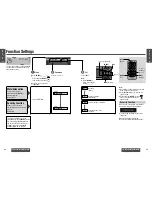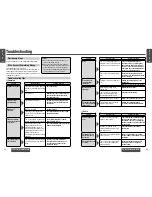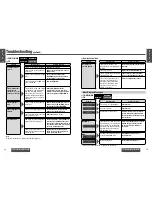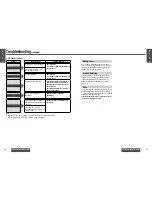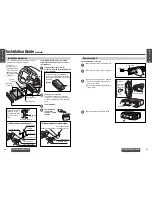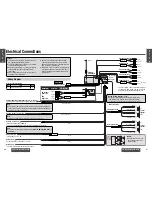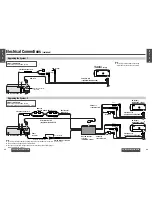50
CQ-C8400/8300/8200/8100U
CQ-C8400/8300/8200/8100U
51
Insert the CD-R/RW disc containing the data
to be used for customizing.
≥
The customize menu screen now appears.
1
Press
[
"
]
or
[
#
]
to select
an item to be customized.
Moving image data
Still image data
Moving image at power on
Moving image at power off
2
Press
[SET]
.
1
Press
[
"
]
or
[
#
]
to select a fi le.
≥
The maximum number of characters
displayed for fi lenames is 16. (The number
of characters in the fi le name may be
limited, depending on the type of writing
software being used.)
2
Press
[SET]
.
≥
The previous screen is restored when
BACK is selected using
[
$
]
and
[SET]
is pressed to enter the selection.
Customize the Display
(Customize function)
[
%
] [
$
]
[
"
][
#
]
[SEL]
(Select)
CQ-C8400U
CQ-C8300U
What the customize function does
This function enables the user to rewrite the unit’s
graphic pattern, still picture or opening or closing
moving picture into a desired replacement image.
Image data which can be changed
≥
Data downloaded from Panasonic’s dedicated
web site
≥
Data generated by a PC
The rewriting process is performed using a CD-R/RW
disc on which the replacement data is recorded.
The replacement data and the application (IMAGE
STUDIO) for creating the replacement data using a PC
can be downloaded from the following web site:
http://panasonic.co.jp/pas/en/software/customize/
index.html
[SOURCE]
Note:
≥
Do not write data on the CD-R/RW disc if, by
so doing, the maximum allowed number of fi les
listed below will be exceeded. If fi les are written
on the CD-R/RW disc in a number which exceeds
the maximum number of fi les allowed as given in
the table below, it will not be possible to use the
excess fi les.
Type of image
Extension Max. number of
fi les allowed
Moving image
.
pfm
10
Still image
.
pfs
15
Opening image
.
pfo
5
Closing image
.
pfe
5
≥
Do not write any data except data for customizing
on the CD-R/RW disc.
≥
Do not change the fi le extension since doing so
will make it impossible for the image to be written
properly.
≥
When data is to be recorded on the CD-R/RW
disc, be absolutely sure to record it in the root
directory (the highest hierarchical level). Do not
write the data in a folder.
≥
When a CD-RW disc has been inserted into the unit,
it may take a few moments for its data to be loaded.
≥
GRAPHIC PATTERN A and STILL IMAGE No.1
cannot be overwritten.
≥
The bigger the fi le, the longer customizing will take
(approx. 8 minutes for the largest fi le with 751KB).
≥
When the power is turned off, when the engine
is stopped or when the panel is released while
customizing is underway, the customizing
operation will be aborted and the data being
rewritten will be lost. In a case like this, proceed
with the customizing operation again.
≥
If the corrupted data is selected, “DISPLAY FILE
INCOMPLETE” appears.
≥
Do not perform any operations while customizing
is in progress (step
7
-
2
).
≥
To return to the default image, download the
applicable fi le on the web site (page 50) and,
using the CD-R/RW disc containing this fi le,
perform the rewriting process again.
≥
The download service may be temporarily shut
down without warning due to unspecifi ed reasons.
Furthermore, it may not always be available in all
areas.
≥
For further details, refer to Panasonic’s web site
at the address provided below.
http://www.panasonic.co.jp/global/
1
For a moving image fi le or still image fi le,
press
[
%
]
or
[
$
]
to select where to save
the fi le.
2
Press
[SET]
.
1
Press
[
%
]
or
[
$
]
to select “YES”.
2
Press
[SET]
.
New data overwrites existing data.
1
Press and hold
[SEL] for more than
4 seconds
to exit the customize menu.
≥
The customize mode is released, and the
CD mode is restored.
2
Eject the disc.
(Example: GRAPHIC PATTERN)
The screen showing what will
be overwritten is previewed.
6
7
8
≥
Customizing is completed successfully,
and operation returns to step
4
.
≥
Operation also returns to step
4
when
“No” is selected.
≥
In case of customization failure,
“CUSTOMIZING FAILED” appears.
Customizing procedure
Preparation:
≥
Have ready the CD-R/RW* disc on which the
replacement data is recorded.
* A dedicated writing software and a drive
are needed to create the CD-R/RW disc.
For further details, refer to Panasonic’s web site
(page 51) or the operating instructions of the
writing software.
4
5
E
N
G
L
I
S
H
31
E
N
G
L
I
S
H
32
[SET]
Customize menu screen
∫
GRAPHIC PATTERN
∫
STILL IMAGE
∫
OPENING MESSAGE
∫
CLOSING MESSAGE
3
6
4
9
7
5
Car Audio
SOURCE
MUTE
POWER
RAND
VOL
3
1
2
DISP
BAND
REP
6
5
SET
SEL
#
SCAN
MENU
NUMBER
8
0
[
%
] [
$
]
[
"
] [
#
]
[SET]
[SOURCE]
Returns to step
5
.
Press and hold
[SEL] for more than
4 seconds
to enter the customize menu.
2
(When a disc is not in the player)
Press
[SOURCE]
to select the CD mode.
1