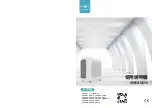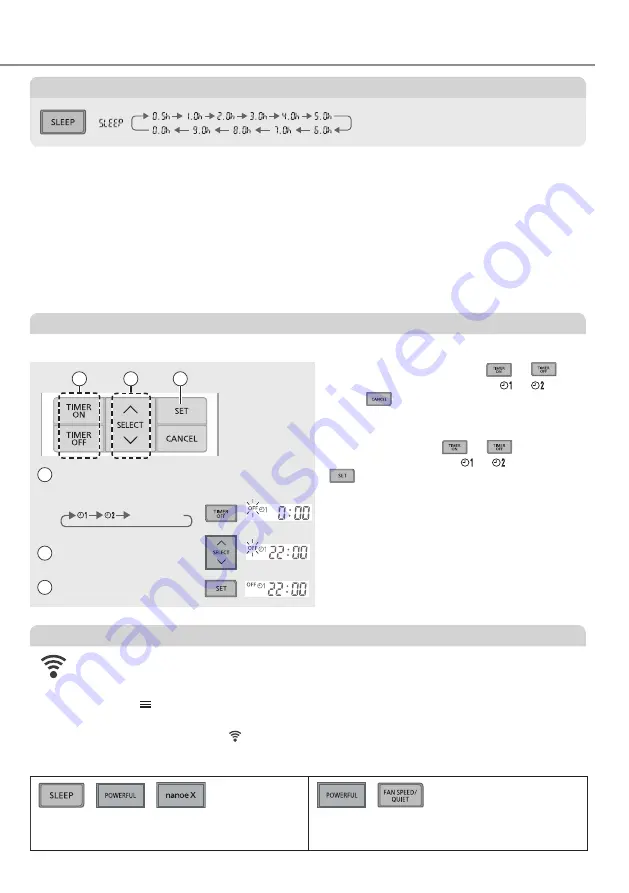
15
See "To Learn More..." for details.
• To cancel the timer, press
or
to
select the respective setting or , then
press
.
• If the timer has been cancelled manually or
due to power failure, you can restore the
timer again. Press
or
to select
the respective setting or , then press
.
• The nearest timer setting is displayed and
will activate in sequence.
• The timer operation follows the clock
setting on the remote control and will
repeat daily when timer has been set. For
clock setting, refer to Quick Guide.
You can set the timer to turn on and off the unit at 2 diff erent preset time.
3
1
2
Select TIMER ON
or TIMER OFF.
Example:
OFF at 22:00
• Each time pressed:
Set the time.
Con
fi
rm the setting.
1
2
3
Note
,
,
,
• Can be selected at the same time.
• Can be activated in all modes.
• Cannot be selected at the same time.
• This operation provides you with a comfortable environment while sleeping. It will
automatically adjust the sleep pattern temperature during the activation period.
• The indoor unit indicator will dim when this operation is activated. This is not applicable if
the indicator brightness has been manually dimmed.
• This operation is incorporated with the activation timer (0.5, 1, 2, 3, 4, 5, 6, 7, 8 or 9 hours).
• This operation can be set together with timer. Sleep operation has the priority over OFF
timer.
• This operation can be cancelled by pressing the respective button until the sleep timer
reaches 0.0h.
• For Wireless LAN Module operation setup, please refer the User’s Manual from
Comfort Cloud App.
1. Sign-in “Panasonic Comfort Cloud” app.
2. Under
Menu
, select
“User’s Manual”
.
• If the Wireless LAN LED blinks continuously and you do not want to use the app,
press the Wireless LAN button to turn it off .
To maximise comfort while sleeping
To set the timer
To connect to a network
(exit setting)