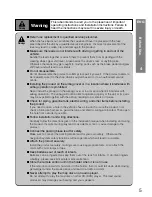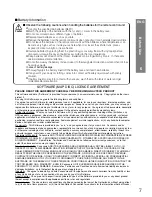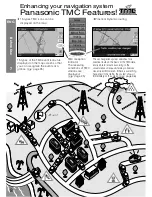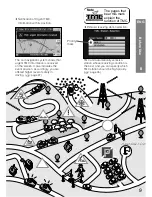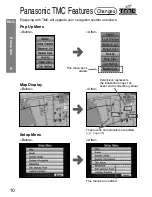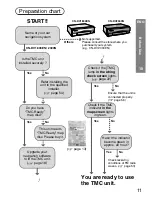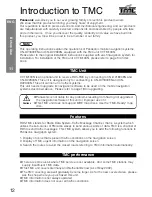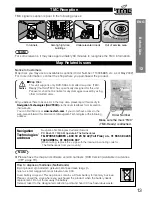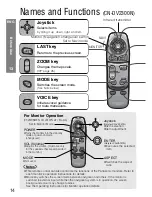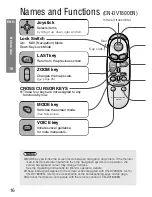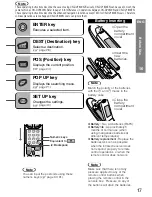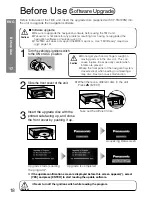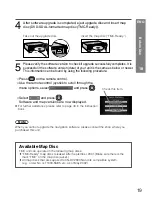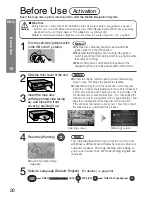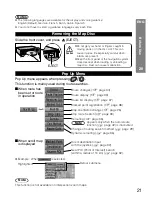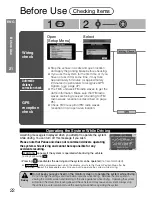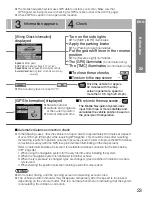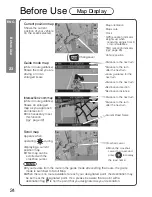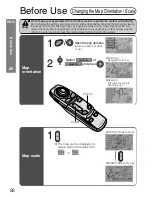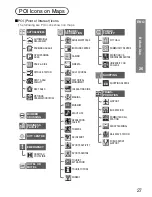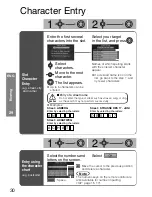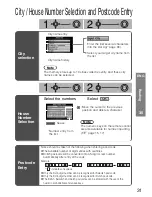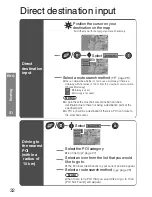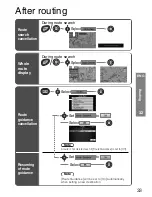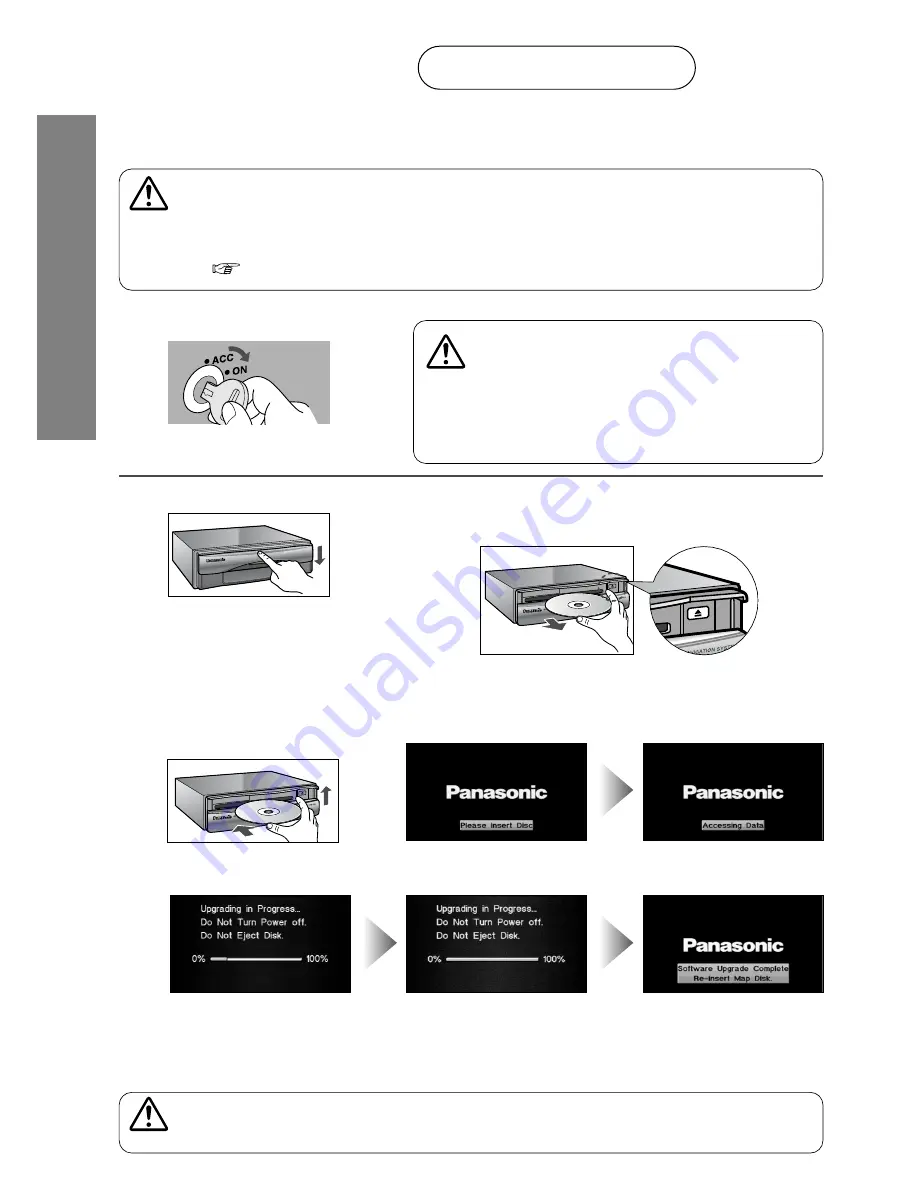
18
Before
Use
17
Before initial use of the TMC unit, insert the upgrade disc (supplied with CY-TM100N) into
the unit to upgrade the navigation software.
DV2300
•BORDERLE
SS ROUTE
CALCULATI
ON
•ALL IN VIE
W GPS REC
EIVER
•GYROSCO
PE SENSOR
Turn the vehicle's ignition switch
to the ON or ACC position.
1
2
■
Software upgrade
●
Be sure to upgrade the navigation software before using the TMC unit.
●
Panasonic is not liable for any problems resulting from having not upgraded the
navigation software or improper use of it.
●
This TMC unit does not support the MRE map discs. Use “TMC-Ready” map discs
(
page 13).
Cautions
Slide the front cover of the unit.
Insert the upgrade disc with the
printed side facing up, and close
the front cover by pushing it up.
3
Before Use
Software Upgrade
●
Do not get your hand or fingers caught in
moving parts or in the disc slot. This can
cause injuries. Be especially careful when
infants are present.
●
Keep the front panel of the navigation system
closed except when loading or unloading a
map disc. Dust can cause malfunction.
Caution
●
When there is a different disc in the unit.
Press
u
(EJECT).
Take out the different disc.
Upgrade is completed
Accessing Data screen
Upgrade starts (Loading
the program)*
●
Never turn off the ignition switch while loading the program.
Cautions
ENG
●
If the update confirmation screen is displayed before this screen appears(*), select
[YES] and press [ENTER] to start loading the update software.