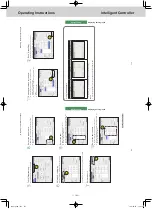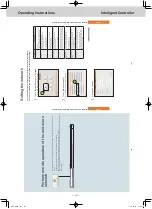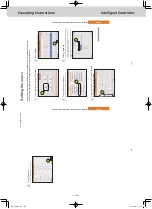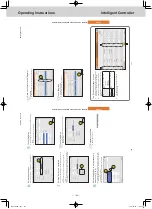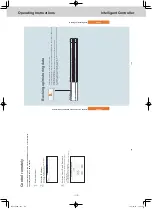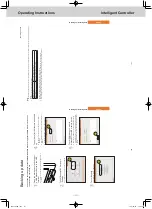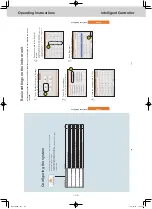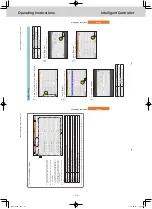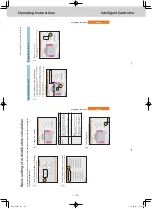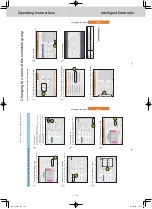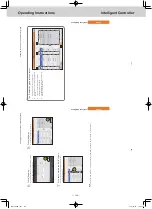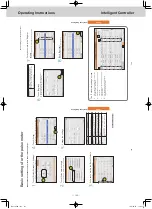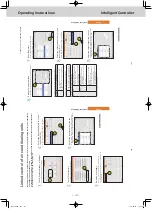ー
114
ー
Operating Instructions
Intelligent Controller
136
Setting
Backing up/restoring data
Inputting settings as a CSV file
Import (input) the settings for this unit in CSV format.
The settings that are imported are as follows:
y
Indoor unit settings
y
Outdoor unit settings
y
Distribution group settings
y
Schedule group settings
y
Pulse meter settings
y
Communication adaptor settings
y
Area settings
4
Touch [T
rgt].
z
The “InputTgt” dialogue is displayed.
4
5
Touch setting name to be imported.
z
The settings are registered and the “InputTgt” dialogue closes.
5
Continued on next page
1
Open the storage door and connect a USB memory device to the USB terminal.
z
This step is not necessary if you are importing over a network.
2
Touch [Backup/CSV Output] in “Settings”.
z
The “Backup/CSV Output” screen is displayed.
2
3
Touch [CSV Input].
z
The “CSV Input” screen is displayed.
3
137
Setting
Backing up/restoring data
6
Touch [File selectn].
z
The file selection screen is displayed.
z
If you are selecting across a network, the file selection
dialogue is displayed.
6
7
Select the file to import and touch [Slct].
z
The file selection screen is closed.
z
To cancel file selection, touch [Cancel].
z
If you are selecting across a network, select the file in the file selection dialogue and click [Slct].
7
8
Touch [Import].
z
Importing starts.
z
To cancel the import, touch [Cancel].
8
9
Touch
when you w
ant to
disconnect the USB memory device.
z
Remove your USB memory device after the message “USB memory can now be safely removed” is displayed.
z
Close the storage door after removing the USB memory device.
Note
y
The time required for import depends on the volume of data.
Inputting settings as a CSV file
TGR-318_ENG.indb 114
2017/04/06 10:44:00