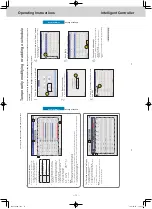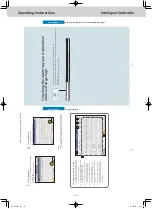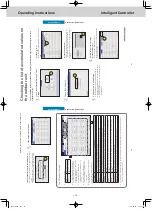ー
69
ー
Operating Instructions
Intelligent Controller
46
Setting a schedule
Operation/Status
The “Schedule setting” screen
A:
Select the daily running mode to register
.
You can select daily running modes from the following types.
Mode
Register as a normal pattern. (Mode1 to 50)
y
Use
to select the daily running mode.
y
The display order is as follows.
“Mode1”
“Mode2”
…
“Mode50”
B:
You can delete the selected schedule either by indoor unit or by schedule group.
(→ “Deleting a schedule” (P
.47))
C:
You can copy the selected schedule either
by indoor unit or by schedule group. (→
“Copy a schedule for setting” (P
.47))
D:
You can paste the schedule specified at C to
an indoor unit or schedule group.
(→ “Copy a schedule for setting” (P
.47))
E:
You can view the schedule for a single day in a list. You can scroll up or down by swiping or
flicking the screen.
Note
y
Before setting an operating schedule, the setting cell on the right is blank.
y
When at least one check mark has been put in the “V
alid” column in the “Set schedule group name” screen (refer to “Changing
the name of the schedule group” (P
.151)), the schedule group name is displayed first, then the ind
oor unit names that do not
belong to schedule groups are displayed.
F:
The “Detail setting” dialogue is displayed when you touch this, and you can make advanced settings for the schedule.
A
C
D
B
E
F
The “Detail setting” dialogue
A:
The name of the selected indoor unit or schedule group is displayed.
B:
The daily running mode is displayed. Set schedules are displayed in a timetable.
C:
View a list of registered setting cells. Each line is one setting cell.
You can scroll up or down by swiping or flicking
the screen.
D:
Modify the registered content of setting cells.
(→ “Changing the settings in setting cells”
(P
.48))
E:
The “Sttg” dialogue is displayed when you touch this and you can add setting cells.
F:
Delete the registered content of setting cells.
(→ “Deleting the settings in setting cells” (P
.48))
A
C
D
B
E
F
Setting a schedule
47
Setting a schedule
Operation/Status
Deleting a schedule
1
Select the schedule to delete.
z
The highlighted indoor unit or schedule group is the one to be deleted.
z
You cannot delete multiple indoor units or schedule groups.
1
2
Touch [Clear].
z
The selected schedule is deleted.
z
The schedule is restored if you touch [Cancel].
Copy a schedule for setting
This is convenient when setting the same kind of schedule.
1
Select the schedule to copy
.
z
The highlighted indoor unit or schedule group is the one to be copied.
1
2
Touch [Copy].
2
3
Select the indoor unit or schedule group you want to paste.
z
You cannot simultaneously paste multiple indoor units or schedule groups.
3
4
Touch [Paste].
z
The selected schedule is pasted.
4
Setting a schedule
TGR-318_ENG.indb 69
2017/04/06 10:43:06