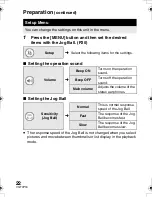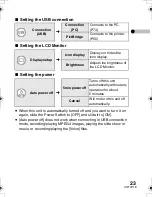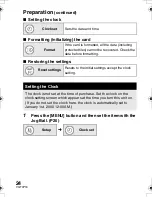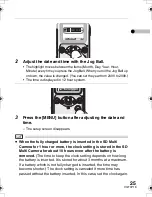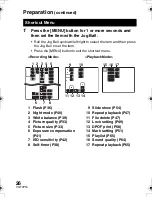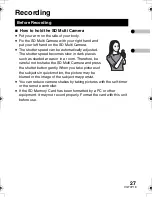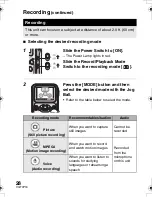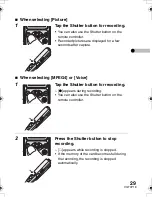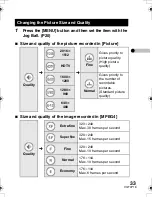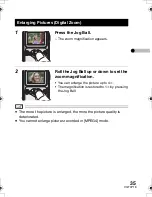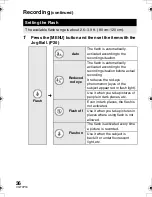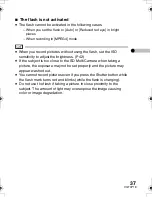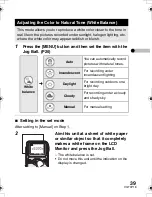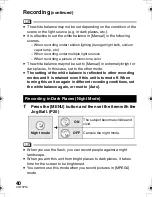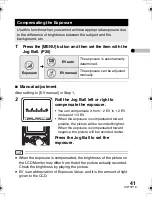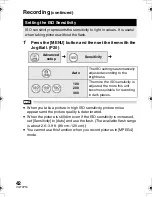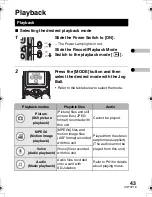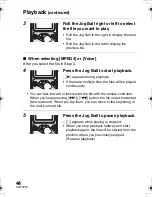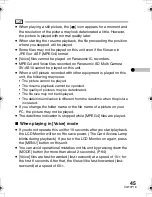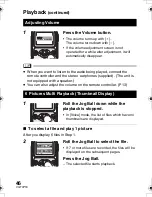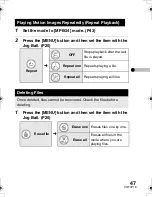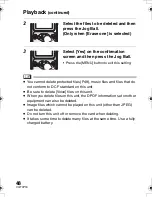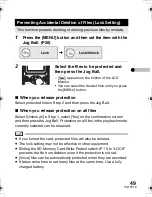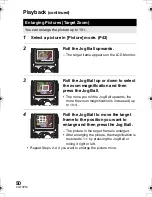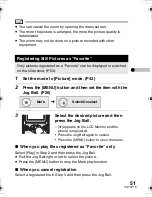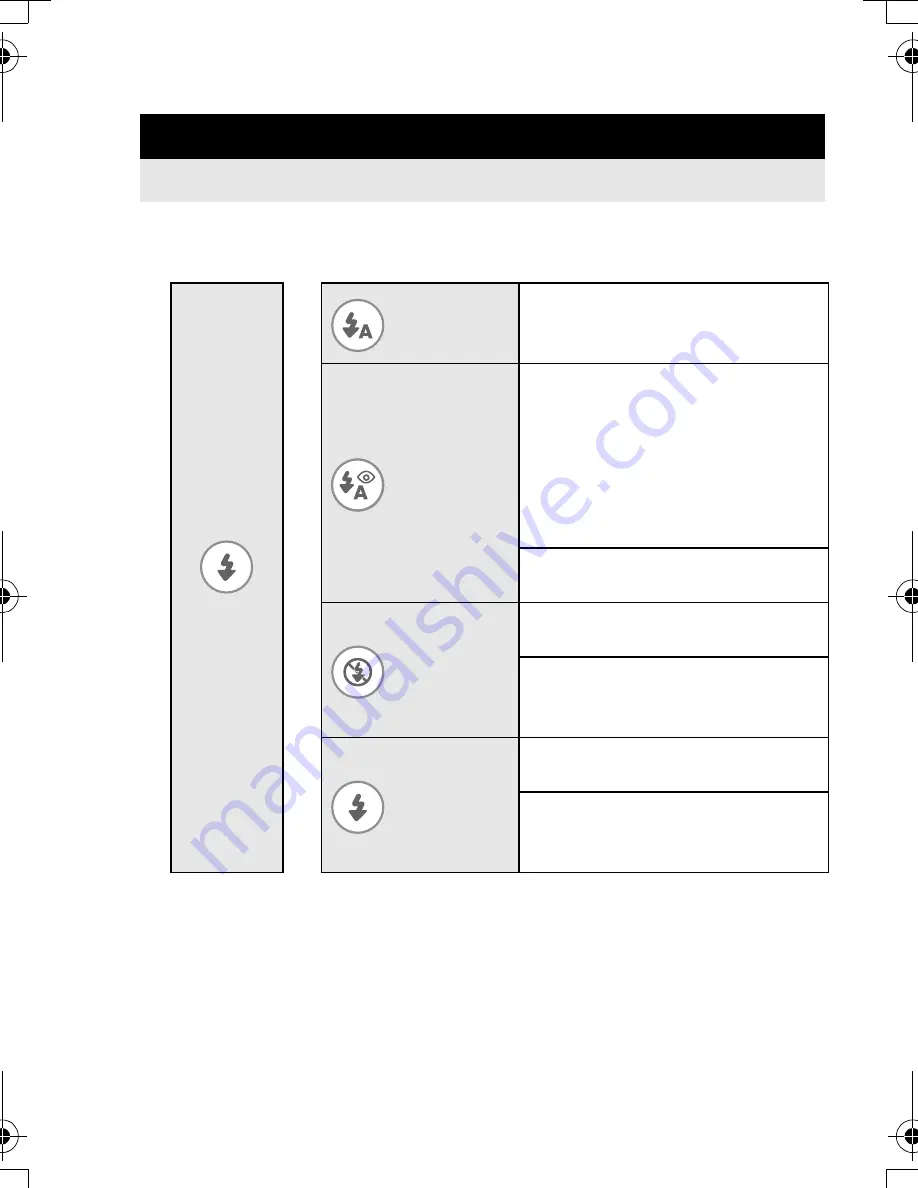
36
VQT0P18
1
Press the [MENU] button and then set the item with the
Jog Ball. (P20)
Setting the Flash
The available flash range is about 2.6–3.9 ft. (80 cm–120 cm).
Flash
l
Auto
The flash is automatically
activated according to the
recording situation.
Reduced
red eye
The flash is automatically
activated according to the
recording situation before actual
recording.
It reduces the red-eye
phenomenon (eyes of the
subject appear red in flash light).
Use it when you take pictures of
people in dark places, etc.
Flash off
Even in dark places, the flash is
not activated.
Use it when you take pictures in
places where using flash is not
allowed.
Flash on
The flash is activated every time
a picture is recorded.
Use it when the subject is
back-lit or under fluorescent
light, etc.
Recording
(continued)
VQT0P18Eng.book 36 ページ 2005年1月12日 水曜日 午前9時11分
Summary of Contents for D-Snap SV-AS3
Page 110: ...110 VQT0P18 MEMO ...