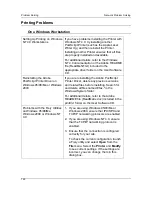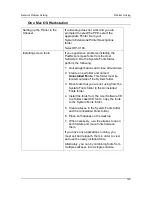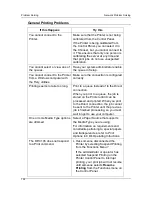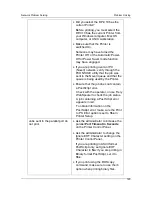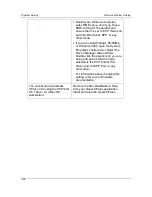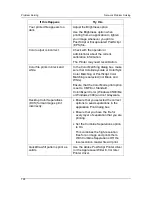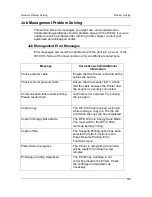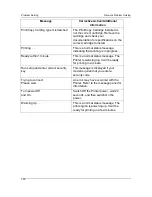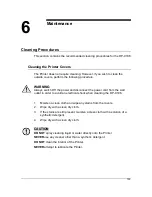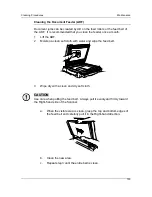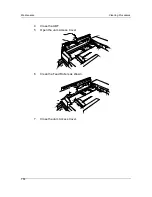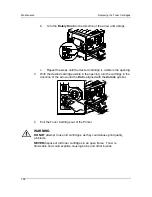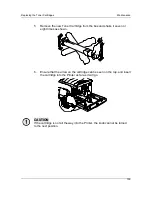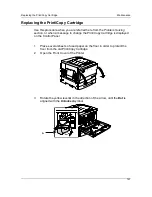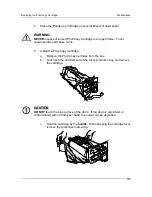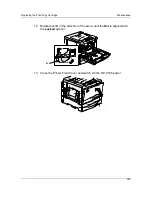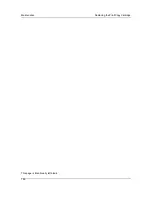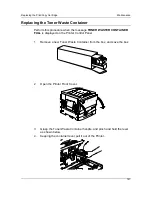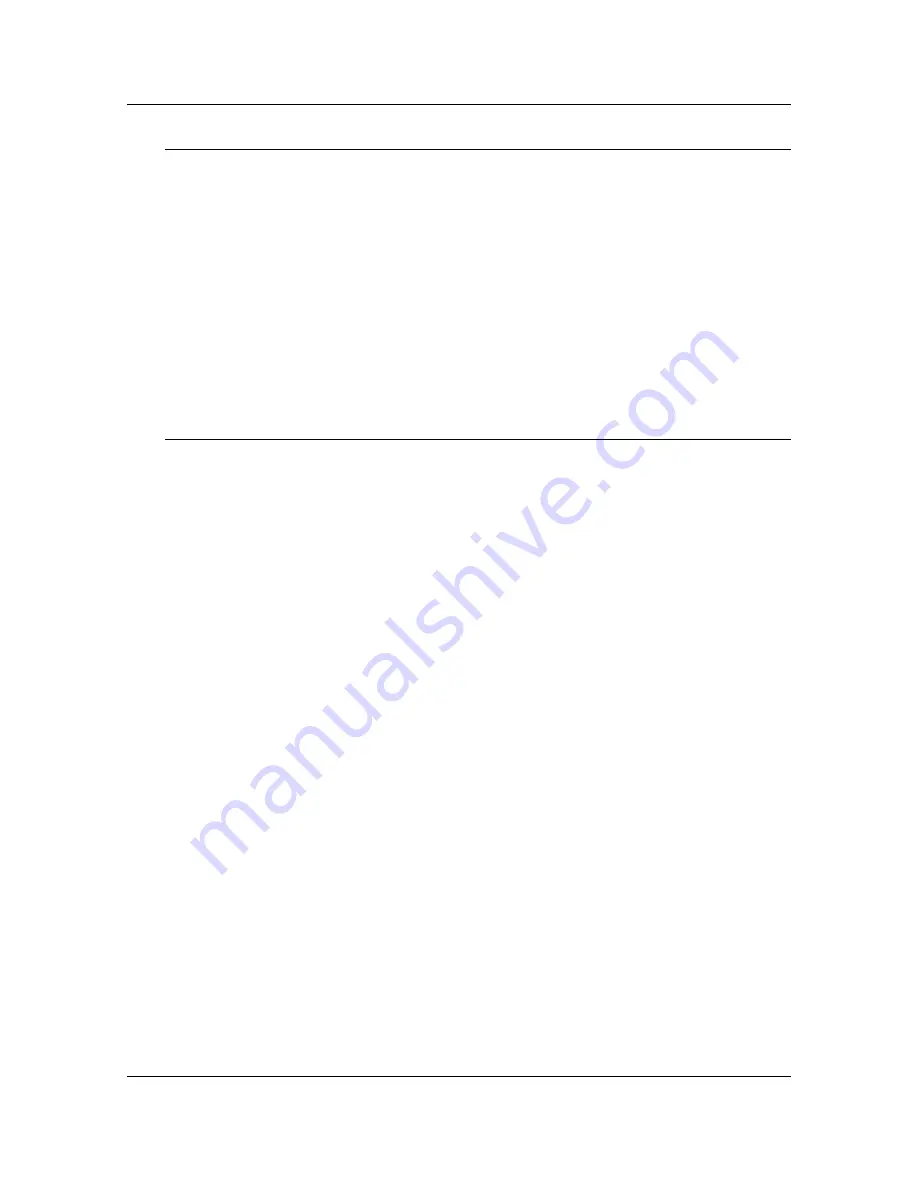
Problem Solving
Network Problem Solving
132
Clearing the Printer
Clearing the Printer is an Administrator option that can be used as a last
resort if a job persists in the system and prevents printing despite attempts to
cancel or delete it. Clearing the Printer deletes all jobs currently saved in any
queue and all locally archived jobs. It also clears the Job Log and the index of
archived jobs.
Before clearing the Printer, export the Job Log if you have not recorded the
information in it. If you can, notify users that you will clear their jobs from the
Printer so they can back them up and resend them when the Printer is back in
operation.
You can clear the Printer from the Control Panel. Refer to
Performing the
Setup from the Printer Control Panel
in CD's Operating Instructions..
Users are Unable to Connect to the DP-C106
If users are unable to connect to the DP-C106, or are unable to find the DP-
C106 from their workstations, the system administrator may need to check
the network connections, and the settings on the servers they use for printing.
If the settings have changed, it may be necessary to reconfigure the Printer.
For example, if print servers or print queues on a Novell server are renamed
or deleted, or if accounts or permissions are changed, the system
administrator may have to edit the settings or enter new settings in IPX
(Novell) Setup to reflect the new configuration.
Mac OS users may fail to see the DP-C106 if a system administrator has
assigned it to a different zone, or has added zones where previously there
were none.
Summary of Contents for DA-DU26C
Page 83: ...Clearing Paper Jams Problem Solving 71 ADF Jam Clearance Area Lift to open the Left hand ADF ...
Page 84: ...Problem Solving Clearing Paper Jams 72 This page is intentionally left blank ...
Page 88: ...Problem Solving Clearing a Duplex Unit Kit Jam 76 3 Firmly close the Duplex Unit Kit ...
Page 92: ...Problem Solving Clearing Area 1 Jams 80 This page is intentionally left blank ...
Page 94: ...Problem Solving Clearing Area 2 Jams 82 This page is intentionally left blank ...
Page 96: ...Problem Solving Clearing Area 3 Jams 84 This page is intentionally left blank ...
Page 98: ...Problem Solving Clearing Area 4 Jams 86 This page is intentionally left blank ...
Page 116: ...Problem Solving Printer Error Messages 104 This page is intentionally left blank ...
Page 118: ...Problem Solving Printer Error Codes 106 This page is intentionally left blank ...
Page 120: ...Problem Solving Scanner Error Codes 108 This page is intentionally left blank ...
Page 158: ...Maintenance Replacing the Print Copy Cartridge 146 This page is intentionally left blank ...
Page 165: ......