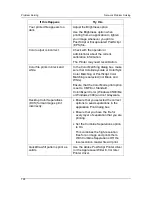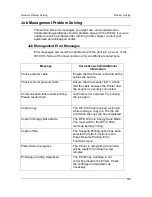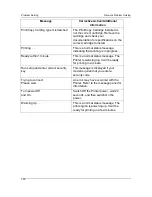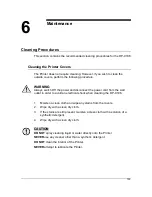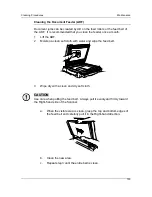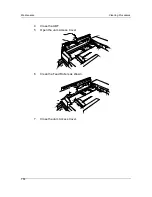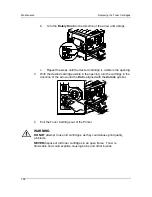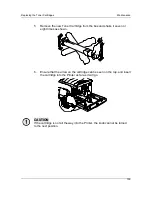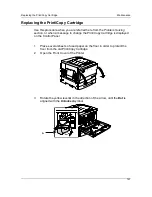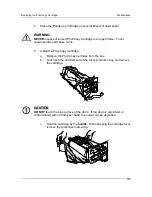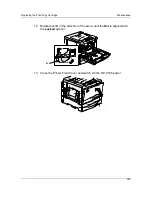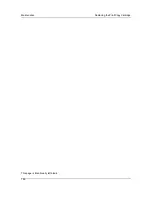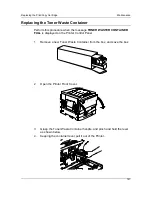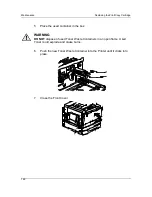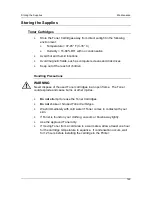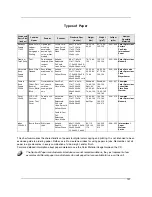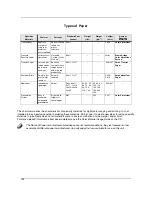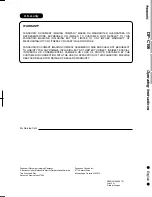Replacing the Print/Copy Cartridge
Maintenance
141
Replacing the Print/Copy Cartridge
Use this procedure when you are referred here from the
Problem Solving
section, or when a message to change the Print/Copy Cartridge is displayed
on the Control Panel.
1.
Place several sheets of used paper on the floor in order to protect the
floor from the old Print/Copy Cartridge.
2.
Open the Front Cover of the Printer.
3.
Rotate the yellow lever
A
in the direction of the arrow, until the
Dot
is
aligned with the
Unlocked
symbol.
A
Summary of Contents for DA-DU26C
Page 83: ...Clearing Paper Jams Problem Solving 71 ADF Jam Clearance Area Lift to open the Left hand ADF ...
Page 84: ...Problem Solving Clearing Paper Jams 72 This page is intentionally left blank ...
Page 88: ...Problem Solving Clearing a Duplex Unit Kit Jam 76 3 Firmly close the Duplex Unit Kit ...
Page 92: ...Problem Solving Clearing Area 1 Jams 80 This page is intentionally left blank ...
Page 94: ...Problem Solving Clearing Area 2 Jams 82 This page is intentionally left blank ...
Page 96: ...Problem Solving Clearing Area 3 Jams 84 This page is intentionally left blank ...
Page 98: ...Problem Solving Clearing Area 4 Jams 86 This page is intentionally left blank ...
Page 116: ...Problem Solving Printer Error Messages 104 This page is intentionally left blank ...
Page 118: ...Problem Solving Printer Error Codes 106 This page is intentionally left blank ...
Page 120: ...Problem Solving Scanner Error Codes 108 This page is intentionally left blank ...
Page 158: ...Maintenance Replacing the Print Copy Cartridge 146 This page is intentionally left blank ...
Page 165: ......