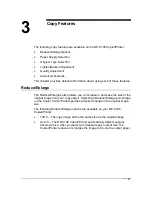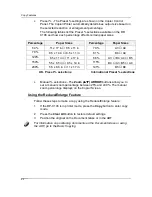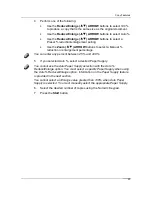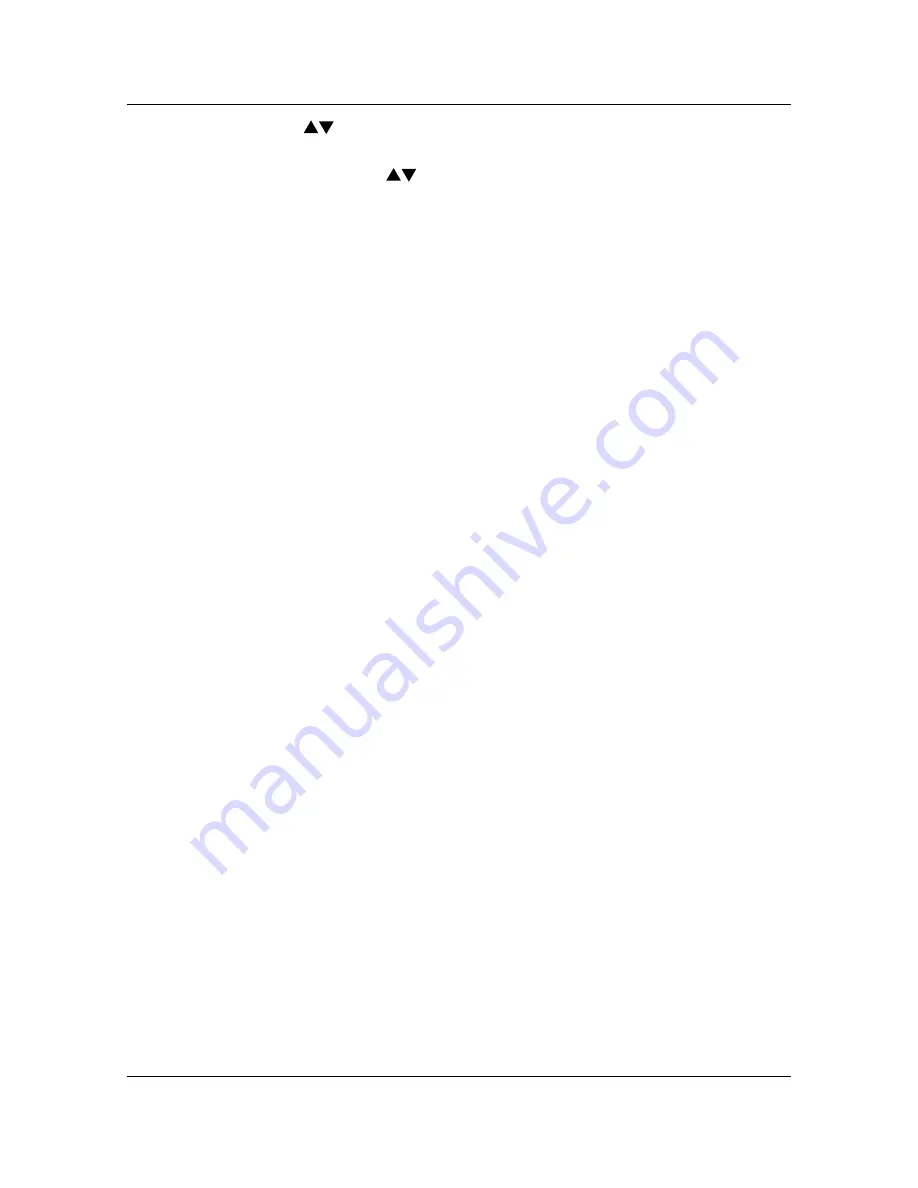
Getting to Know the DP-C106
Scanner Control Panel
8
15.
Zoom ( ) ARROW buttons
– use to select Reduce/Enlarge from 25-
400%
16.
Reduce/Enlarge ( ) ARROW buttons
– use to select one of the
preset reduction or enlargement settings
17.
Reduce/Enlarge indicators
– indicates which setting is currently
selected
18.
Paper Supply indicators
– indicates which paper tray is currently
selected
19.
Color Mode button
– use to access color mode options
20.
Lighten/Darken button
– use to lighten or darken the output
Summary of Contents for DA-DU26C
Page 83: ...Clearing Paper Jams Problem Solving 71 ADF Jam Clearance Area Lift to open the Left hand ADF ...
Page 84: ...Problem Solving Clearing Paper Jams 72 This page is intentionally left blank ...
Page 88: ...Problem Solving Clearing a Duplex Unit Kit Jam 76 3 Firmly close the Duplex Unit Kit ...
Page 92: ...Problem Solving Clearing Area 1 Jams 80 This page is intentionally left blank ...
Page 94: ...Problem Solving Clearing Area 2 Jams 82 This page is intentionally left blank ...
Page 96: ...Problem Solving Clearing Area 3 Jams 84 This page is intentionally left blank ...
Page 98: ...Problem Solving Clearing Area 4 Jams 86 This page is intentionally left blank ...
Page 116: ...Problem Solving Printer Error Messages 104 This page is intentionally left blank ...
Page 118: ...Problem Solving Printer Error Codes 106 This page is intentionally left blank ...
Page 120: ...Problem Solving Scanner Error Codes 108 This page is intentionally left blank ...
Page 158: ...Maintenance Replacing the Print Copy Cartridge 146 This page is intentionally left blank ...
Page 165: ......