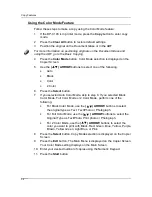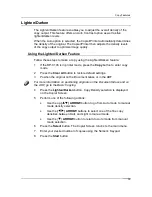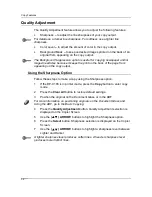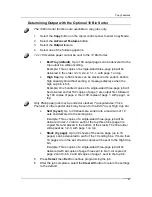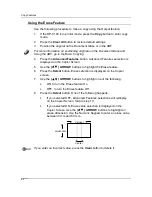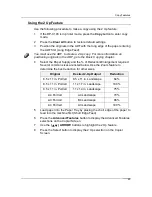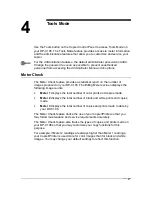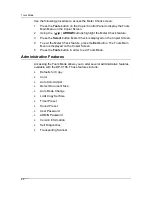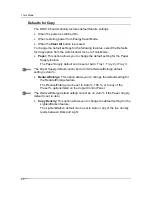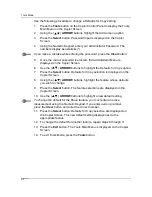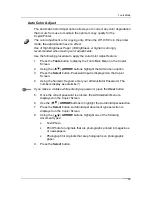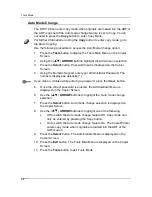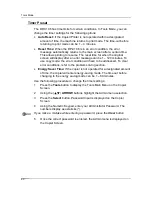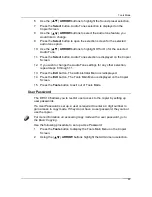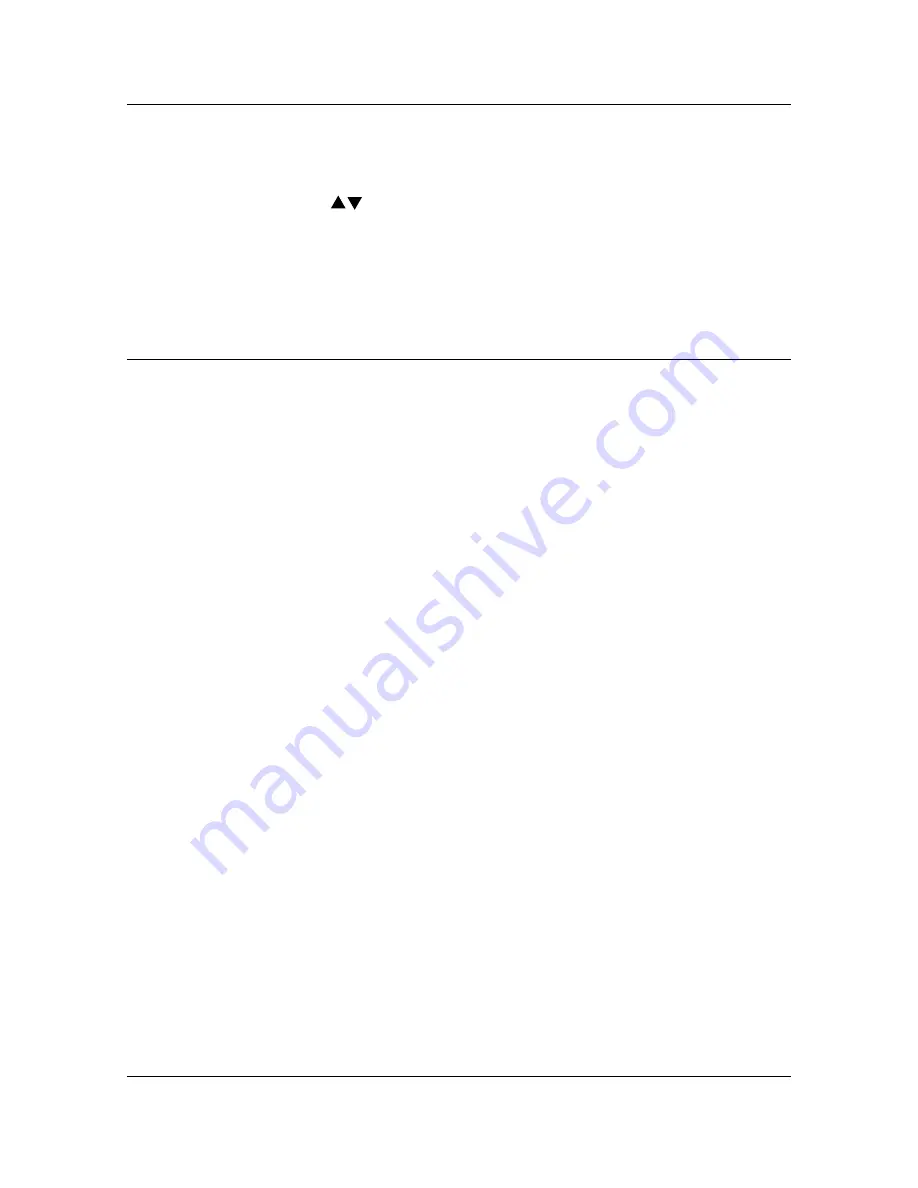
Tools Mode
48
Use the following procedure to access the Meter Check
screen:
1. Press
the
Tools
button on the Copier Control Panel to display the Tools
Main Menu on the Copier Screen.
2.
Using the (
)
ARROW
buttons
highlight the Meter Check
feature.
3. Press
the
Select
button. Meter Check
is displayed on the Copier Screen
.
4.
To exit the Meter Check
feature, press the
Exit
button. The Tools Main
Menu is displayed on the Copier Screen.
5. Press
the
Tools
button in order to exit Tools Mode.
Administrative Features
Accessing the Tools Mode
allows you to alter several administrative features
available with the DP-C106. Those features include:
•
Defaults
for
Copy
•
Color
•
Auto Color Adjust
•
Detect Document Size
•
Auto Mode Change
•
Limit Copy Set Size
•
Timer
Preset
•
Sound
Preset
•
User
Password
•
ADMIN
Password
•
Version
Information
•
Self
Diagnostics
•
Transporting
Scanner
Summary of Contents for DA-DU26C
Page 83: ...Clearing Paper Jams Problem Solving 71 ADF Jam Clearance Area Lift to open the Left hand ADF ...
Page 84: ...Problem Solving Clearing Paper Jams 72 This page is intentionally left blank ...
Page 88: ...Problem Solving Clearing a Duplex Unit Kit Jam 76 3 Firmly close the Duplex Unit Kit ...
Page 92: ...Problem Solving Clearing Area 1 Jams 80 This page is intentionally left blank ...
Page 94: ...Problem Solving Clearing Area 2 Jams 82 This page is intentionally left blank ...
Page 96: ...Problem Solving Clearing Area 3 Jams 84 This page is intentionally left blank ...
Page 98: ...Problem Solving Clearing Area 4 Jams 86 This page is intentionally left blank ...
Page 116: ...Problem Solving Printer Error Messages 104 This page is intentionally left blank ...
Page 118: ...Problem Solving Printer Error Codes 106 This page is intentionally left blank ...
Page 120: ...Problem Solving Scanner Error Codes 108 This page is intentionally left blank ...
Page 158: ...Maintenance Replacing the Print Copy Cartridge 146 This page is intentionally left blank ...
Page 165: ......