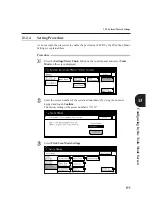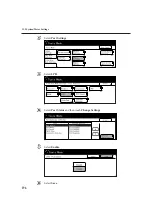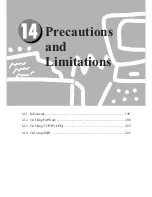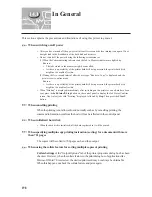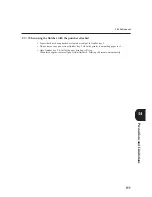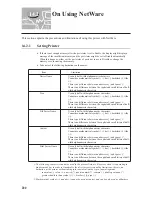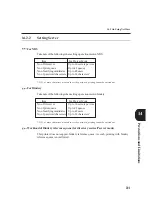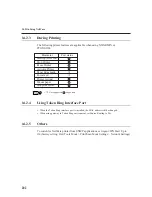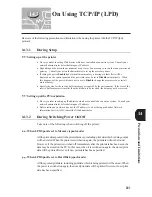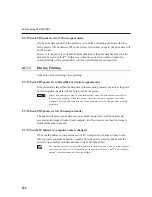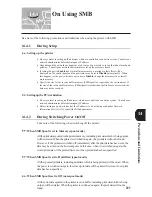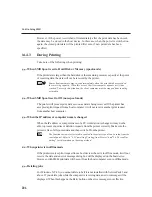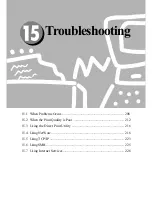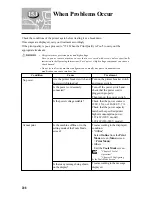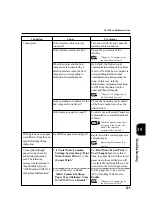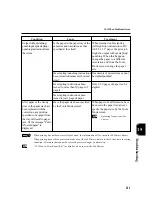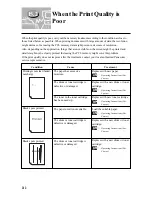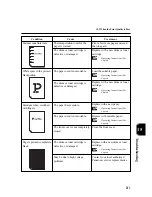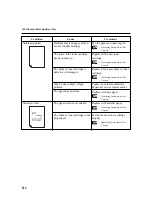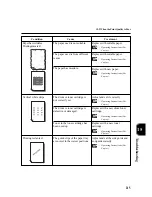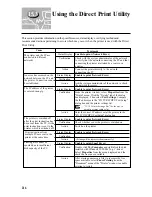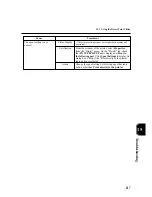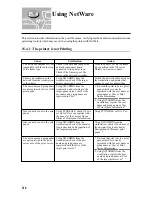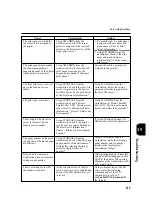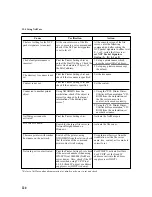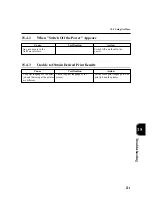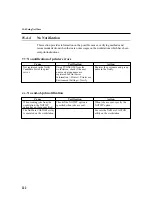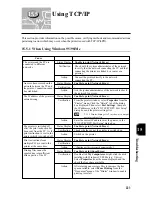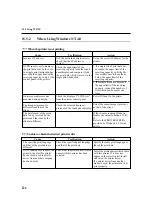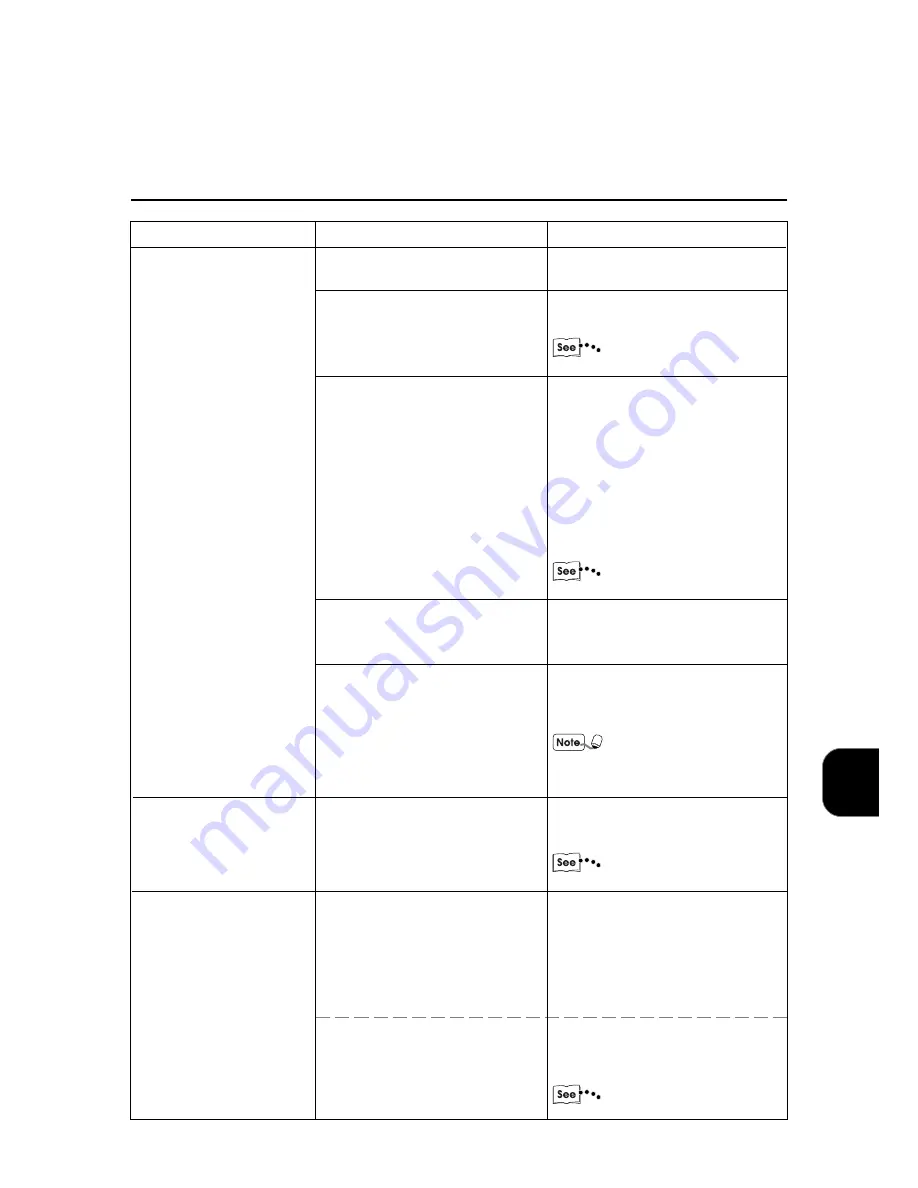
Troubleshooting
209
15
15.1 When Problems Occur
Condition
Cause
Treatment
Cannot print
.
Printing is done on a paper
size different from the one
specified in the printing
instruction.
Cannot print although
paper size has been set
and printing instruction
sent. The following
message is also printed in
the print history report:
"APS Disabled (APS OFF
or Machine Malfunction)".
Turn the switch off and check the
interface cable connection.
Check the port status of the
interface.
"Chapter 13 Configuring by
the Tools Mode Screen"
By default, the bidirectional
communication setting of the printer
is set to ON. If the host computer is
not responding to bidirectional
communication, printing cannot be
done. In this case, turn the
bidirectional communication setting
to OFF from the printer control
panel and then print again.
"Chapter 13 Configuring by
the Tools Mode Screen"
Check the operating environment
of the host computer such as the
printer driver.
Contact your authorized Panasonic
representative to install additional
memory.
When the memory capacity is
not enough, the printer will
disable the interface
automatically and reboot.
Replace with the correct paper size
and print again.
Operating Instructions (For
Copier)
Set
Print Mode:Forced Print
to
Yes (Change Size).
Once this is
done, the paper tray with the closest
paper size to the specified size will
be selected for printing if there is no
such size in the selected paper tray.
Set the paper tray to be used for
APS (Auto Paper Selection) to
Enable
.
"Chapter 13 Configuring by
the Tools Mode Screen"
Is the interface cable securely
connected?
Is the interface card activated?
When the printer and the host
computers are connected by a
parallel interface cable, the host
computer is not responding to
bidirectional communication.
Is the operating environment of the
host computer correctly set?
Is the memory capacity enough?
Is a different paper size being set?
1. Is
Tools Mode
>
Common
Settings
>
System Setup
>
Mode:Forced Print
set to
No
(Cancel Print)
?
2. Are all the trays in
Tools
Mode>Common Settings
>
Paper Tray Attributes
>
Trays
for APS/ATS
set to
Disable
?
Summary of Contents for DA-PC700
Page 38: ...This page is intentionally left blank ...
Page 39: ...Setup 2 1 Connecting Interface Cables 26 2 2 Memory Allocation 28 ...
Page 53: ...This page is intentionally left blank ...
Page 54: ...This page is intentionally left blank ...
Page 55: ...This page is intentionally left blank ...
Page 56: ...This page is intentionally left blank ...
Page 88: ...This page is intentionally left blank ...
Page 106: ...This page is intentionally left blank ...
Page 144: ...This page is intentionally left blank ...
Page 163: ...Setting Print Mode 11 1 Print Mode Operation 150 11 2 PCL 6 Settings 151 ...
Page 172: ...This page is intentionally left blank ...
Page 173: ...Printing Reports Lists 12 1 Types of Reports Lists 160 12 2 How to Print Report List 180 ...
Page 176: ...162 12 1 Types of Report List ...
Page 179: ...Printing Reports Lists 165 12 1 Types of Report List 12 ...
Page 181: ...Printing Reports Lists 167 12 1 Types of Report List 12 ...
Page 183: ...Printing Reports Lists 169 12 1 Types of Report List 12 ...
Page 185: ...Printing Reports Lists 171 12 1 Types of Report List 12 ...
Page 187: ...Printing Reports Lists 173 12 1 Types of Report List 12 ...
Page 189: ...Printing Reports Lists 175 12 1 Types of Report List 12 ...
Page 191: ...Printing Reports Lists 177 12 1 Types of Report List 12 ...
Page 193: ...Printing Reports Lists 179 12 1 Types of Report List 12 ...
Page 195: ...Configuring by the Tools Mode Screen 13 1 Tools Mode 182 13 2 System Meter Settings 184 ...
Page 260: ...This page is intentionally left blank ...
Page 261: ...memo ...