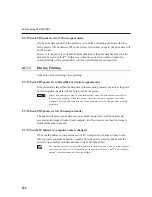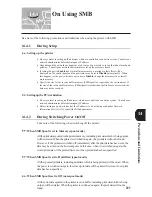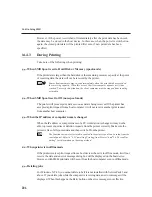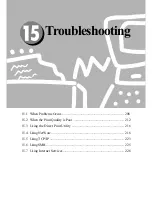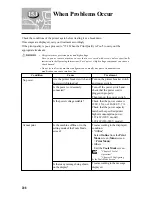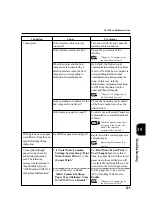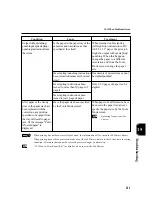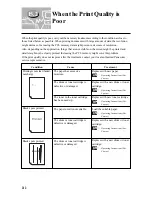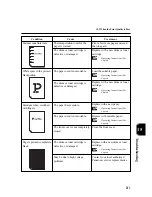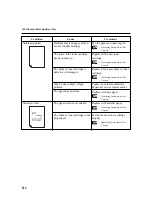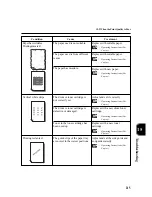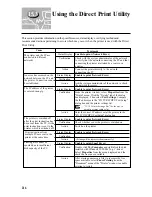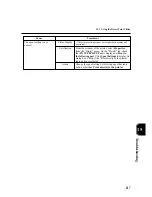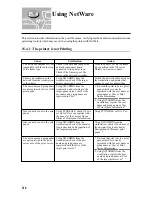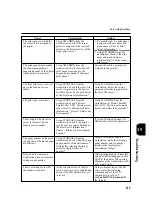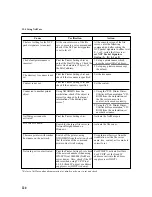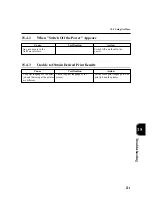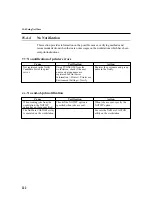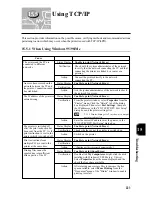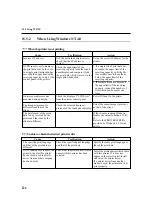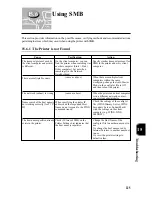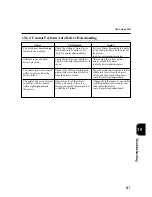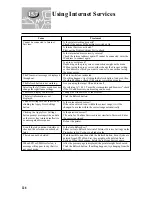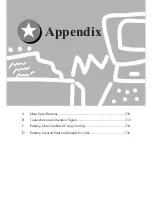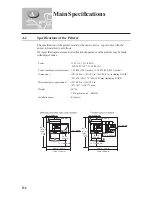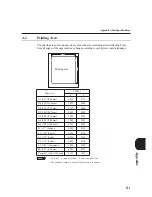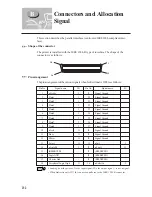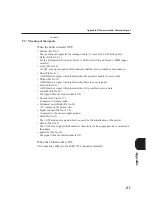218
This section provides information on the possible causes, verifying methods and recommended actions
pertaining to errors which may occur when using the printer with NetWare.
15.4.1 The printer is not Printing
Cause
Verification
Action
15.4
Using NetWare
Check if the data link lamp of the
network component board
connected to the printer is on.
Check if the frame type of file
server in the network is similar.
Using NWADMIN from the
workstation, check if the target
printer object can be seen.*
Using NWADMIN from the
workstation, and referring to the
target queue object, check if the
user name and group name are
registered in User*.
Using PCONSOLE, check if Yes is
set up for "User can register with
the queue" at the Current Queue
Status of Print Queue Information.
Using NWADMIN from the
workstation, check if the operator
flag is checked by Recognition of
the target print queue.*
Using NWADMIN from the
workstation, check if the user
name and group name are
registered with the User of the
target print server.*
The network component is not
compatible with the auto setup
of the frame type.
There is a breakdown in the
network from the workstation
to the printer.
The user name and group name
are not registered in User
of the
print queue.
Jobs cannot be sent to the print
queue.
Jobs cannot be sent to the print
queue.
The user name and group name
are not registered in the print
server user of the print server.
From the printer, set up the frame
type specified to the file server
which you want to connect.
Switch the network cable between
the workstation and printer that
cannot be used for transmitting.
1. Re-send the print jobs to a print
queue which is correctly
registered with the user name or
group name at User
of Print
Queue Information.
2. Using NWADMIN from the
workstation, register the user
name and group name at User
of Print Queue Information.*
Using PCONSOLE, set it to Yes.
Using NWADMIN from the
workstation, check if each item of
the operator flag is checked by
Recognition of the target print
queue. *
1. Re-send the print jobs to a print
queue which is correctly
registered with the user name or
group name at User of Print
Server Information.
2. Using NWADMIN from the
workstation, register the user
name and group name at User
of the target print server.*
Summary of Contents for DA-PC700
Page 38: ...This page is intentionally left blank ...
Page 39: ...Setup 2 1 Connecting Interface Cables 26 2 2 Memory Allocation 28 ...
Page 53: ...This page is intentionally left blank ...
Page 54: ...This page is intentionally left blank ...
Page 55: ...This page is intentionally left blank ...
Page 56: ...This page is intentionally left blank ...
Page 88: ...This page is intentionally left blank ...
Page 106: ...This page is intentionally left blank ...
Page 144: ...This page is intentionally left blank ...
Page 163: ...Setting Print Mode 11 1 Print Mode Operation 150 11 2 PCL 6 Settings 151 ...
Page 172: ...This page is intentionally left blank ...
Page 173: ...Printing Reports Lists 12 1 Types of Reports Lists 160 12 2 How to Print Report List 180 ...
Page 176: ...162 12 1 Types of Report List ...
Page 179: ...Printing Reports Lists 165 12 1 Types of Report List 12 ...
Page 181: ...Printing Reports Lists 167 12 1 Types of Report List 12 ...
Page 183: ...Printing Reports Lists 169 12 1 Types of Report List 12 ...
Page 185: ...Printing Reports Lists 171 12 1 Types of Report List 12 ...
Page 187: ...Printing Reports Lists 173 12 1 Types of Report List 12 ...
Page 189: ...Printing Reports Lists 175 12 1 Types of Report List 12 ...
Page 191: ...Printing Reports Lists 177 12 1 Types of Report List 12 ...
Page 193: ...Printing Reports Lists 179 12 1 Types of Report List 12 ...
Page 195: ...Configuring by the Tools Mode Screen 13 1 Tools Mode 182 13 2 System Meter Settings 184 ...
Page 260: ...This page is intentionally left blank ...
Page 261: ...memo ...